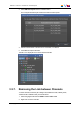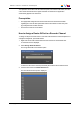User Manual Owner manual
Table Of Contents
- Table of Contents
- What's New?
- 1. Introduction
- 2. User Interface
- 3. Managing Channels
- 3.1. Introduction
- 3.2. Assigning a Player
- 3.3. Assigning a Recorder Channel
- 3.4. Locking a Channel
- 3.5. Channels Modes
- 3.5.1. Introduction
- 3.5.2. Ganging Recorder or Player Channels
- 3.5.3. Associating Player Channels in PGM/PRV Mode
- 3.5.4. Associating Channels in Fill and Key Mode
- 3.5.5. Associating Player Channels in Timeline Mode
- 3.5.6. Defining a Channel Group for the AB Roll Playlist
- 3.5.7. Removing the Link between Channels
- 3.6. Managing the Links with a Video Router
- 4. Starting / Stopping an Ingest
- 5. Displaying Information on the OSD
- 6. Operations on Servers
- 7. Channel Explorer Shortcuts
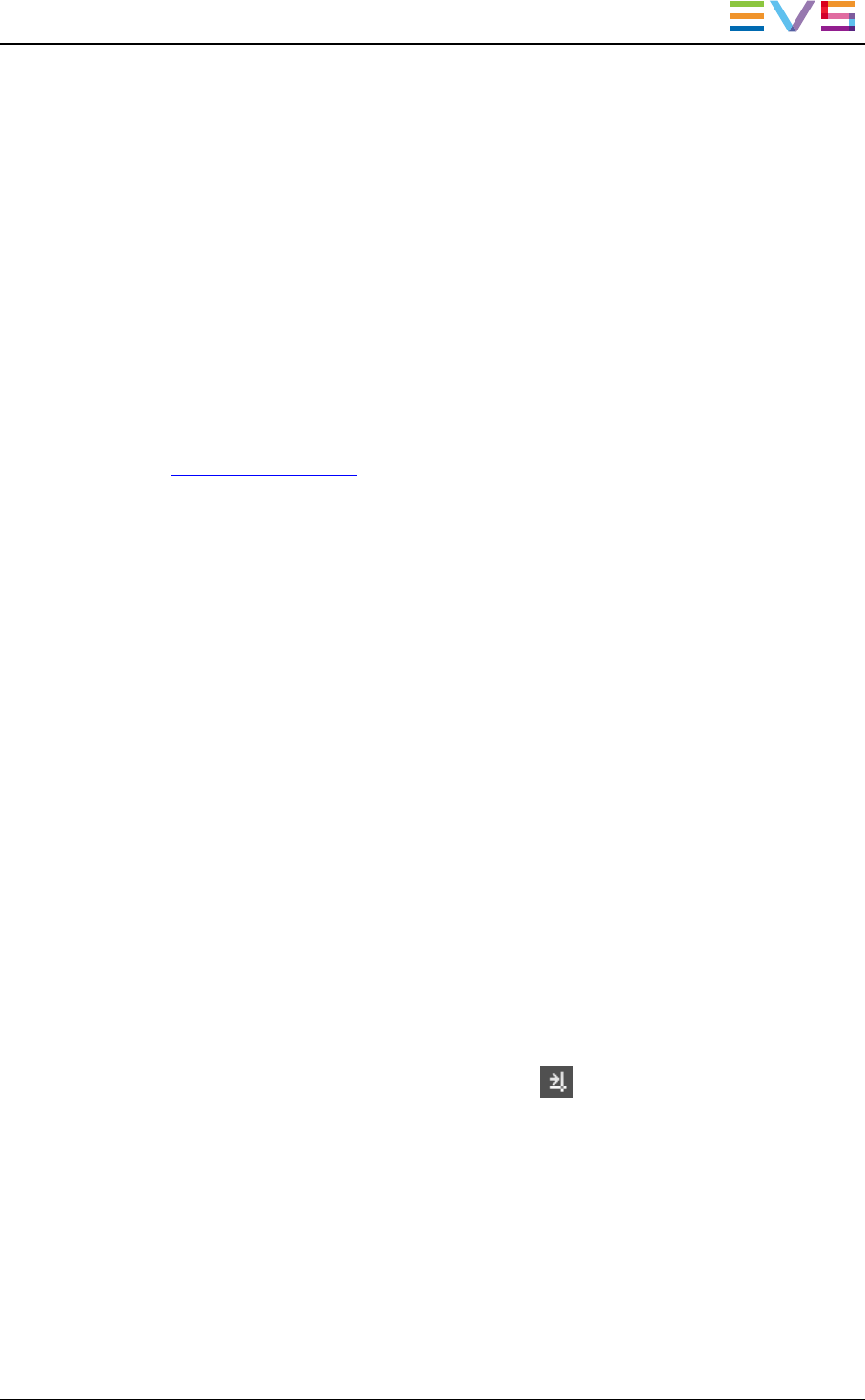
3.5.5. Associating Player Channels in Timeline
Mode
Purpose
IPDirector is able to play a timeline with its transition effects in the IPEdit application or in
the Control Panel.
From the Control Panel, a single player channel will be sufficient if it supports the "Mix on
one channel" functionality. The IPEdit module requires two player channels to function.
This pair of player channels is called the Timeline Engine. The Timeline Engine can be
PGM1/PGM2 or PGM3/PGM4.
See the IPEdit user manual for more details about this feature.
When two player channels are selected from IPEdit, the Timeline mode is automatically
activated. The Timeline mode can be activated from the Channel Explorer as well.
Constraint
The Lock Timeline mode is not automatically deactivated when the user leaves IPEdit. It
needs to be deactivated manually from the Channel Explorer.
How to Associate Player Channels in TimelineMode
To associate channels in Timeline mode, proceed as follows:
1. Select two channels with SHIFT+click or CTRL+click.
2. Right-click a channel.
3. Select Lock Timeline.
The player channels are locked for use with a timeline. This prevents you and other users
from using these player channels in another mode than the Timeline mode.
Display of Channels in PGM/PRVMode
In the Channel Explorer, the Timeline Mode icon is displayed in front of the Timeline
engine channels:
IPDirector- Version 6.2- User Manual- Channel Explorer
3. Managing Channels 23