User Manual Owner manual
Table Of Contents
- Table of Contents
- What's New?
- 1. Introduction
- 2. User Interface
- 3. Managing Channels
- 3.1. Introduction
- 3.2. Assigning a Player
- 3.3. Assigning a Recorder Channel
- 3.4. Locking a Channel
- 3.5. Channels Modes
- 3.5.1. Introduction
- 3.5.2. Ganging Recorder or Player Channels
- 3.5.3. Associating Player Channels in PGM/PRV Mode
- 3.5.4. Associating Channels in Fill and Key Mode
- 3.5.5. Associating Player Channels in Timeline Mode
- 3.5.6. Defining a Channel Group for the AB Roll Playlist
- 3.5.7. Removing the Link between Channels
- 3.6. Managing the Links with a Video Router
- 4. Starting / Stopping an Ingest
- 5. Displaying Information on the OSD
- 6. Operations on Servers
- 7. Channel Explorer Shortcuts
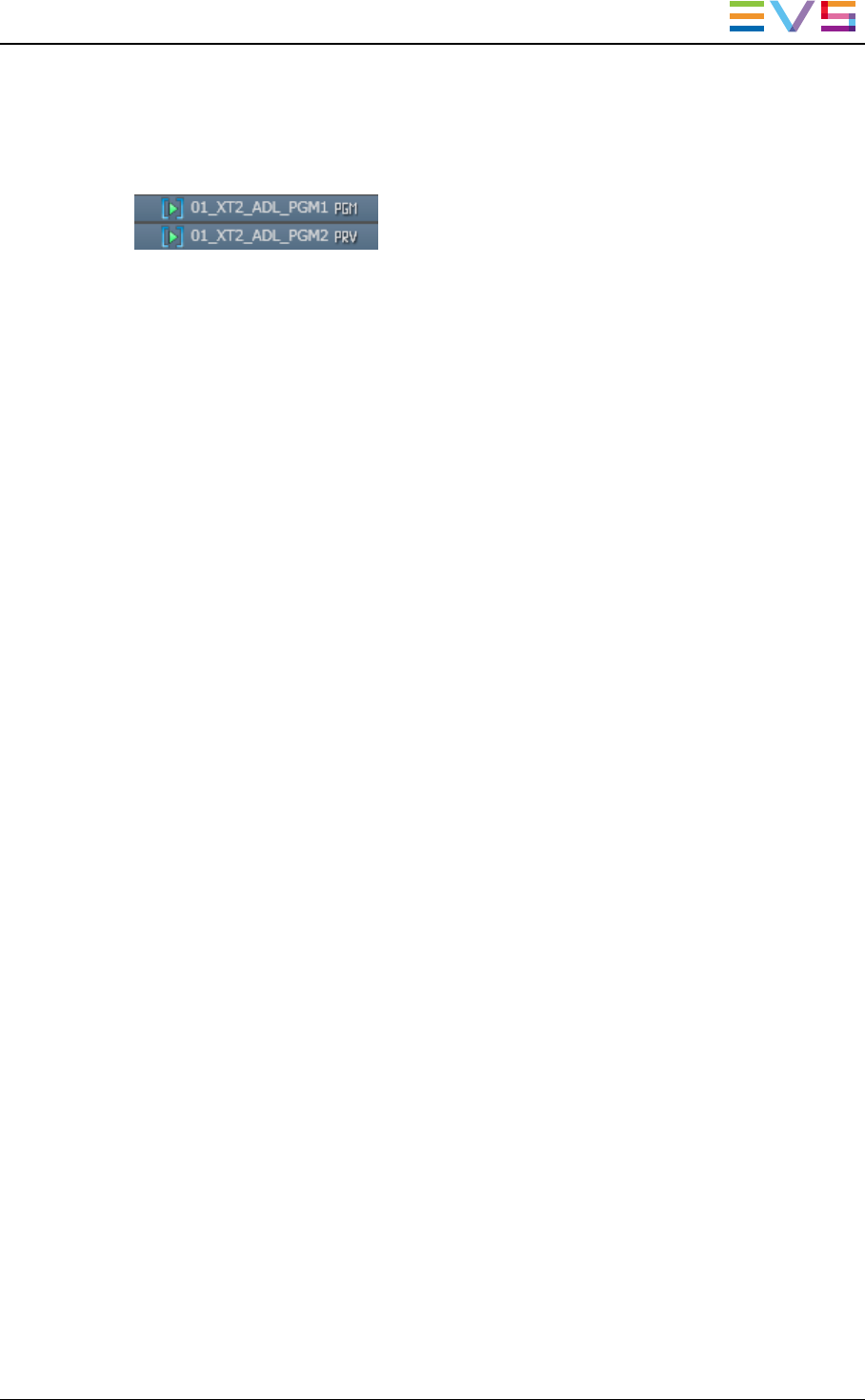
Display of Channels in PGM/PRVMode
In Channel Explorer, the channels are shown with the PGM and PRV icons.
In the Control Panel and the Playlist Panel where the player channel is selected, the PGM
or PRV icon is displayed in the panel title bar.
3.5.4. Associating Channels in Fill and Key Mode
Purpose
Recorder channels or player channels of the EVS servers can be ganged in a specific
style called Fill & Key. This mode manages assignments of clips or playlists, and forces
them to recall to the appropriate channels, so as to allow you to perform synchronized clip
or playlist recalls in a Fill & Key scenario (sometimes called Matte & Fill).
Constraint
The first channel you select will become the Fill and the second one the Key.
How to Associate Channels in Fill and Key Mode
To associate two channels in Fill & Key mode, proceed as follows:
1. Select two channels with SHIFT+click or CTRL+click.
2. Right-click one of the selected channels.
3. Select Fill Key or press CTRL+Y.
IPDirector- Version 6.2- User Manual- Channel Explorer
3. Managing Channels 21










