User Manual Owner manual
Table Of Contents
- Table of Contents
- What's New?
- 1. Introduction
- 2. User Interface
- 3. Managing Channels
- 3.1. Introduction
- 3.2. Assigning a Player
- 3.3. Assigning a Recorder Channel
- 3.4. Locking a Channel
- 3.5. Channels Modes
- 3.5.1. Introduction
- 3.5.2. Ganging Recorder or Player Channels
- 3.5.3. Associating Player Channels in PGM/PRV Mode
- 3.5.4. Associating Channels in Fill and Key Mode
- 3.5.5. Associating Player Channels in Timeline Mode
- 3.5.6. Defining a Channel Group for the AB Roll Playlist
- 3.5.7. Removing the Link between Channels
- 3.6. Managing the Links with a Video Router
- 4. Starting / Stopping an Ingest
- 5. Displaying Information on the OSD
- 6. Operations on Servers
- 7. Channel Explorer Shortcuts
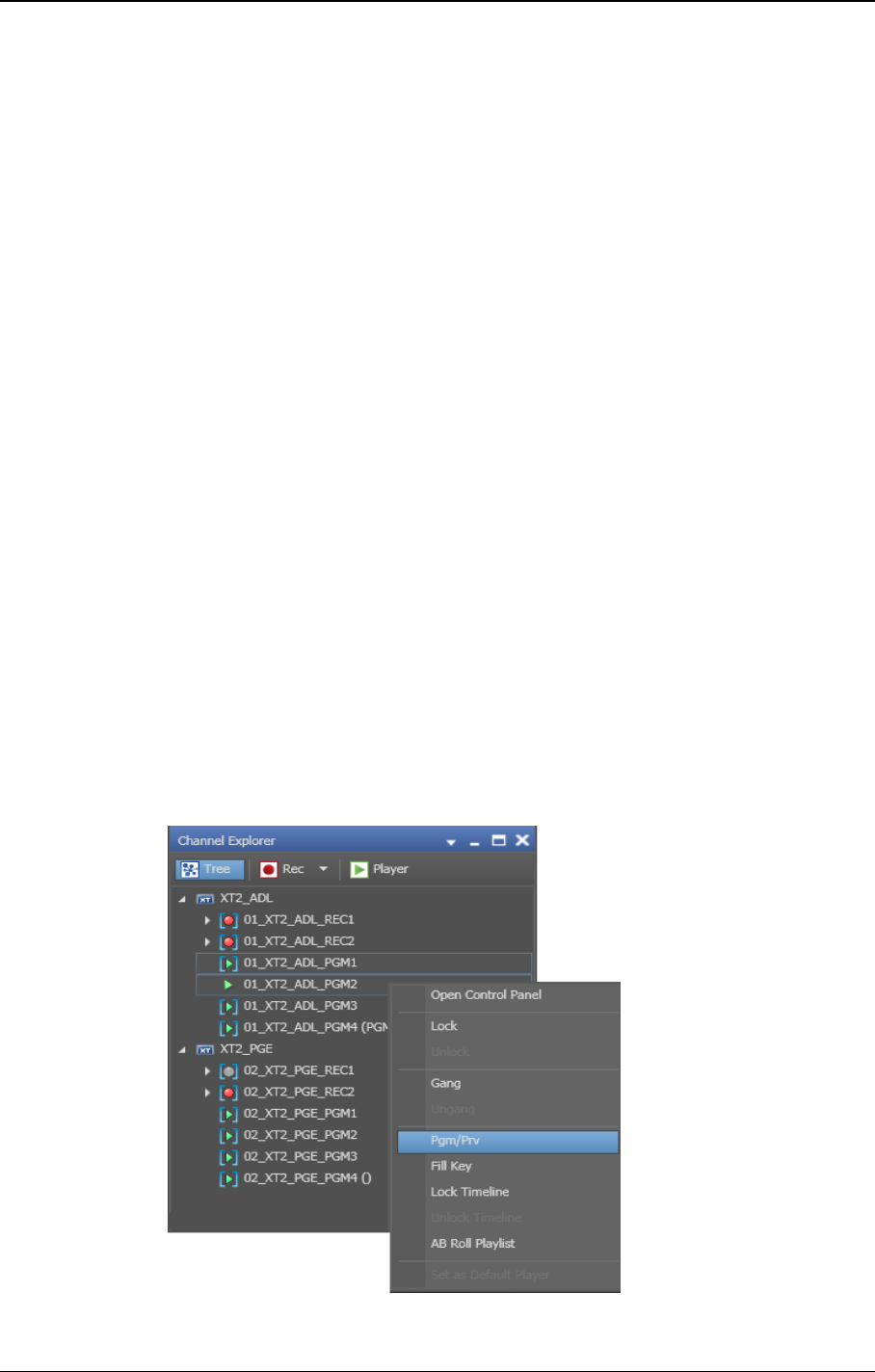
3.5.3. Associating Player Channels in PGM/PRV
Mode
Purpose
IPDirector is able to play a series of clips or a playlist with its transition effects. A single
player channel will be sufficient if it supports the "Mix on one channel" functionality.
Otherwise, two player channels must be used and they must be set to PGM/PRV mode.
The association of two player channels in PGM/PRVmode can be set from the Channel
Explorer, the Control Panel and the Playlist Panel.
Limitation
You can only make a PGM/PRV pair of PGM1-PGM2 or PGM3-PGM4, and so on. The
odd numbered player channel is always set to PGM and the even numbered player
channel is always set to PRV.
How to Associate Player Channels in PGM/PRVMode from
the Channel Explorer
To associate channels in PGM/PRV mode, proceed as follows:
1. Select two channels with SHIFT+click or CTRL+click.
2. Right-click one of the selected channels.
3. Select Pgm/Prv or press CTRL+M.
20 3. Managing Channels
EVS Broadcast Equipment S.A. - June 2013 Issue 6.2.A










