User Manual Owner manual
Table Of Contents
- Table of Contents
- What's New?
- 1. Introduction
- 2. User Interface
- 3. Managing Channels
- 3.1. Introduction
- 3.2. Assigning a Player
- 3.3. Assigning a Recorder Channel
- 3.4. Locking a Channel
- 3.5. Channels Modes
- 3.5.1. Introduction
- 3.5.2. Ganging Recorder or Player Channels
- 3.5.3. Associating Player Channels in PGM/PRV Mode
- 3.5.4. Associating Channels in Fill and Key Mode
- 3.5.5. Associating Player Channels in Timeline Mode
- 3.5.6. Defining a Channel Group for the AB Roll Playlist
- 3.5.7. Removing the Link between Channels
- 3.6. Managing the Links with a Video Router
- 4. Starting / Stopping an Ingest
- 5. Displaying Information on the OSD
- 6. Operations on Servers
- 7. Channel Explorer Shortcuts
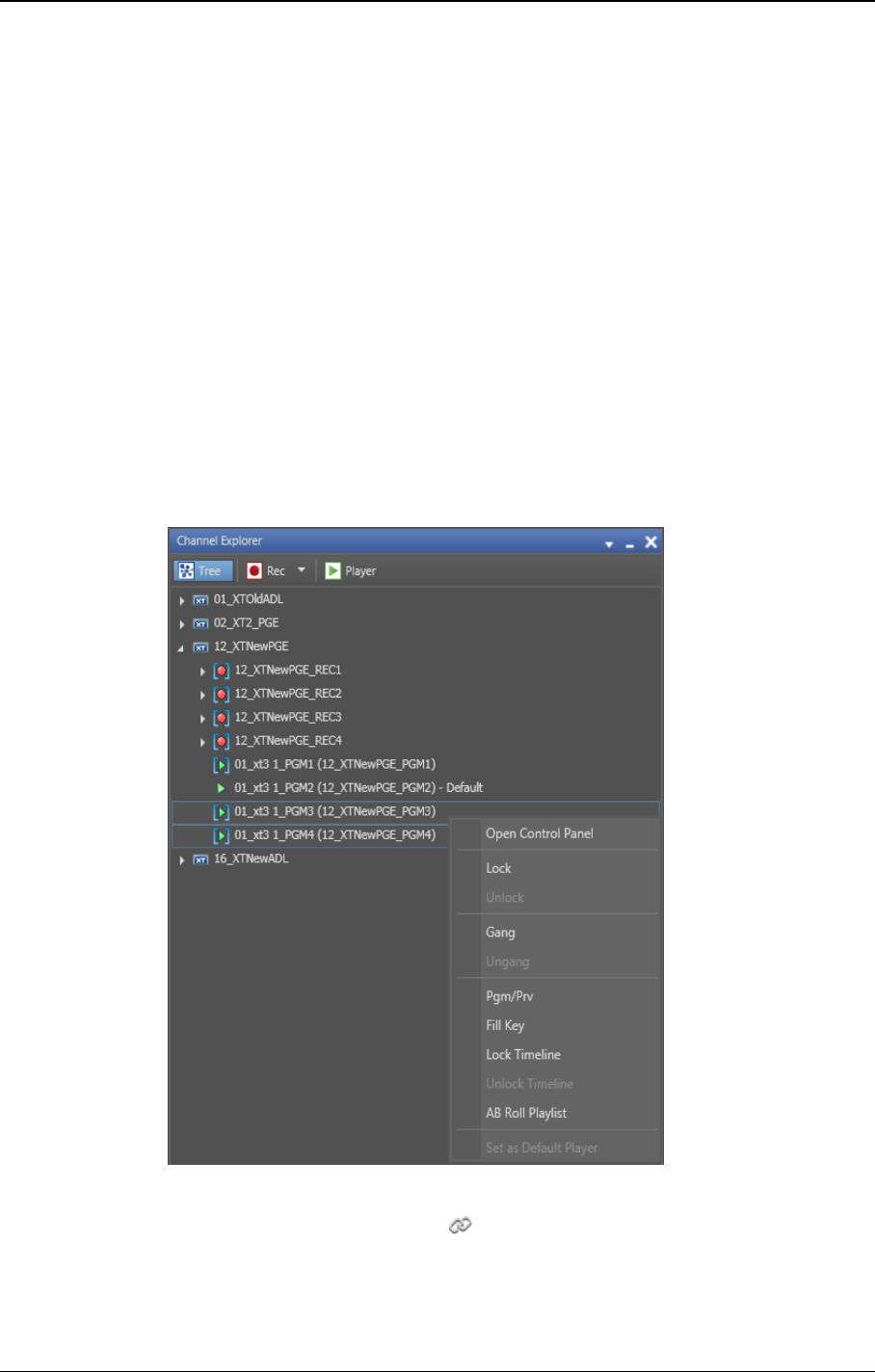
3.5.2. Ganging Recorder or Player Channels
Purpose
When channels are ganged, they can be controlled simultaneously: synchronized
recording by ganged recorder channels or ganged playback by ganged player channels.
Recorder channels, or player chjannels, can be ganged from the Channel Explorer.
It is not possible to gang recorder channels with player channels.
How to Gang Recorder or Player Channels
To gang two or more channels, proceed as follows:
1. Select the channels with SHIFT+click or CTRL+click.
2. Right-click one of the channels and select Gang or press CTRL+G.
The ganged channels will have an icon next to them to signify their new status.
18 3. Managing Channels
EVS Broadcast Equipment S.A. - June 2013 Issue 6.2.A










