User Manual Owner manual
Table Of Contents
- Table of Contents
- What's New?
- 1. Introduction
- 2. User Interface
- 3. Managing Channels
- 3.1. Introduction
- 3.2. Assigning a Player
- 3.3. Assigning a Recorder Channel
- 3.4. Locking a Channel
- 3.5. Channels Modes
- 3.5.1. Introduction
- 3.5.2. Ganging Recorder or Player Channels
- 3.5.3. Associating Player Channels in PGM/PRV Mode
- 3.5.4. Associating Channels in Fill and Key Mode
- 3.5.5. Associating Player Channels in Timeline Mode
- 3.5.6. Defining a Channel Group for the AB Roll Playlist
- 3.5.7. Removing the Link between Channels
- 3.6. Managing the Links with a Video Router
- 4. Starting / Stopping an Ingest
- 5. Displaying Information on the OSD
- 6. Operations on Servers
- 7. Channel Explorer Shortcuts
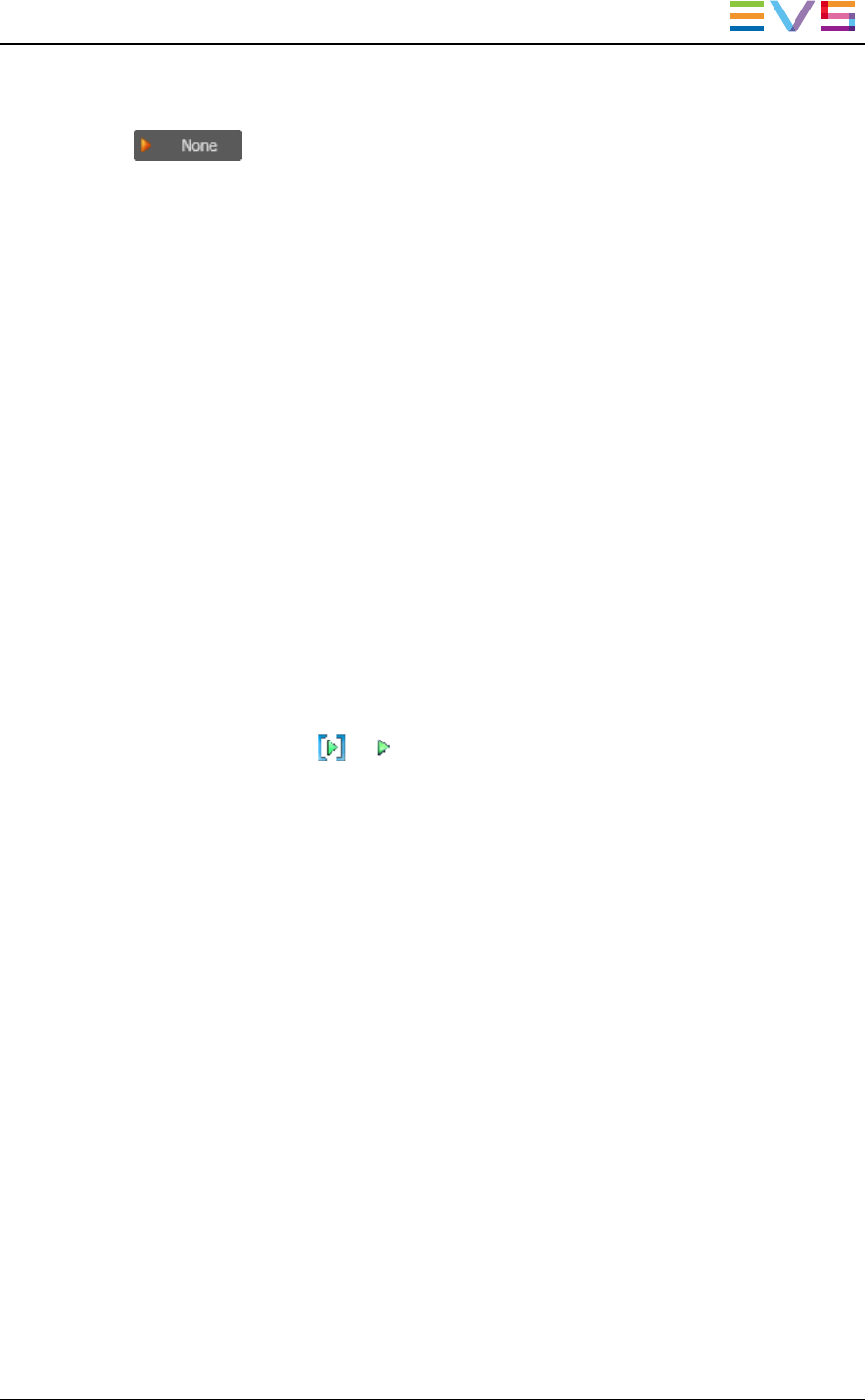
• right-click the Default Player Channel field and select Nonefrom the contextual
menu.
is displayed in the Default Player field of the Status bar.
3.2.3. How to Assign a Player Channel or the
Software Player
Users can assign a player channel to a Database Explorer window, a Control Panel, an
IPLogger window or a Playlist Panel from the Channel Explorer.
This can be done in one of the following ways:
• Drag a player channel from the Channel Explorer window and drop it on the Database
Explorer window, a Control Panel, an IPLogger window or a Playlist Panel (in the
Channel Media and Transport Functions pane).
The name of the selected player is displayed in the Associated Channel zone or in the
Player field.
• Double-click a player in the Channel Explorer.
A Control Panel opens and the player is automatically assigned to it.
• Right-click a player channel in the Channel Explorer and select Open Control Panel
from the contextual menu.
A Control Panel opens and the player is automatically assigned to it.
When a channel is assigned to an application, the Player icon in the Channel Explorer
window changes from to .
3.3. Assigning a Recorder Channel
Introduction
There are several ways to assign a recorder channel to a Recorder Panel or a VTRControl
Panel.
How to Assign a Recorder Channel from the Channel
Explorer
Users can assign a recorder channel to a Recorder Panel or a VTRControl Panel from the
Channel Explorer.
This can be done in one of the following ways:
• Double-click a recorder channel in the Channel Explorer.
A Recorder Panel opens and the recorder channel is automatically assigned to it.
• Right-click a recorder channel in the Channel Explorer and select Open Recorder
Panel from the contextual menu.
IPDirector- Version 6.2- User Manual- Channel Explorer
3. Managing Channels 15










