User Manual Owner manual
Table Of Contents
- Table of Contents
- What's New?
- 1. Introduction
- 2. User Interface
- 3. Managing Channels
- 3.1. Introduction
- 3.2. Assigning a Player
- 3.3. Assigning a Recorder Channel
- 3.4. Locking a Channel
- 3.5. Channels Modes
- 3.5.1. Introduction
- 3.5.2. Ganging Recorder or Player Channels
- 3.5.3. Associating Player Channels in PGM/PRV Mode
- 3.5.4. Associating Channels in Fill and Key Mode
- 3.5.5. Associating Player Channels in Timeline Mode
- 3.5.6. Defining a Channel Group for the AB Roll Playlist
- 3.5.7. Removing the Link between Channels
- 3.6. Managing the Links with a Video Router
- 4. Starting / Stopping an Ingest
- 5. Displaying Information on the OSD
- 6. Operations on Servers
- 7. Channel Explorer Shortcuts
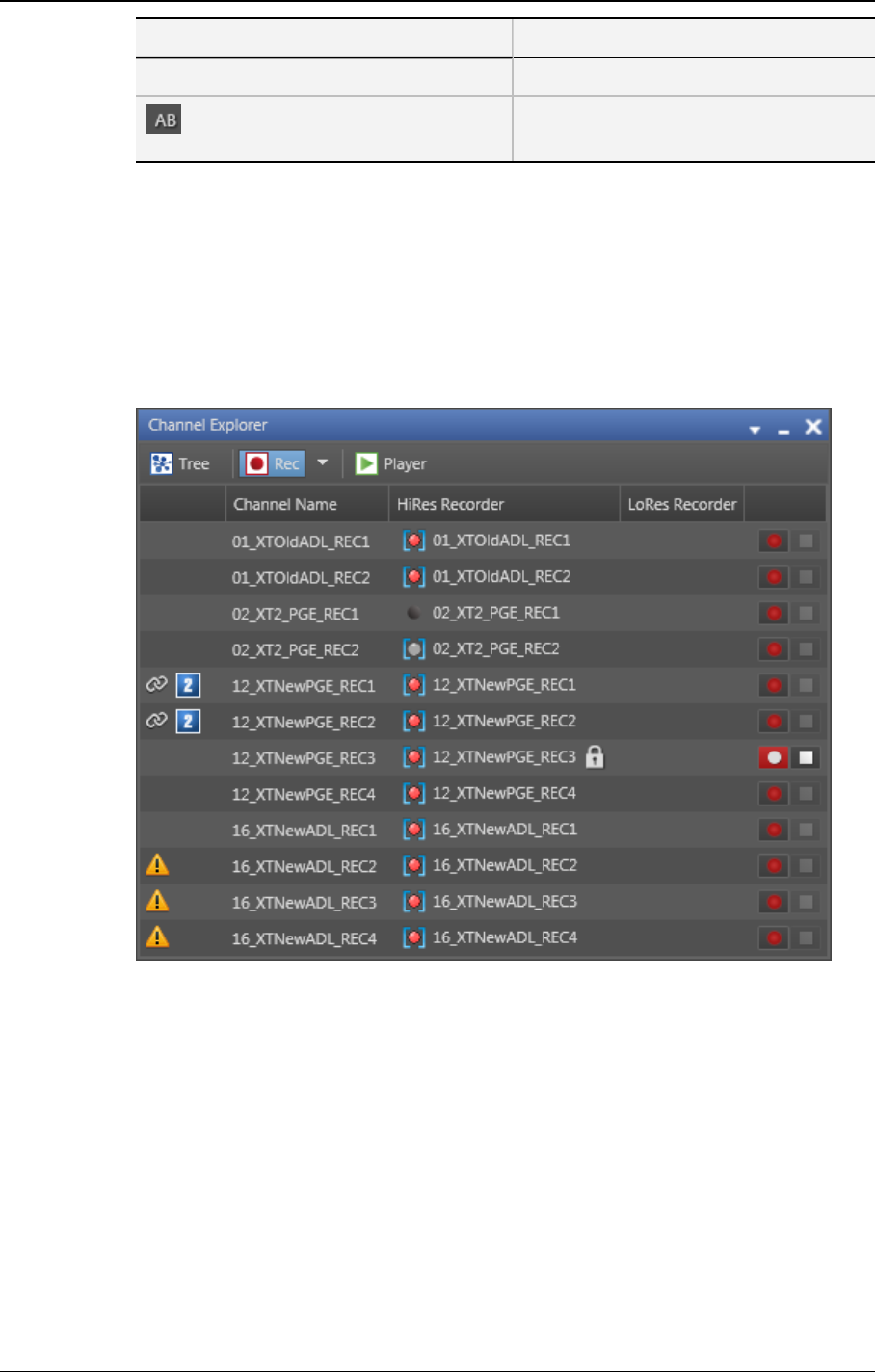
Icon Description
timeline (Timeline mode)
Channel assigned to a group for use in
AB Roll Playlist interface
2.3. Recorder View
Display of the Recorder View
Click the Rec button to display the Recorder View:
See section "Channel Explorer Icons" on page 5 for a description of all the icons displayed
in the view.
Start and Stop buttons are available on the right for clip recording purposes.
Selection of Items to Display
From this view you can see the following items:
• high resolution and low resolution recorders
• high resolution and low resolution streams
Click the arrow to the right of the Rec button to select which items you want to display in
the Recorder view:
8 2. User Interface
EVS Broadcast Equipment S.A. - June 2013 Issue 6.2.A










