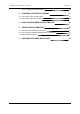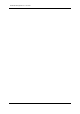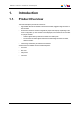USER MANUAL CHANNEL EXPLORER Version 6.
IPDirector - Version 6.2 - User Manual - Channel Explorer Copyright EVS Broadcast Equipment S.A.– Copyright © 2005-2013. All rights reserved. Disclaimer The information in this manual is furnished for informational use only and subject to change without notice. While every effort has been made to ensure that the information contained in this user manual is accurate, up-to-date and reliable, EVS Broadcast Equipment cannot be held responsible for inaccuracies or errors that may appear in this publication.
EVS Broadcast Equipment S.A.
IPDirector - Version 6.2 - User Manual - Channel Explorer Table of Contents TABLE OF CONTENTS III WHAT'S NEW? V 1. 1 INTRODUCTION 1.1. Product Overview 1 1.2. Opening of Channel Explorer 3 2. 4 USER INTERFACE 2.1. Tree View 4 2.2. Channel Explorer Icons 5 2.3. Recorder View 8 2.4. Player View 10 2.6. Contextual Menus 11 3. MANAGING CHANNELS 13 3.1. Introduction 13 3.2. Assigning a Player 13 3.2.1. Introduction 13 3.2.2. Setting the Default Player Channel 13 3.2.3.
EVS Broadcast Equipment S.A. - June 2013 3.6.3. Assigning a Player Destination 4. 28 31 4.1. How to Start or Stop a Server Ingest 31 4.2. How to Start, Stop or Kill a Stream 33 5. DISPLAYING INFORMATION ON THE OSD 34 6. OPERATIONS ON SERVERS 35 6.1. How to Get Server Monitoring Information 35 6.2. How to Launch a Different Predefined Server Configuration 35 6.3. Multicam Web Setup Tool 37 7. IV STARTING / STOPPING AN INGEST Issue 6.2.
IPDirector - Version 6.2 - User Manual - Channel Explorer What's New? In the user manual, the icon has been added on the left margin to highlight information on new and updated features. The sections updated to reflect the new and modified features in IPDirector version 6.2 (compared to version 6.0) are listed below.
EVS Broadcast Equipment S.A.
IPDirector - Version 6.2 - User Manual - Channel Explorer 1. Introduction 1.1. Product Overview The Channel Explorer provides an overview of: • logical XNet networks as defined in the Remote Installer, tagged as high resolution or low resolution • EVS servers with their channel configurations (inputs and outputs). Depending on the server configuration, up to 8 channels can be displayed, with a maximum of 6 recorder or 6 player channels.
EVS Broadcast Equipment S.A. - June 2013 Issue 6.2.A Through the Channel Explorer, any IPDirector workstation can take control of one or several channels on EVS servers that are connected to the XNet network. You can perform many operations from the Channel Explorer module, for example: • lock channels from use by others • start or stop an ingest • gang multiple channels • create specialized playback modes.
IPDirector - Version 6.2 - User Manual - Channel Explorer • Lock Timeline: allowing two channels to function as Timeline Engine for use with IPEdit. • AB Roll Playlist: allowing the control and playout of material on up to 4 channels at the same time. See section "Channels Modes" on page 17 for more information on each association type. 1.2. Opening of Channel Explorer To open the Channel Explorer, click the of the main window.
EVS Broadcast Equipment S.A. - June 2013 2. User Interface 2.1. Tree View Issue 6.2.A Click the Tree button to display the Tree view: The Tree view shows all EVS video servers from the XNet network with their recorder and player channels, related streams, controlled VTR devices, connected XF devices. High resolution networks appear on top. 4 2.
IPDirector - Version 6.2 - User Manual - Channel Explorer If no network is defined in Remote Installer, there will be no XNet root and the EVS servers will appear as root nodes. A lot of information is given, by means of icons or additional text, on the hardware/device, type of server channel, resolution, connected remote devices, stream status, channels association mode... See section "Channel Explorer Icons" on page 5 for a description of all the icons. 2.2.
EVS Broadcast Equipment S.A. - June 2013 Issue 6.2.A Player and Recorder Channels Icon Description Recorder channels. Icon with brackets: recorder channel not associated to a Recorder Panel. Icon without brackets: recorder channel associated with a Recorder Panel. Red icon: recorder channel being recording. Black icon: recorder channel stopped. Player channels Icon with brackets: Player channel with no associated control, Control Panel or Playlist Panel.
IPDirector - Version 6.2 - User Manual - Channel Explorer Icon Description Player channel connected to an IN port of a video router, itself associated to OUT ports. The name of the router OUT port (s) routed from a player channel is displayed after the player channel name. Recorder channel connected to an OUT port of a video router, itself associated to an IN port. The name of the router IN port routed to the recorder channel is displayed after the recorder channel name.
EVS Broadcast Equipment S.A. - June 2013 Icon Issue 6.2.A Description timeline (Timeline mode) Channel assigned to a group for use in AB Roll Playlist interface 2.3. Recorder View Display of the Recorder View Click the Rec button to display the Recorder View: See section "Channel Explorer Icons" on page 5 for a description of all the icons displayed in the view. Start and Stop buttons are available on the right for clip recording purposes.
IPDirector - Version 6.2 - User Manual - Channel Explorer The following screenshot shows the view with the high resolution streams selected: 2.4. Player View Click the Player button to display the Player View: 2.
EVS Broadcast Equipment S.A. - June 2013 Issue 6.2.A From this view you can see the following items: • high resolution players • low resolution players, if any See section "Channel Explorer Icons" on page 5 for a description of all the icons displayed in the view. Tip When a user renames a player channel on an EVS video server, the change is immediately reflected in the IPDirector interface. 2.5. VTR View This view is only available if a VTR device is connected to the XTNet. 10 2.
IPDirector - Version 6.2 - User Manual - Channel Explorer Click the VTR button to display the VTR View and see the available VTR devices. From the VTR view, you can perform the following operations: 2.6. • locking a VTR device • opening a VTR Control Panel by right-clicking a VTR name and selecting the appropriate option from the contextual menu. Contextual Menus Contextual menus are available when right-clicking an EVS video server, a recorder channel, a stream or a player channel.
EVS Broadcast Equipment S.A. - June 2013 Issue 6.2.A Option See section... Unlock "Removing the Link between Channels" on page 25. Gang "Ganging Recorder or Player Channels" on page 18. Ungang "Ganging Recorder or Player Channels" on page 18. Fill Key "Associating Channels in Fill and Key Mode" on page 21. Assign Recorder Source "Assigning a Recorder Source" on page 26. Only available when the recorder channel is connected to a video router.
IPDirector - Version 6.2 - User Manual - Channel Explorer 3. Managing Channels 3.1. Introduction From the Channel Explorer, recorder channels can be assigned to Recorder Panels, player channels can be assigned to a Control Panel or a Playlist Panel, and a default player channel can be defined. Some of the operating procedures are described in the next sections. Please refer to the manuals related to the modules a channel can be associated with for more information. 3.2. Assigning a Player 3.2.1.
EVS Broadcast Equipment S.A. - June 2013 Issue 6.2.A Note If the default channel is only accessible to the workstation the user is logged into, the default player assignment may not be accessible when the user moves to another workstation. This is due to a user rights restriction and is intentional. How to Set the Default Player Channel from the Channel Explorer To define the default player channel from the Channel Explorer, proceed as follows: 1.
IPDirector - Version 6.2 - User Manual - Channel Explorer • right-click the Default Player Channel field and select Nonefrom the contextual menu. is displayed in the Default Player field of the Status bar. 3.2.3. How to Assign a Player Channel or the Software Player Users can assign a player channel to a Database Explorer window, a Control Panel, an IPLogger window or a Playlist Panel from the Channel Explorer.
EVS Broadcast Equipment S.A. - June 2013 Issue 6.2.A A Recorder Panel opens and the recorder channel is automatically assigned to it. When a recorder channel is assigned to an application, the Recorder icon in the Channel Explorer window changes from to . 3.4. Locking a Channel 3.4.1. Purpose It is possible to lock a recorder channel or a player channel to prevent any operation from any IPDirector user interface.
IPDirector - Version 6.2 - User Manual - Channel Explorer Unlocking a Channel To unlock a recorder channel or a player channel, proceed as follows: 1. Right-click the channel 2. Select Unlock from the contextual menu. If the channel was locked from the local workstation, it will be unlocked immediately. If the channel was locked from another workstation, you will need to confirm the Unlock request in a confirmation window. The icon disappears. 3.5. Channels Modes 3.5.1.
EVS Broadcast Equipment S.A. - June 2013 3.5.2. Issue 6.2.A Ganging Recorder or Player Channels Purpose When channels are ganged, they can be controlled simultaneously: synchronized recording by ganged recorder channels or ganged playback by ganged player channels. Recorder channels, or player chjannels, can be ganged from the Channel Explorer. It is not possible to gang recorder channels with player channels. How to Gang Recorder or Player Channels To gang two or more channels, proceed as follows: 1.
IPDirector - Version 6.2 - User Manual - Channel Explorer 3. To add more channels to a group: select all channels of the group and the new channel, right-click and select Gang again. Display of Ganged Channels In Channel Explorer, an icon is displayed next to the ganged channels. Different groups of ganged channels can coexist, performing different tasks on a production. Each of the linking icons will have a number next to it in the Channel Explorer to indicate which group the channel belongs to.
EVS Broadcast Equipment S.A. - June 2013 3.5.3. Issue 6.2.A Associating Player Channels in PGM/PRV Mode Purpose IPDirector is able to play a series of clips or a playlist with its transition effects. A single player channel will be sufficient if it supports the "Mix on one channel" functionality. Otherwise, two player channels must be used and they must be set to PGM/PRV mode.
IPDirector - Version 6.2 - User Manual - Channel Explorer Display of Channels in PGM/PRV Mode In Channel Explorer, the channels are shown with the PGM and PRV icons. In the Control Panel and the Playlist Panel where the player channel is selected, the PGM or PRV icon is displayed in the panel title bar. 3.5.4. Associating Channels in Fill and Key Mode Purpose Recorder channels or player channels of the EVS servers can be ganged in a specific style called Fill & Key.
EVS Broadcast Equipment S.A. - June 2013 Issue 6.2.A Display of Channels in Fill and Key Mode In Channel Explorer, the channels are shown with the Fill and Key icons: In the Control Panel and the Playlist Panel where the player channel is selected, the Fill or Key information is displayed in the panel title bar. 22 3.
IPDirector - Version 6.2 - User Manual - Channel Explorer 3.5.5. Associating Player Channels in Timeline Mode Purpose IPDirector is able to play a timeline with its transition effects in the IPEdit application or in the Control Panel. From the Control Panel, a single player channel will be sufficient if it supports the "Mix on one channel" functionality. The IPEdit module requires two player channels to function. This pair of player channels is called the Timeline Engine.
EVS Broadcast Equipment S.A. - June 2013 Issue 6.2.A In the Control Panel where the player channel is selected, the Timeline Mode icon is displayed in the panel title bar. 3.5.6. Defining a Channel Group for the AB Roll Playlist Purpose The AB Roll Playlist mode is intended to be used with the AB Roll Playlist module. Up to 4 player channels can be managed with the AB Roll Playlist module. This group of channels must be defined from the Channel Explorer.
IPDirector - Version 6.2 - User Manual - Channel Explorer 3. Select AB Roll Playlist from the contextual menu. The Configure AB Roll Playlist Channel Association window opens: 4. Edit the channel letters in the left column of the table, if so desired. 5. Click OK to accept the allocation. The AB icon is displayed next to all the selected channels: 3.5.7.
EVS Broadcast Equipment S.A. - June 2013 Issue 6.2.A A contextual menu is displayed. 3. Select Ungang or, for the Timeline mode, select Unlock Timeline. Note Channels can be selected even if they are part of different ganged groups. Each selected channel will be removed from the ganged group of channels it was part of. 3.6. Managing the Links with a Video Router 3.6.1.
IPDirector - Version 6.2 - User Manual - Channel Explorer This operation can be done from the Channel Explorer, from the Recorder Panel, from the VTR Control Panel and from the Ingest Scheduler. A switch from an application automatically applies to the other ones. Prerequisites • The appropriate configuration must have been done from the Remote Installer regarding the communication parameters and the association of router OUT ports physically linked to recorder channels.
EVS Broadcast Equipment S.A. - June 2013 Issue 6.2.A 4. Select an IN port. The Router IN Port field is highlighted to warn the users that the selection has changed but has not been saved: 5. Click TAKE to send a command to the router service to link the router OUT port connected to the recorder channel with the selected router IN port. The name of the IN port is displayed next to the recorder channel name. 3.6.3.
IPDirector - Version 6.2 - User Manual - Channel Explorer 2. Select Assign Player Destination. The Assign Player Destination window opens: It lists all the router OUT ports already associated to the player channel. 3. To remove an association between a video router OUT port and the player channel, click the X button next to the OUT port name. 4. To remove the association between all the video router OUT ports and the player channel, click the Clear All button. 5.
EVS Broadcast Equipment S.A. - June 2013 Issue 6.2.A 8. Click TAKE to send a command to the router service to link the router IN port connected to the player channel with the selected router OUT port. The name of the OUT port is displayed after the player channel name. 30 3.
IPDirector - Version 6.2 - User Manual - Channel Explorer 4. Starting / Stopping an Ingest 4.1. How to Start or Stop a Server Ingest Available Options From the Channel Explorer, you can start and stop the recording of an XT clip. Two options are available to start the recording of an XT clip. Menu Item Meaning Open Ingest Scheduler (new ingest) The recording starts and the Ingest Scheduler window opens.
EVS Broadcast Equipment S.A. - June 2013 Issue 6.2.A Depending on the settings, the clip is named automatically or the New Schedule window appears for you to enter a name. The name of the growing clip is shown in brackets behind the recorder name. 3. To stop the recording, right-click the recorder and select Stop XT Ingest. In Recorder View To start/stop the recording of an XT clip from the Rec View, proceed as follows: 1. Select the desired recorder(s).
IPDirector - Version 6.2 - User Manual - Channel Explorer 4. To stop the recording, click the Stop Recording button on the right of the red Recording button: 4.2. How to Start, Stop or Kill a Stream From the Channel Explorer, you can start and stop the recording of a file from a stream. To start/stop a stream, proceed as follows: 1. Right-click a stream in the Tree view. A contextual menu is displayed. 2. Select the desired option.
EVS Broadcast Equipment S.A. - June 2013 5. Issue 6.2.A Displaying Information on the OSD The information to display on screen is set in the OSD Settings window. To turn the OSD ON or OFF from the Channel Explorer, proceed as follows: 1. From the Tree view or the Player view, right-click the player channel for which you want to display the OSD information. A contextual menu appears. 2. Select OSD Information on Monitor. The information is displayed on screen. 3.
IPDirector - Version 6.2 - User Manual - Channel Explorer 6. Operations on Servers 6.1. How to Get Server Monitoring Information From the Channel Explorer, it is possible to check the EVS server monitoring information. To do so, proceed as follows: 1. Right-click a server name in the Channel Explorer. 2. Select Show Server Monitoring Information from the contextual menu. The [Server Name] Information window opens: 6.2.
EVS Broadcast Equipment S.A. - June 2013 Issue 6.2.A 1. Right-click a server name in the Channel Explorer. 2. Select Restart Server from the contextual menu. The Server Configuration window opens: On the left, the Application List displays the list of applications available on the selected server and sorted in the same order as in the EVS menu. The application currently launched in Multicam is displayed in red. On the right, the parameters corresponding to the selected configuration are displayed. 3.
IPDirector - Version 6.2 - User Manual - Channel Explorer 4. Select another configuration from the Application List. The corresponding parameters are displayed in the Application parameters pane. The background button turns blue. 5. Click the Select and Restart Server button to apply the new configuration. 6.3. Multicam Web Setup Tool It is possible to access the Multicam Web Setup Tool from IPDirector. To do so, proceed as follows: 1. Right-click a server name in the Channel Explorer. 2.
EVS Broadcast Equipment S.A. - June 2013 7. Issue 6.2.A Channel Explorer Shortcuts Some commands in the Channel Explorer can be accessed from the keyboard. To view or customize the keyboard shortcuts, proceed as follows: 1. Click Tools > Define Shortcuts in the main IPDirector toolbar. This opens the Define Shortcuts window. 2. Click the Channel Explorer button on the left to go to the relevant section: 3. You can view the available shortcuts here. 4.
Corporate +32 4 361 7000 North & Latin America +1 973 575 7811 EVS Headquarters Liège Science Park 16, rue Bois St Jean B-4102 Seraing Belgium To learn more about EVS go to www.evs.com Asia & Pacific +852 2914 2501 Other regional offices www.evs.com/contact EVS Broadcast Equipment is continuously adapting and improving its products in accordance with the ever changing requirements of the Broadcast Industry. The data contained herein is therefore subject to change without prior notice.