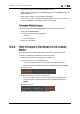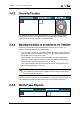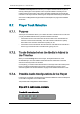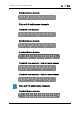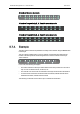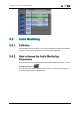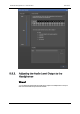User's Manual Owner manual
• When a clip is loaded, all time information fields are filled.
• When a growing clip is loaded, only the IN field is filled in. The Duration field and the
OUT field display --:--:--:--.
• When a train is loaded, no time information is displayed.
As soon as an IN point is marked, the IN field is filled in; as soon as an OUT point is
marked, the Duration and the OUT information are displayed.
Timecode Fields Display
Information displayed in the Time Information fields can be changed as follows:
1. Right-click the Timecode field.
The following contextual menu is displayed:
◦ Timecode
◦ Timecode and date
2. Select one of the options.
5.5.3. How to Create a Clip Based on the Loaded
Media
By double-clicking the media in the Browser, you will load the media to the Player.
To create a clip based on the loaded media, proceed as follows:
1. Browse through media to select the point to be marked IN.
2. Create an IN point in one of the following ways:
◦ Use the clip creation function to set an IN point at the required timecode.
◦ Enter the timecode of the requested IN point in the IN field and press ENTER.
The IN point is set:
3. Create an OUT point in one of the following ways:
◦ Use the clip creation function to set an OUT point at the required timecode
◦ Enter the timecode of the requested OUT point in the OUT field and press
ENTER.
The OUT point is set:
The clip duration is displayed in the Duration field.
IPDirector- Version 6.00- User Manual- IPEdit
5. Player 31