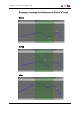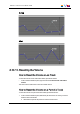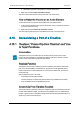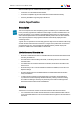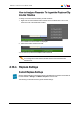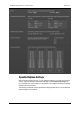User's Manual Owner manual
How to Assign a Recorder To Ingest the Replace Clip
Into the Timeline
To assign a recorder channel to IPEdit, proceed as follows:
1. Right-click the Associated Recorder Channel zone in the Status bar. This is in the
lower left corner of the IPEdit main window:
The available recorder channels are displayed.
2. Select the recorder channel to be used:
You can now set up and use the Replace feature in IPEdit.
Note
To un-assign the recorder channel, double-click the Associated Recorder
Channel zone.
6.15.4. Replace Settings
Default Replace Settings
Generic default settings for the Replace function are defined in the window accessible via
the menu Tools > Settings, and IPEdit > Replace in the tree view.
The following screenshotshows the generic default settings:
IPDirector- Version 6.00- User Manual- IPEdit
6. Timeline 207