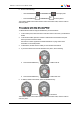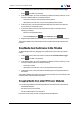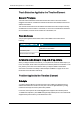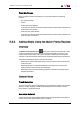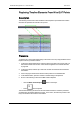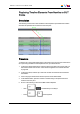User's Manual Owner manual
5. Do one of the following:
◦ Click the Insert button or Overwrite button in the Player pane.
◦ Press the Insert key or Overwrite key on the keyboard.
The media is added to the timeline with the Insert of Overwrite mode, from the mark IN
and OUT points.
Procedure with the ShuttlePRO
To add media to a timeline using the ShuttlePRO, proceed as follows:
1. In the Timeline pane, select the tracks to be taken into account when you will add the
media.
2. In the timeline loaded, place the nowline or add a mark IN or/and mark OUT point
where you want to insert the media.
See section "Position Applied to the Timeline Element" on page 100 for more
information on the media position.
3. In the Browser, double-click the media you want to add to the timeline.
4. If you want to define new mark IN and mark OUT points, do the following:
a. Press the ShuttlePRO key to add a mark IN.
b. Press the ShuttlePRO key to add a mark OUT.
5. To add the media to the timeline, press the ShuttlePRO key
for Insert or for Overwrite.
The media is added to the timeline with the Insert of Overwrite mode, from the mark IN
and OUT points.
IPDirector- Version 6.00- User Manual- IPEdit
6. Timeline 99