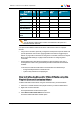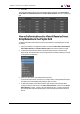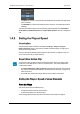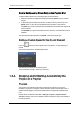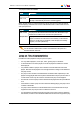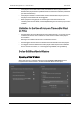User's Manual Owner manual
Audio Effect
Video Effect
Cut Mix
Fade from
Mute
Fade to
Mute
V Fade to/from
Mute
Cut √ √
Mix √
Wipe Left -> Right √
Wipe Right -> Left √
Fade from Black √
Fade to Black √
V Fade to/from
Black
√
Note
It is not allowed to define both A/V effect and a still/start mode option for a
transition between elements.
Two options are available to define audio and/or video transition effect for a playlist
element:
• using a macro command, previously configured to correspond to a specific effect with
specific parameters. See section "Applying a Macro Command to Trigger Playout
Effects" on page 106 for information on using macro commands, and section "Playlist
Macro Commands Settings" on page 138 for information on configuring macro
commands.
• defining audio and/or video effect and duration by selecting options from a list or
entering duration values in the grid. Related procedure and windows are described
hereafter.
In this case, the audio and video effects can be defined in two different ways:
◦ through the Playlist Element contextual menu
◦ by direct entry/selection in the playlist grid
How to Define Audio and/or Video Effects using the
Playlist Element Contextual Menu
To define audio and/or video effects using the contextual menu, proceed as follows:
1. Select one or several elements in the playlist for which you want to define effects.
2. Right-click one of the elements.
The Playlist Element contextual menu opens.
3. Select Define Audio/Video Effect from the menu.
The Define Audio/Video Effect window opens:
IPDirector- Version 6.00- User Manual- Playlist Panel
1. Playlist Panel 83