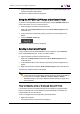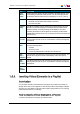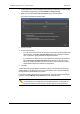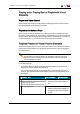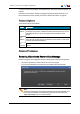User's Manual Owner manual
• Drag-and-drop operation on the Append zone of the Playlist Panel
• Use of the Append button in the Control Panel
• Send to Default Playlist option from the contextual menu in Database Explorer
• Insert LIVE or DELAY option from the Playlist Element contextual menu
The table below summarizes all the possibilities:
Clip
Growing
clip
Train Playlist Bin
Clip
associated
to log
Drag-and-drop operation:
• From Database Explorer √ √ √ √ √* √
• From Loaded Media list in
Control Panel
√ √ √ √
• From Last Clips Created
list in Control Panel
√ √ √
• From Clip-List in other
Control Panel
√ √ √ √ √ √
• From playlist grid in other
Playlist Panel
√ √ √ √ √ √
• From Associated Clips in
IPLogger
√
APPEND CLIP button in
Control Panel
√ √ √ √
Send to Default Playlist
option
√ √ √
Insert LIVE or DELAY option √
Drag-and-drop operation onto
the Append zone
√ √ √
*: only for drag-and-drop operation onto the playlist grid, not onto the Append zone.
The different procedures are described in this section of the manual.
Rules for Drag-and-Drop Operations
The following rules apply for drag-and-drop operations:
• The user can drag a clip from the Database Explorer or a Control Panel to an on-line or
off-line playlist, whatever the clip elements included in the clip.
• If the user drops a clip that only contains a file to an on-line playlist, IPDirector will
suggest the user to restore the file onto an EVS server.
• If the user drops a clip that only contains a file to an off-line playlist, IPDirector will
only suggest the user to restore the file when the playlist will be set on-line.
IPDirector- Version 6.00- User Manual- Playlist Panel
1. Playlist Panel 61