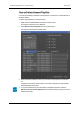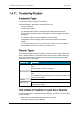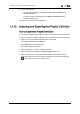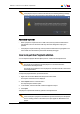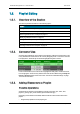User's Manual Owner manual
1.4.11. Transferring Playlists
Destination Types
It is possible to transfer a playlist to a destination.
Possible destinations, depending on the XNet network, are:
• the user's default bin
• a default archive target
• any target destination visible on the GigE network that has been defined in the
Remote Installer (CleanEdit targets, Avid targets, Final Cut Pro targets, File targets,
XT targets).
This is used to make A/V material available to external systems.
• nearline folder visible on the GigE network that has been defined in the Remote
Installer.
This is used to store or back up A/V material. Users can access the A/V material of
nearline folders in IPDirector, or restore it on an EVS server.
Transfer Types
There are different ways to transfer a playlist to a target or nearline. This is defined in the
target or nearline definition in the Remote Installer, and cannot be modified in IPDirector.
The possible transfer types are briefly described below. All transfer types are possible
with nearlines, but not with targets.
Transfer Type Description
EDL and clips EDL file (XML format) that describes the playlist.
and
backup of each clip used in the playlist
EDL and flatten file EDL file (XML format) that describes the playlist.
and
Consolidated file that represents the A/V result of the playlist, with
the defined A/V effects.
EDL only EDL file (XML format) that describes the playlist.
Flatten file only Consolidated file that represents the A/V result of the playlist, with
the defined A/V effects.
How to Send a Playlist to a Target, Bin or Nearline
To send a playlist open in a Playlist Panel to the default bin, a target or an on-line nearline,
proceed as follows:
1. Right-click the Channel Media and Transport Functions Pane.
The Playlist contextual menu is displayed.
54 1. Playlist Panel
EVS Broadcast Equipment S.A. - November 2012 Issue 6.00.B