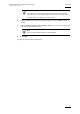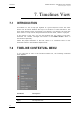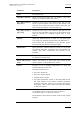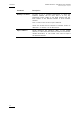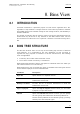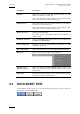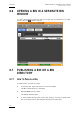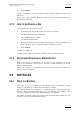User's Manual Instruction Manual
Table Of Contents
- Copyright
- Disclaimer
- Improvement Requests
- Regional Contacts
- User Manuals on EVS Website
- 1. Introduction
- 2. User Interface
- 2.1 OPENING OF DATABASE EXPLORER
- 2.2 OVERVIEW OF THE DATABASE EXPLORER
- 2.3 DATABASE EXPLORER TOOLBAR
- 2.4 TREE VIEW
- 2.5 ELEMENT GRID AND SEARCH OPTIONS
- 2.6 STATUS BAR
- Clips, Clip Elements and Nearline Files
- 4. Clips View
- 4.1 INTRODUCTION
- 4.2 UNDERSTANDING CLIP STRUCTURE ON AN EVS VIDEO SERVER
- 4.3 VIRTUAL LSM ID / REAL LSM ID
- 4.4 CLIP TREE STRUCTURE
- 4.5 CLIP DATA COLUMNS
- 4.6 CLIP CONTEXTUAL MENU
- 4.7 DELETING A CLIP
- 4.8 EDITING A CLIP
- 4.9 COPYING OR MOVING A CLIP
- 4.10 SENDING A CLIP TO A DESTINATION TARGET
- 4.10.1 Send To Menu
- 4.10.2 How to Send a Clip to the Default Archive
- 4.10.3 How to Send a Clip to a Destination Folder (Destination Target)
- 4.10.4 How to Add a Destination Target
- 4.10.5 How to Delete a Destination Target
- 4.10.6 How to Send a Clip to an XStore Workstation (Running CleanEdit Applications)
- 4.10.7 How to Send a Clip to an Avid System Using the AVID Transfer Manager
- 4.10.8 Transfer Monitoring
- 4.11 HOW TO MODIFY THE T/C IN OR THE DATE OF A CLIP
- 4.12 PUBLISHING A CLIP
- 4.13 LINKING CLIPS
- 5. Clip Elements View
- 6. Playlists View
- 7. Timelines View
- 8. Bins View
- 9. Logs View
- 9.1 INTRODUCTION
- 9.2 LOGS TREE STRUCTURE
- 9.3 HOW TO CREATE A LOGS DIRECTORY
- 9.4 HOW TO RENAME A LOGS DIRECTORY
- 9.5 HOW TO DELETE A LOGS DIRECTORY
- 9.6 HOW TO PUBLISH A LOG DIRECTORY OR A LOG SHEET
- 9.7 HOW TO VIEW THE LOG DIRECTORY OR LOG SHEET PROPERTIES
- 9.8 HOW TO DELETE A LOG DIRECTORY OR A LOG SHEET
- 9.9 HOW TO EXPORT A LOG SHEET FROM THE TREE
- 9.10 HOW TO EXPORT A LOGGING PROFILE FROM THE TREE
- 9.11 PRINTING A LOG SHEET
- 9.12 LOG EVENT COLUMNS
- 10. Media Files View
- 11. Searching the Database
- 12. Loading and Playing Media from the Database Explorer
- 13. Database Explorer Shortcuts

IPDirector Version 5.9
–
User Manual
–
Part 3: Browsing
EVS Broadcast Equipment – January 2011
Issue 5.9.B
77
4. Press Publish.
The bin is published. The items (clips, playlists, timelines) present in the bin are
published.
All the items (clips, playlists, timelines) sent to the bin after the publication are
automatically published.
8.7.2 HOW TO UN-PUBLISH A BIN
To un-publish a bin, proceed as follows:
1. In the tree view, right-click the bin you want to un-publish.
The Bin contextual menu is displayed.
2. Select Publish from the menu.
The Publish window opens.
3. In the Selected Groups pane, select the group(s) you want to un-publish the
bin to and move them to Available Groups the pane on the left.
4. Press Publish.
The bin is un-published.
The items (clips, playlists, timelines) present in the bin remain published.
8.7.3 RULES WHEN PUBLISHING A BIN DIRECTORY
When a bin directory is published, all the bins and the directories in the bin
directory are published. Any bin or bin directory created afterward will not be
published automatically.
When a bin directory is un-published, all the bins and the directories in the bin
directory are un-published.
8.8 BIN RULES
8.8.1 WHAT IS A BIN RULE
A bin rule is a set of criteria that automatically makes a reference to clips,
playlists, or timelines to a certain bin when they are created.
A bin rule is defined for a certain bin. It can be defined for clips, playlists and/or
timelines. Bin rules automatically apply to all new elements upon creation. They
can also be applied to previously created elements, if so desired.
Bin rules do not remove clips from the bin if they no longer meet the bin rule. The
process is only for placing clips into the bin.