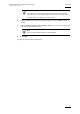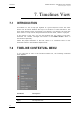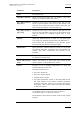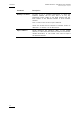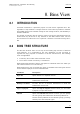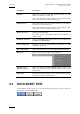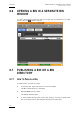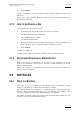User's Manual Instruction Manual
Table Of Contents
- Copyright
- Disclaimer
- Improvement Requests
- Regional Contacts
- User Manuals on EVS Website
- 1. Introduction
- 2. User Interface
- 2.1 OPENING OF DATABASE EXPLORER
- 2.2 OVERVIEW OF THE DATABASE EXPLORER
- 2.3 DATABASE EXPLORER TOOLBAR
- 2.4 TREE VIEW
- 2.5 ELEMENT GRID AND SEARCH OPTIONS
- 2.6 STATUS BAR
- Clips, Clip Elements and Nearline Files
- 4. Clips View
- 4.1 INTRODUCTION
- 4.2 UNDERSTANDING CLIP STRUCTURE ON AN EVS VIDEO SERVER
- 4.3 VIRTUAL LSM ID / REAL LSM ID
- 4.4 CLIP TREE STRUCTURE
- 4.5 CLIP DATA COLUMNS
- 4.6 CLIP CONTEXTUAL MENU
- 4.7 DELETING A CLIP
- 4.8 EDITING A CLIP
- 4.9 COPYING OR MOVING A CLIP
- 4.10 SENDING A CLIP TO A DESTINATION TARGET
- 4.10.1 Send To Menu
- 4.10.2 How to Send a Clip to the Default Archive
- 4.10.3 How to Send a Clip to a Destination Folder (Destination Target)
- 4.10.4 How to Add a Destination Target
- 4.10.5 How to Delete a Destination Target
- 4.10.6 How to Send a Clip to an XStore Workstation (Running CleanEdit Applications)
- 4.10.7 How to Send a Clip to an Avid System Using the AVID Transfer Manager
- 4.10.8 Transfer Monitoring
- 4.11 HOW TO MODIFY THE T/C IN OR THE DATE OF A CLIP
- 4.12 PUBLISHING A CLIP
- 4.13 LINKING CLIPS
- 5. Clip Elements View
- 6. Playlists View
- 7. Timelines View
- 8. Bins View
- 9. Logs View
- 9.1 INTRODUCTION
- 9.2 LOGS TREE STRUCTURE
- 9.3 HOW TO CREATE A LOGS DIRECTORY
- 9.4 HOW TO RENAME A LOGS DIRECTORY
- 9.5 HOW TO DELETE A LOGS DIRECTORY
- 9.6 HOW TO PUBLISH A LOG DIRECTORY OR A LOG SHEET
- 9.7 HOW TO VIEW THE LOG DIRECTORY OR LOG SHEET PROPERTIES
- 9.8 HOW TO DELETE A LOG DIRECTORY OR A LOG SHEET
- 9.9 HOW TO EXPORT A LOG SHEET FROM THE TREE
- 9.10 HOW TO EXPORT A LOGGING PROFILE FROM THE TREE
- 9.11 PRINTING A LOG SHEET
- 9.12 LOG EVENT COLUMNS
- 10. Media Files View
- 11. Searching the Database
- 12. Loading and Playing Media from the Database Explorer
- 13. Database Explorer Shortcuts
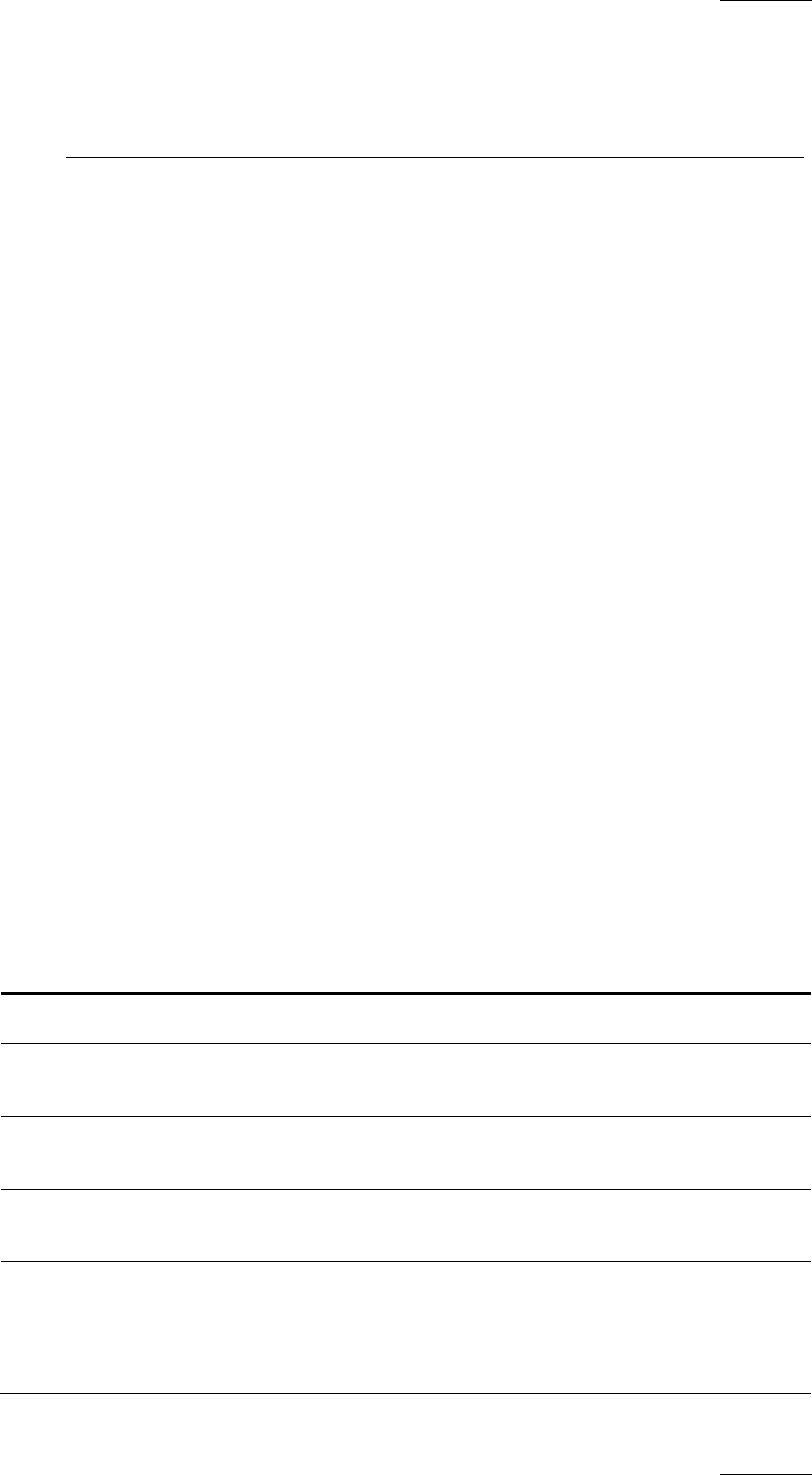
IPDirector Version 5.9
–
User Manual
–
Part 3: Browsing
EVS Broadcast Equipment – January 2011
Issue 5.9.B
73
8. Bins View
8.1 INTRODUCTION
All media connected to a particular project or event can be organized into a bin,
regardless of clip numbers or storage locations. This makes it possible to treat the
entire XNet network and nearline storage as one storage location, searchable by a
standard database.
The results of searches can be stored to a bin to allow more immediate access to
media which may be stored on any machine on the XNet network. Bins can now
also include a Post-Process so-as to perform a function to all items arriving into a
Bin.
8.2 BINS TREE STRUCTURE
The bin tree structure does not use any of the existing clip structure of the EVS
video platform: it is customized by the user depending on how he wants to
organize his clips, playlists or timelines. In the bin tree structure, the following
rules are applicable:
• A directory can contain other directories or bins.
• A bin cannot contain a directory or another bin.
Right-clicking the heading of the bin tree opens a contextual menu from which you
can create a new bin or a new directory.
Right-clicking a bin icon in the bin tree opens a contextual menu that gives access
to the choices displayed in the screenshot below:
Command Description
Open bin Opens the bin in a separate window.
Send to Provides a list of possible destination targets to which the
selected bin can be sent.
Backup to nearline Provides the list of nearline destinations to which the
selected bin can be sent.
Import a playlist Opens the Import Playlists window where you can select
a playlist to import into the bin.
Publish Opens the Publish bin window in which you can specify
the user groups the selected bin should be published to.
The bin will be published to the selected groups, providing
that they have the adequate rights.