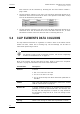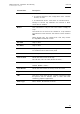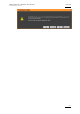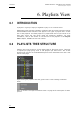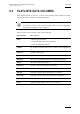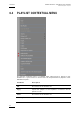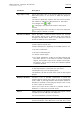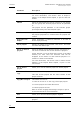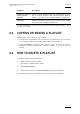User's Manual Instruction Manual
Table Of Contents
- Copyright
- Disclaimer
- Improvement Requests
- Regional Contacts
- User Manuals on EVS Website
- 1. Introduction
- 2. User Interface
- 2.1 OPENING OF DATABASE EXPLORER
- 2.2 OVERVIEW OF THE DATABASE EXPLORER
- 2.3 DATABASE EXPLORER TOOLBAR
- 2.4 TREE VIEW
- 2.5 ELEMENT GRID AND SEARCH OPTIONS
- 2.6 STATUS BAR
- Clips, Clip Elements and Nearline Files
- 4. Clips View
- 4.1 INTRODUCTION
- 4.2 UNDERSTANDING CLIP STRUCTURE ON AN EVS VIDEO SERVER
- 4.3 VIRTUAL LSM ID / REAL LSM ID
- 4.4 CLIP TREE STRUCTURE
- 4.5 CLIP DATA COLUMNS
- 4.6 CLIP CONTEXTUAL MENU
- 4.7 DELETING A CLIP
- 4.8 EDITING A CLIP
- 4.9 COPYING OR MOVING A CLIP
- 4.10 SENDING A CLIP TO A DESTINATION TARGET
- 4.10.1 Send To Menu
- 4.10.2 How to Send a Clip to the Default Archive
- 4.10.3 How to Send a Clip to a Destination Folder (Destination Target)
- 4.10.4 How to Add a Destination Target
- 4.10.5 How to Delete a Destination Target
- 4.10.6 How to Send a Clip to an XStore Workstation (Running CleanEdit Applications)
- 4.10.7 How to Send a Clip to an Avid System Using the AVID Transfer Manager
- 4.10.8 Transfer Monitoring
- 4.11 HOW TO MODIFY THE T/C IN OR THE DATE OF A CLIP
- 4.12 PUBLISHING A CLIP
- 4.13 LINKING CLIPS
- 5. Clip Elements View
- 6. Playlists View
- 7. Timelines View
- 8. Bins View
- 9. Logs View
- 9.1 INTRODUCTION
- 9.2 LOGS TREE STRUCTURE
- 9.3 HOW TO CREATE A LOGS DIRECTORY
- 9.4 HOW TO RENAME A LOGS DIRECTORY
- 9.5 HOW TO DELETE A LOGS DIRECTORY
- 9.6 HOW TO PUBLISH A LOG DIRECTORY OR A LOG SHEET
- 9.7 HOW TO VIEW THE LOG DIRECTORY OR LOG SHEET PROPERTIES
- 9.8 HOW TO DELETE A LOG DIRECTORY OR A LOG SHEET
- 9.9 HOW TO EXPORT A LOG SHEET FROM THE TREE
- 9.10 HOW TO EXPORT A LOGGING PROFILE FROM THE TREE
- 9.11 PRINTING A LOG SHEET
- 9.12 LOG EVENT COLUMNS
- 10. Media Files View
- 11. Searching the Database
- 12. Loading and Playing Media from the Database Explorer
- 13. Database Explorer Shortcuts
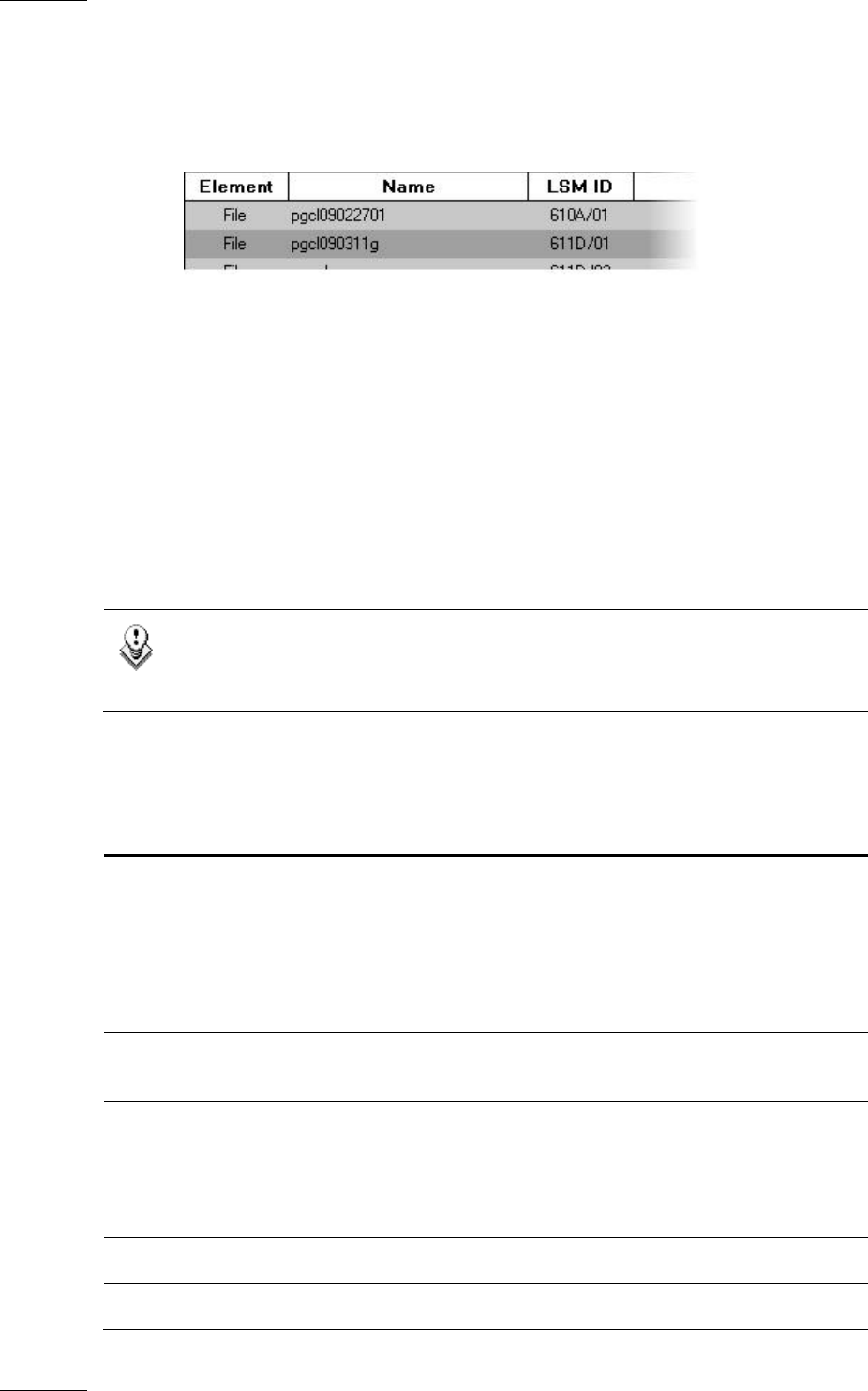
Issue 5.9.B IPDirector Version 5.9
–
User Manual
–
Part 3
–
Browsing
EVS Broadcast Equipment – January 2011
58
Each machine can be searched by browsing the tree from network number >
page > bank.
• On-line nearline: displays hi-res and lo-res files which have been backed up to
nearline/IP drive and for which the IP drive is still present on the XNet, so they
still can be immediately retrievable.
• Off-line nearline: displays hi-res and lo-res files which have been backed up to
nearline/IP drive and for which the IP drive has been removed. So, IP drive
identification allows files to be retrieved after re-inserting the drive.
5.3 CLIP ELEMENTS DATA COLUMNS
The clip element information is organized in columns. Some of the details can be
edited from here, others are for viewing only. All the headings can be used as
filters when performing a search.
Note
For details on how to hide or show the columns, see section ’Organizing
C
olumns in the Element List’ on page 16.
Most of the columns are the same than for Clips. Refer to section 4.5 ‘Clip Data
Columns’ on page 29. Differences are listed in the table below.
Co
lumn Name Description
Element Indicates
• File: for hi-res and lo-res files
• XT: for hi-res and lo-res clips
• XT: for XFile backup files which have been published on
the XNet.
LSM ID This is the real LDM ID as explained in section 4.3 ‘Virtual
LSM ID / Real LSM ID’ on page 27.
Material ID A unique identifier given to an original clip by EVS not
generally in use at an operational level. This ID stays with
the clip and will keep track of copies of a clip related to
the original by using this ID as it will not change on the
clip copies.
Hi-Lo Indicates whether the clip element is hi-res or lo-res.
Storage Name of the storage on which the clip element is stored: