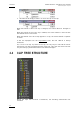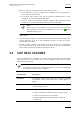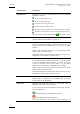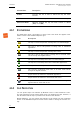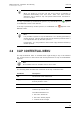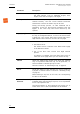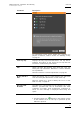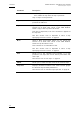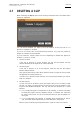User's Manual Instruction Manual
Table Of Contents
- Copyright
- Disclaimer
- Improvement Requests
- Regional Contacts
- User Manuals on EVS Website
- 1. Introduction
- 2. User Interface
- 2.1 OPENING OF DATABASE EXPLORER
- 2.2 OVERVIEW OF THE DATABASE EXPLORER
- 2.3 DATABASE EXPLORER TOOLBAR
- 2.4 TREE VIEW
- 2.5 ELEMENT GRID AND SEARCH OPTIONS
- 2.6 STATUS BAR
- Clips, Clip Elements and Nearline Files
- 4. Clips View
- 4.1 INTRODUCTION
- 4.2 UNDERSTANDING CLIP STRUCTURE ON AN EVS VIDEO SERVER
- 4.3 VIRTUAL LSM ID / REAL LSM ID
- 4.4 CLIP TREE STRUCTURE
- 4.5 CLIP DATA COLUMNS
- 4.6 CLIP CONTEXTUAL MENU
- 4.7 DELETING A CLIP
- 4.8 EDITING A CLIP
- 4.9 COPYING OR MOVING A CLIP
- 4.10 SENDING A CLIP TO A DESTINATION TARGET
- 4.10.1 Send To Menu
- 4.10.2 How to Send a Clip to the Default Archive
- 4.10.3 How to Send a Clip to a Destination Folder (Destination Target)
- 4.10.4 How to Add a Destination Target
- 4.10.5 How to Delete a Destination Target
- 4.10.6 How to Send a Clip to an XStore Workstation (Running CleanEdit Applications)
- 4.10.7 How to Send a Clip to an Avid System Using the AVID Transfer Manager
- 4.10.8 Transfer Monitoring
- 4.11 HOW TO MODIFY THE T/C IN OR THE DATE OF A CLIP
- 4.12 PUBLISHING A CLIP
- 4.13 LINKING CLIPS
- 5. Clip Elements View
- 6. Playlists View
- 7. Timelines View
- 8. Bins View
- 9. Logs View
- 9.1 INTRODUCTION
- 9.2 LOGS TREE STRUCTURE
- 9.3 HOW TO CREATE A LOGS DIRECTORY
- 9.4 HOW TO RENAME A LOGS DIRECTORY
- 9.5 HOW TO DELETE A LOGS DIRECTORY
- 9.6 HOW TO PUBLISH A LOG DIRECTORY OR A LOG SHEET
- 9.7 HOW TO VIEW THE LOG DIRECTORY OR LOG SHEET PROPERTIES
- 9.8 HOW TO DELETE A LOG DIRECTORY OR A LOG SHEET
- 9.9 HOW TO EXPORT A LOG SHEET FROM THE TREE
- 9.10 HOW TO EXPORT A LOGGING PROFILE FROM THE TREE
- 9.11 PRINTING A LOG SHEET
- 9.12 LOG EVENT COLUMNS
- 10. Media Files View
- 11. Searching the Database
- 12. Loading and Playing Media from the Database Explorer
- 13. Database Explorer Shortcuts
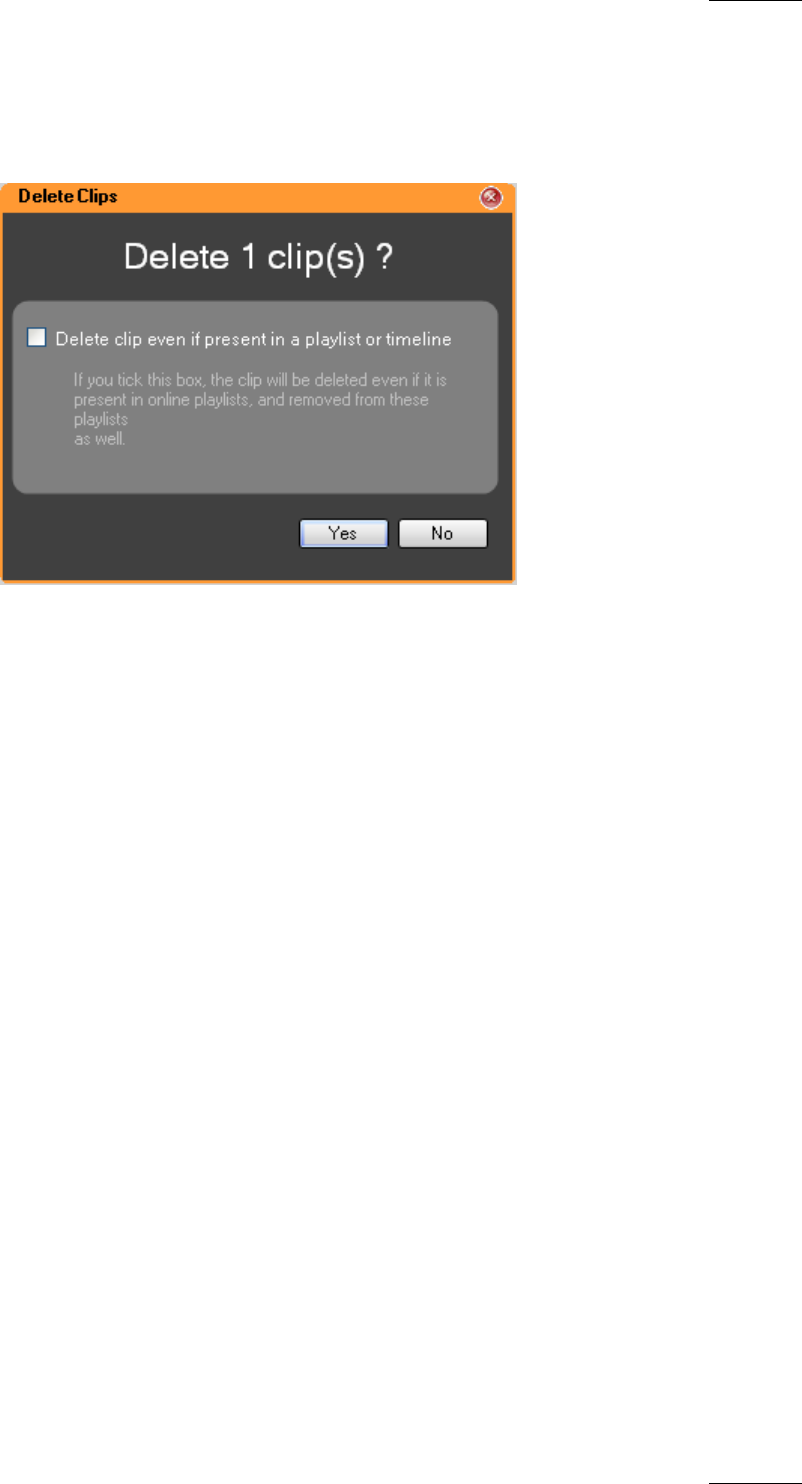
IPDirector Version 5.9
–
User Manual
–
Part 3: Browsing
EVS Broadcast Equipment – January 2011
Issue 5.9.B
37
4.7 DELETING A CLIP
When selecting the Delete option from the Clip contextual menu, the Delete Clips
window is displayed:
You can choose whether you want to force the deletion of the clip even if it is
present in a playlist or timeline.
If you do not tick the box in the Delete Clips window, only clips not present in
playlist or timeline could be deleted.
If you tick the box, several cases can occur depending on whether the playlist or
timeline is on-line or off-line.
• On-line Timeline
If the clip is present in on-line timeline, the clip will be deleted and the
timeline element will be replaced by a black element.
• On-line Playlist
If the clip is present in an on-line playlist, both the clip and the playlist
element will be deleted.
This may be particularly useful when operators want to purge the servers after
the playlists have been played out.
In case a file is present on the nearline, you will be asked whether you want to
keep it or delete it.
• Off-line Playlist
In case you want to be able to reuse the playlist but you do not want to keep
the clip, you need to put the playlist off-line and then force the deletion of the
clip from the Database Explorer. The clip will then be replaced by a virtual
element.
o If a corresponding file is still present on the nearline, it will be used when
browsing the playlist from the Software Player. In addition, the VarID will
be used to restore the XT clip in the playlist when you put the playlist on-
line again.
o If no corresponding clip element is available after the deletion of the XT
clip, this latter will be replaced by a virtual element in the playlist.
Refer to section ‘Restoring a Playlist Element’ in part 6 of the user manual.