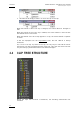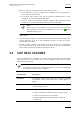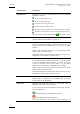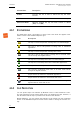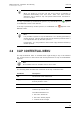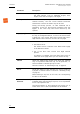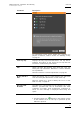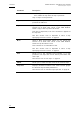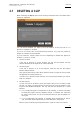User's Manual Instruction Manual
Table Of Contents
- Copyright
- Disclaimer
- Improvement Requests
- Regional Contacts
- User Manuals on EVS Website
- 1. Introduction
- 2. User Interface
- 2.1 OPENING OF DATABASE EXPLORER
- 2.2 OVERVIEW OF THE DATABASE EXPLORER
- 2.3 DATABASE EXPLORER TOOLBAR
- 2.4 TREE VIEW
- 2.5 ELEMENT GRID AND SEARCH OPTIONS
- 2.6 STATUS BAR
- Clips, Clip Elements and Nearline Files
- 4. Clips View
- 4.1 INTRODUCTION
- 4.2 UNDERSTANDING CLIP STRUCTURE ON AN EVS VIDEO SERVER
- 4.3 VIRTUAL LSM ID / REAL LSM ID
- 4.4 CLIP TREE STRUCTURE
- 4.5 CLIP DATA COLUMNS
- 4.6 CLIP CONTEXTUAL MENU
- 4.7 DELETING A CLIP
- 4.8 EDITING A CLIP
- 4.9 COPYING OR MOVING A CLIP
- 4.10 SENDING A CLIP TO A DESTINATION TARGET
- 4.10.1 Send To Menu
- 4.10.2 How to Send a Clip to the Default Archive
- 4.10.3 How to Send a Clip to a Destination Folder (Destination Target)
- 4.10.4 How to Add a Destination Target
- 4.10.5 How to Delete a Destination Target
- 4.10.6 How to Send a Clip to an XStore Workstation (Running CleanEdit Applications)
- 4.10.7 How to Send a Clip to an Avid System Using the AVID Transfer Manager
- 4.10.8 Transfer Monitoring
- 4.11 HOW TO MODIFY THE T/C IN OR THE DATE OF A CLIP
- 4.12 PUBLISHING A CLIP
- 4.13 LINKING CLIPS
- 5. Clip Elements View
- 6. Playlists View
- 7. Timelines View
- 8. Bins View
- 9. Logs View
- 9.1 INTRODUCTION
- 9.2 LOGS TREE STRUCTURE
- 9.3 HOW TO CREATE A LOGS DIRECTORY
- 9.4 HOW TO RENAME A LOGS DIRECTORY
- 9.5 HOW TO DELETE A LOGS DIRECTORY
- 9.6 HOW TO PUBLISH A LOG DIRECTORY OR A LOG SHEET
- 9.7 HOW TO VIEW THE LOG DIRECTORY OR LOG SHEET PROPERTIES
- 9.8 HOW TO DELETE A LOG DIRECTORY OR A LOG SHEET
- 9.9 HOW TO EXPORT A LOG SHEET FROM THE TREE
- 9.10 HOW TO EXPORT A LOGGING PROFILE FROM THE TREE
- 9.11 PRINTING A LOG SHEET
- 9.12 LOG EVENT COLUMNS
- 10. Media Files View
- 11. Searching the Database
- 12. Loading and Playing Media from the Database Explorer
- 13. Database Explorer Shortcuts
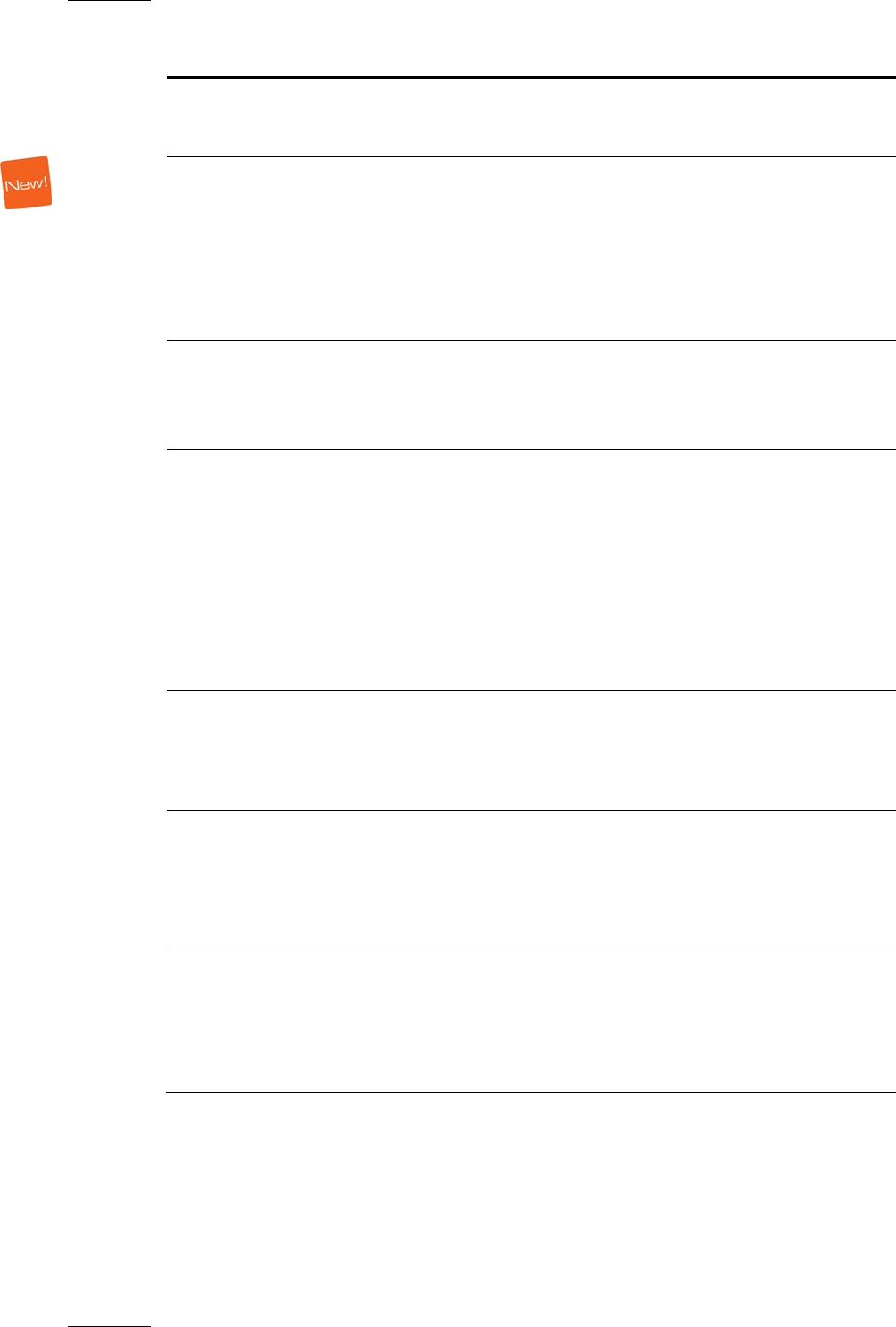
Issue 5.9.B IPDirector Version 5.9
–
User Manual
–
Part 3
–
Browsing
EVS Broadcast Equipment – January 2011
34
Command Description
• any target destination visible on the GigE network that
has been defined, such as CleanEdit targets, Avid,
targets, Final Cut Pro targets, File targets.
Backup to Nearline Enables the backup of clip to the default nearline or to a
nearline directory. Lists the on-line nearline directories
destinations to which the loaded clip can be sent.
During the backup process, an XML metadata file is
generated. In this file, the keywords assigned to the clip
appear in the order they have been entered by the
operator.
Copy by GigE Copies a clip from an EVS video server to another one by
the way of the Gigabit network, as far as the servers have
a GigE card. Lists all the EVS video servers that have a
GigE address with sub-menus to select server pages.
Restore to XT Restores the clip to an EVS video server.
• the default server.
The default server is defined in the XNet network page
of the Remote Installer.
• one of the EVS video servers with GigE address
present.
A submenu is available from each EVS video server to
select the server page where you can restore the clip.
Publish Opens the Publish Clip window from which the selected
clip, or clip element within the clip, can be published, i.e.
made available to selected groups of users.
See also section 4.12 ‘Publishing a Clip’ on page 53.
Delete Allows the deletion of the selected clip, even if present in
a playlist or timeline. Refer to section 4.7 ‘Deleting a Clip’
o
n page 37.
When
deleting a clip from an XT node, the corresponding
file will not be deleted.
Delete Selected Clip
Elements
This option is only visible by hi-lo browsers. It is only
available when right-clicking a clip line, not a clip element
line in clip expanded view.
The Delete Window is then displayed and allows you to
select which ones of the clip elements will be deleted.