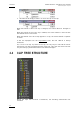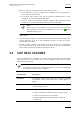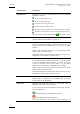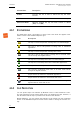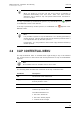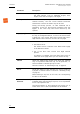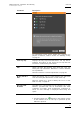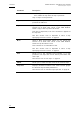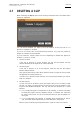User's Manual Instruction Manual
Table Of Contents
- Copyright
- Disclaimer
- Improvement Requests
- Regional Contacts
- User Manuals on EVS Website
- 1. Introduction
- 2. User Interface
- 2.1 OPENING OF DATABASE EXPLORER
- 2.2 OVERVIEW OF THE DATABASE EXPLORER
- 2.3 DATABASE EXPLORER TOOLBAR
- 2.4 TREE VIEW
- 2.5 ELEMENT GRID AND SEARCH OPTIONS
- 2.6 STATUS BAR
- Clips, Clip Elements and Nearline Files
- 4. Clips View
- 4.1 INTRODUCTION
- 4.2 UNDERSTANDING CLIP STRUCTURE ON AN EVS VIDEO SERVER
- 4.3 VIRTUAL LSM ID / REAL LSM ID
- 4.4 CLIP TREE STRUCTURE
- 4.5 CLIP DATA COLUMNS
- 4.6 CLIP CONTEXTUAL MENU
- 4.7 DELETING A CLIP
- 4.8 EDITING A CLIP
- 4.9 COPYING OR MOVING A CLIP
- 4.10 SENDING A CLIP TO A DESTINATION TARGET
- 4.10.1 Send To Menu
- 4.10.2 How to Send a Clip to the Default Archive
- 4.10.3 How to Send a Clip to a Destination Folder (Destination Target)
- 4.10.4 How to Add a Destination Target
- 4.10.5 How to Delete a Destination Target
- 4.10.6 How to Send a Clip to an XStore Workstation (Running CleanEdit Applications)
- 4.10.7 How to Send a Clip to an Avid System Using the AVID Transfer Manager
- 4.10.8 Transfer Monitoring
- 4.11 HOW TO MODIFY THE T/C IN OR THE DATE OF A CLIP
- 4.12 PUBLISHING A CLIP
- 4.13 LINKING CLIPS
- 5. Clip Elements View
- 6. Playlists View
- 7. Timelines View
- 8. Bins View
- 9. Logs View
- 9.1 INTRODUCTION
- 9.2 LOGS TREE STRUCTURE
- 9.3 HOW TO CREATE A LOGS DIRECTORY
- 9.4 HOW TO RENAME A LOGS DIRECTORY
- 9.5 HOW TO DELETE A LOGS DIRECTORY
- 9.6 HOW TO PUBLISH A LOG DIRECTORY OR A LOG SHEET
- 9.7 HOW TO VIEW THE LOG DIRECTORY OR LOG SHEET PROPERTIES
- 9.8 HOW TO DELETE A LOG DIRECTORY OR A LOG SHEET
- 9.9 HOW TO EXPORT A LOG SHEET FROM THE TREE
- 9.10 HOW TO EXPORT A LOGGING PROFILE FROM THE TREE
- 9.11 PRINTING A LOG SHEET
- 9.12 LOG EVENT COLUMNS
- 10. Media Files View
- 11. Searching the Database
- 12. Loading and Playing Media from the Database Explorer
- 13. Database Explorer Shortcuts
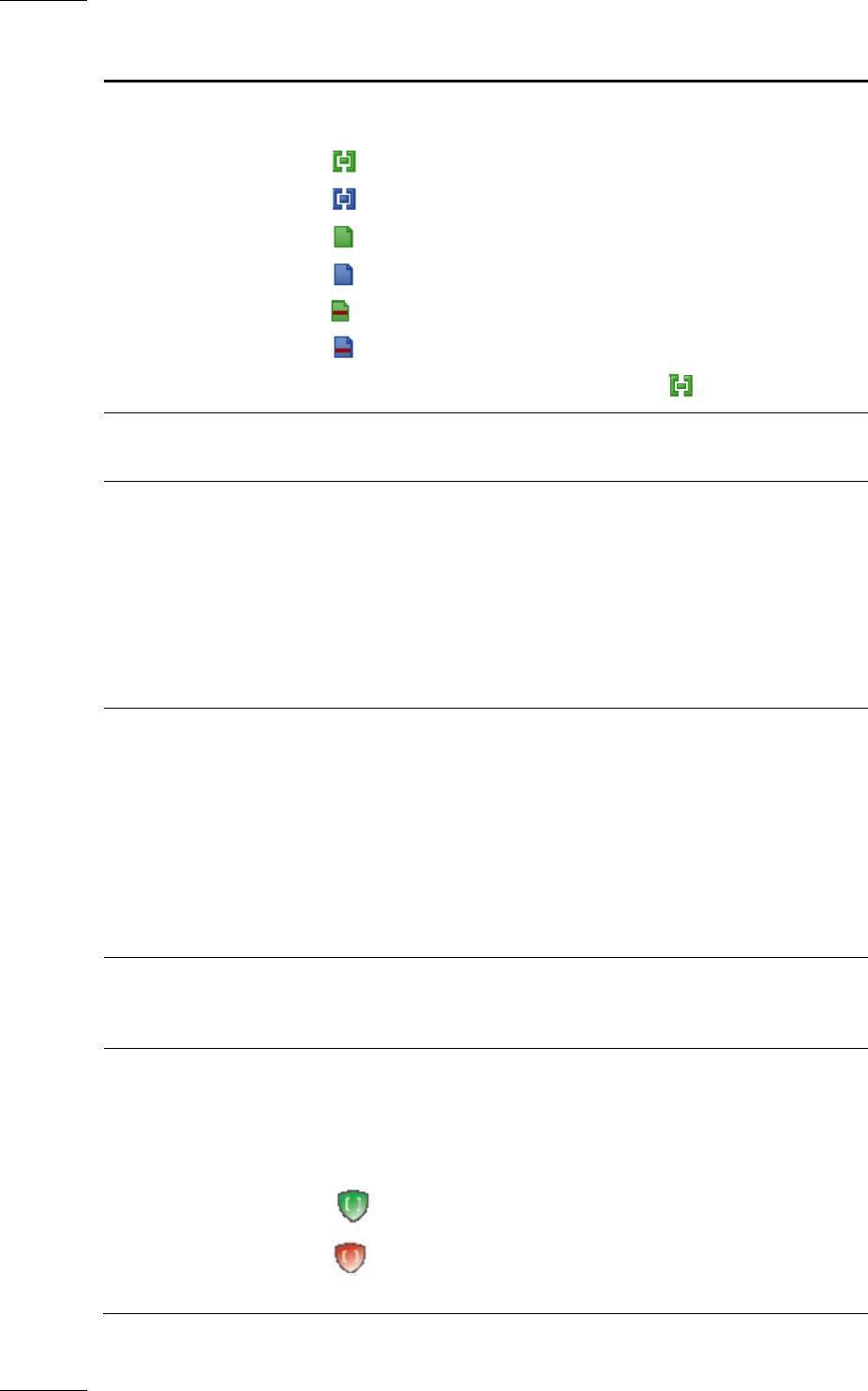
Issue 5.9.B
IPDirector Version 5.9
–
User Manual
–
Part 3
–
Browsing
EVS Broadcast Equipment – January 2011
30
Column Name Description
Clip Element Displays all the icons corresponding to all the elements
included in the clip.
XT hi-res clip (green icon)
XT lo-res clip (blue icon)
on-line hi-res file (green icon)
on-line lo-res file (blue icon)
off-line hi-res file (green icon surrounded with red line)
off-line lo-res file (blue icon surrounded with red line)
Record trains are also listed with the icon (green icon).
LSM ID This is the virtual LDM ID as explained in section 4.3
‘Virtual LSM ID / Real LSM ID’ on page 27.
UmID UmID is a fixed length 8-character ID. The EVS video
server automatically assigns a UmID each new clip. It is
used for the unique identification of a clip on an XNet
network.
Within a clip, the UmID of the XT hi-res clip and the UmID
of the hi-res file are the same.
The UmID displayed is the UmID of the hi-res clip, if any.
Otherwise, it is the UmID of the hi-res file.
VarID VarID is a 32-character ID with variable length and format.
It is automatically assigned to new clips. It is mainly used
to ensure redundancy on the system. It can be unique for
a clip on the EVS video server level or on the XNet
network level, depending on the EVS server settings.
Within a clip, the VarID of the XT hi-res clip and the VarID
of the hi-res file are the same.
The VarID displayed is the VarID of the hi-res clip, if any.
Otherwise, it is the VarID of the hi-res file.
Status Displays the archive status of a clip. Refer to section
‘Status Icons’ on page 32 for a complete list of all the
ic
ons which can be displayed.
Protected Displays the protection status of a clip. No icon is
displayed if the clip is not protected.
In hi-lo mode, two icons are present, one for each XT clip.
Icons available are:
Clip protected by the IPDirector protocol
Clip protected by another protocol
For more information, see section “Clip Protection”, on