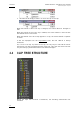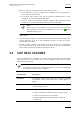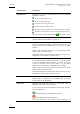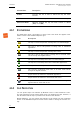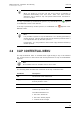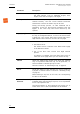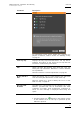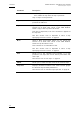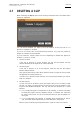User's Manual Instruction Manual
Table Of Contents
- Copyright
- Disclaimer
- Improvement Requests
- Regional Contacts
- User Manuals on EVS Website
- 1. Introduction
- 2. User Interface
- 2.1 OPENING OF DATABASE EXPLORER
- 2.2 OVERVIEW OF THE DATABASE EXPLORER
- 2.3 DATABASE EXPLORER TOOLBAR
- 2.4 TREE VIEW
- 2.5 ELEMENT GRID AND SEARCH OPTIONS
- 2.6 STATUS BAR
- Clips, Clip Elements and Nearline Files
- 4. Clips View
- 4.1 INTRODUCTION
- 4.2 UNDERSTANDING CLIP STRUCTURE ON AN EVS VIDEO SERVER
- 4.3 VIRTUAL LSM ID / REAL LSM ID
- 4.4 CLIP TREE STRUCTURE
- 4.5 CLIP DATA COLUMNS
- 4.6 CLIP CONTEXTUAL MENU
- 4.7 DELETING A CLIP
- 4.8 EDITING A CLIP
- 4.9 COPYING OR MOVING A CLIP
- 4.10 SENDING A CLIP TO A DESTINATION TARGET
- 4.10.1 Send To Menu
- 4.10.2 How to Send a Clip to the Default Archive
- 4.10.3 How to Send a Clip to a Destination Folder (Destination Target)
- 4.10.4 How to Add a Destination Target
- 4.10.5 How to Delete a Destination Target
- 4.10.6 How to Send a Clip to an XStore Workstation (Running CleanEdit Applications)
- 4.10.7 How to Send a Clip to an Avid System Using the AVID Transfer Manager
- 4.10.8 Transfer Monitoring
- 4.11 HOW TO MODIFY THE T/C IN OR THE DATE OF A CLIP
- 4.12 PUBLISHING A CLIP
- 4.13 LINKING CLIPS
- 5. Clip Elements View
- 6. Playlists View
- 7. Timelines View
- 8. Bins View
- 9. Logs View
- 9.1 INTRODUCTION
- 9.2 LOGS TREE STRUCTURE
- 9.3 HOW TO CREATE A LOGS DIRECTORY
- 9.4 HOW TO RENAME A LOGS DIRECTORY
- 9.5 HOW TO DELETE A LOGS DIRECTORY
- 9.6 HOW TO PUBLISH A LOG DIRECTORY OR A LOG SHEET
- 9.7 HOW TO VIEW THE LOG DIRECTORY OR LOG SHEET PROPERTIES
- 9.8 HOW TO DELETE A LOG DIRECTORY OR A LOG SHEET
- 9.9 HOW TO EXPORT A LOG SHEET FROM THE TREE
- 9.10 HOW TO EXPORT A LOGGING PROFILE FROM THE TREE
- 9.11 PRINTING A LOG SHEET
- 9.12 LOG EVENT COLUMNS
- 10. Media Files View
- 11. Searching the Database
- 12. Loading and Playing Media from the Database Explorer
- 13. Database Explorer Shortcuts
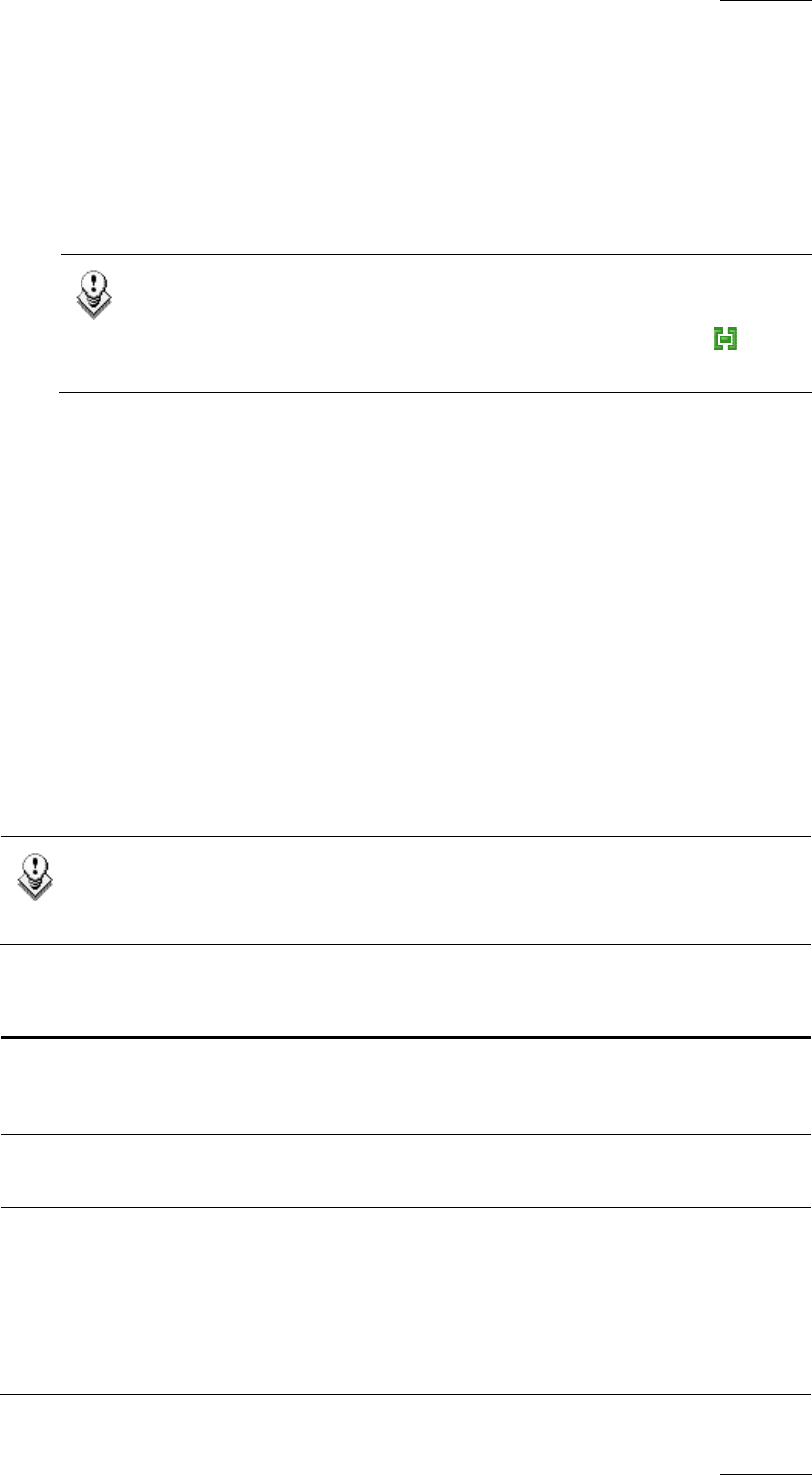
IPDirector Version 5.9
–
User Manual
–
Part 3: Browsing
EVS Broadcast Equipment – January 2011
Issue 5.9.B
29
• XNet, i.e. physical hardware present on the XNet, such as:
o hi-res EVS video servers: displays clips containing a hi-res-clip saved on
the hi-res EVS video servers
o lo-res EVS video servers: can only be viewed by administrators / media
managers, or users with appropriate rights
o XF[2] or XStore hosting XFile software: displays clips which have been
backed up to XFile and then published from XFile to the XNet.
Note
Even if an XT clip is backed up to XFile in a file format, when the
file is published from XFile, it appears with a ‘clip’ icon in the
Database Explorer grid.
Each machine can be searched by browsing the tree from network number >
page > bank.
• On-line nearline: displays clips which have been backed up to nearline/IP drive
and for which the IP drive is still managing the disks, so clips can still be
immediately retrievable.
• Off-line nearline: displays clips which have been backed up to nearline/IP
drive and for which the IP drive has been removed. So, IP drive identification
allows clips to be retrieved after re-inserting the drive.
4.5 CLIP DATA COLUMNS
The clip information is organized in columns. Some of the details can be edited
from here, others are for viewing only. All the headings can be used as filters
when performing a search.
Note
For details on how to hide or show the columns, see section ’Organizing
C
olumns in the Element List’ on page 16.
Column Name Description
Thumbnail A reference frame from the clip can be shown to identify
the material visually. See section 2.3.1 ‘View Options’ on
pa
ge 4.
Key Thumbnail A reference frame from the Key clip can be shown relative
to the selected Fill clip.
Name A clip can be automatically named:
• using a configuration setting in the EVS video server
• from the EVS video servers keyboard
• from the IPDirector Control Panel when using it to
create clips