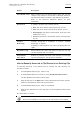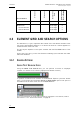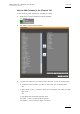User's Manual Instruction Manual
Table Of Contents
- Copyright
- Disclaimer
- Improvement Requests
- Regional Contacts
- User Manuals on EVS Website
- 1. Introduction
- 2. User Interface
- 2.1 OPENING OF DATABASE EXPLORER
- 2.2 OVERVIEW OF THE DATABASE EXPLORER
- 2.3 DATABASE EXPLORER TOOLBAR
- 2.4 TREE VIEW
- 2.5 ELEMENT GRID AND SEARCH OPTIONS
- 2.6 STATUS BAR
- Clips, Clip Elements and Nearline Files
- 4. Clips View
- 4.1 INTRODUCTION
- 4.2 UNDERSTANDING CLIP STRUCTURE ON AN EVS VIDEO SERVER
- 4.3 VIRTUAL LSM ID / REAL LSM ID
- 4.4 CLIP TREE STRUCTURE
- 4.5 CLIP DATA COLUMNS
- 4.6 CLIP CONTEXTUAL MENU
- 4.7 DELETING A CLIP
- 4.8 EDITING A CLIP
- 4.9 COPYING OR MOVING A CLIP
- 4.10 SENDING A CLIP TO A DESTINATION TARGET
- 4.10.1 Send To Menu
- 4.10.2 How to Send a Clip to the Default Archive
- 4.10.3 How to Send a Clip to a Destination Folder (Destination Target)
- 4.10.4 How to Add a Destination Target
- 4.10.5 How to Delete a Destination Target
- 4.10.6 How to Send a Clip to an XStore Workstation (Running CleanEdit Applications)
- 4.10.7 How to Send a Clip to an Avid System Using the AVID Transfer Manager
- 4.10.8 Transfer Monitoring
- 4.11 HOW TO MODIFY THE T/C IN OR THE DATE OF A CLIP
- 4.12 PUBLISHING A CLIP
- 4.13 LINKING CLIPS
- 5. Clip Elements View
- 6. Playlists View
- 7. Timelines View
- 8. Bins View
- 9. Logs View
- 9.1 INTRODUCTION
- 9.2 LOGS TREE STRUCTURE
- 9.3 HOW TO CREATE A LOGS DIRECTORY
- 9.4 HOW TO RENAME A LOGS DIRECTORY
- 9.5 HOW TO DELETE A LOGS DIRECTORY
- 9.6 HOW TO PUBLISH A LOG DIRECTORY OR A LOG SHEET
- 9.7 HOW TO VIEW THE LOG DIRECTORY OR LOG SHEET PROPERTIES
- 9.8 HOW TO DELETE A LOG DIRECTORY OR A LOG SHEET
- 9.9 HOW TO EXPORT A LOG SHEET FROM THE TREE
- 9.10 HOW TO EXPORT A LOGGING PROFILE FROM THE TREE
- 9.11 PRINTING A LOG SHEET
- 9.12 LOG EVENT COLUMNS
- 10. Media Files View
- 11. Searching the Database
- 12. Loading and Playing Media from the Database Explorer
- 13. Database Explorer Shortcuts
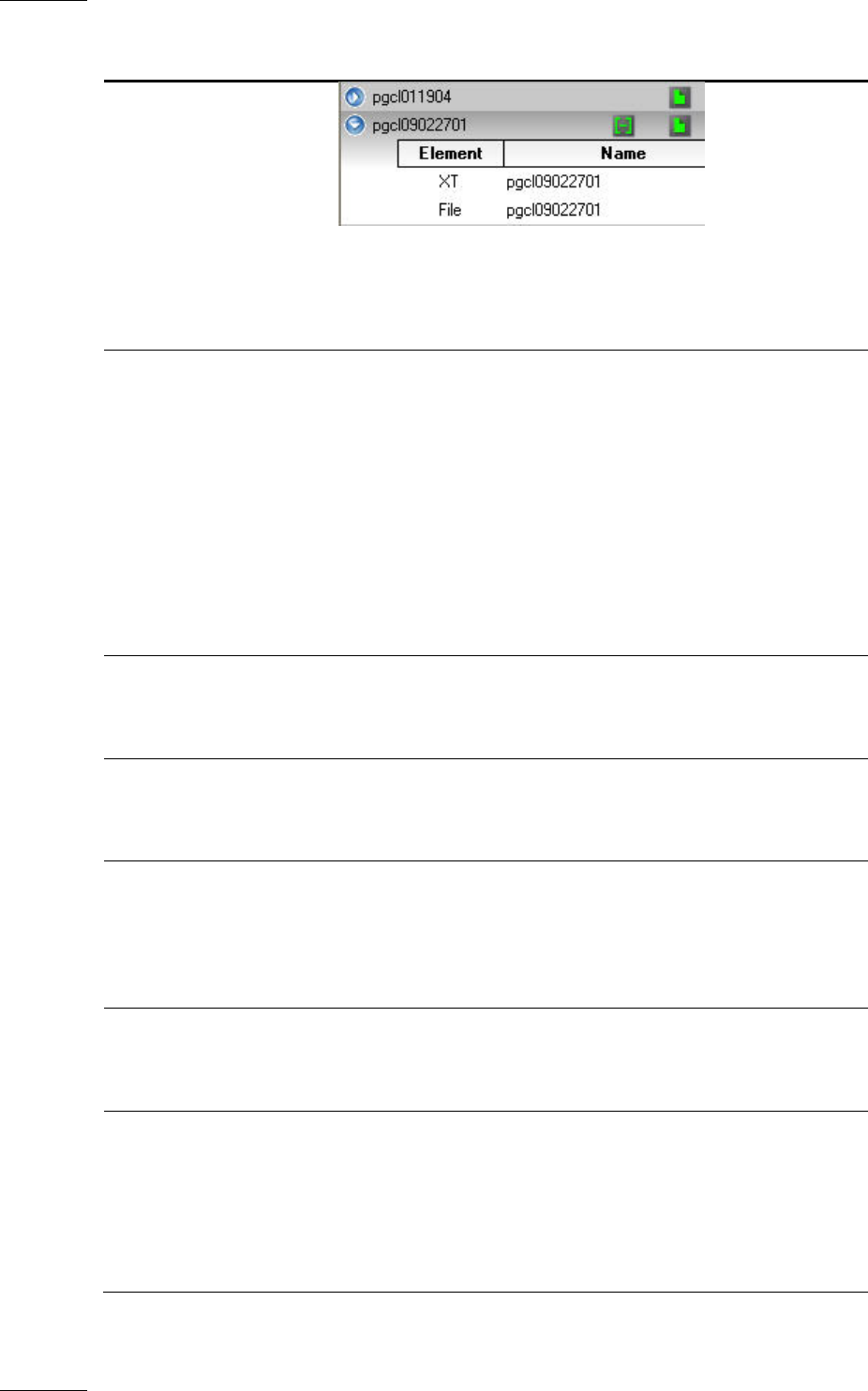
Issue 5.9.B IPDirector Version 5.9
–
User Manual
–
Part 3
–
Browsing
EVS Broadcast Equipment – January 2011
12
Tree Branch Description
It also lists the record trains from the servers present on
the XNet.
Refer to section 4 ‘Clips View’ on page 26 for more
inf
ormation on the Clips branch of the tree.
Clip Elements
(not visible for most
users)
Displays the list of clip elements. Each element is
displayed on a separate line within the grid.
It also provide separate nodes for XT hi-res clip, XT lo-
res clip, on-line hi-res media files, on-line lo-res media
files, off-line hi-res media files, off-line lo-res media files,
each element listed on one line as well.
XT nodes also list the record trains from the
corresponding servers.
Refer to section 5 ‘Clip Elements View’ on page 56 for
mo
re information on the Clip Elements branch of the
tree.
Playlists Displays separate nodes for on-line and off-line playlists.
Refer to section 6 ‘Playlists View’ on page 62 for more
information on the Playlists branch of the tree.
Timelines Displays separate nodes for hi-res and lo-res timelines.
Refer to section 7 ‘Timelines View’ on page 70 for more
information on the Timelines branch of the tree.
Bins Provides three buttons, Clips, Playlists and Timelines,
to display respectively the clips, playlists and timelines
which have been sent to the bin or a bin folder.
Refer to section 8 ‘Bins View’ on page 73 for more
inf
ormation on the Bins branch of the tree.
Logs Displays the logs created.
Refer to section 9 ‘Logs View’ on page 83 for more
information on the Logs branch of the tree.
Media Files
(not visible for most
users)
Displays on-line hi-res media files, on-line lo-res media
files, off-line hi-res media files, off-line lo-res media files.
They are listed with full file name, file extension and full
path of their physical storage location.
Refer to section 10 ‘Media Files View’ on page 91 for
m
ore information on the Media Files branch of the tree.