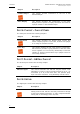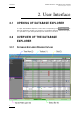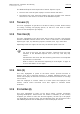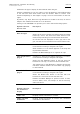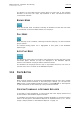User's Manual Instruction Manual
Table Of Contents
- Copyright
- Disclaimer
- Improvement Requests
- Regional Contacts
- User Manuals on EVS Website
- 1. Introduction
- 2. User Interface
- 2.1 OPENING OF DATABASE EXPLORER
- 2.2 OVERVIEW OF THE DATABASE EXPLORER
- 2.3 DATABASE EXPLORER TOOLBAR
- 2.4 TREE VIEW
- 2.5 ELEMENT GRID AND SEARCH OPTIONS
- 2.6 STATUS BAR
- Clips, Clip Elements and Nearline Files
- 4. Clips View
- 4.1 INTRODUCTION
- 4.2 UNDERSTANDING CLIP STRUCTURE ON AN EVS VIDEO SERVER
- 4.3 VIRTUAL LSM ID / REAL LSM ID
- 4.4 CLIP TREE STRUCTURE
- 4.5 CLIP DATA COLUMNS
- 4.6 CLIP CONTEXTUAL MENU
- 4.7 DELETING A CLIP
- 4.8 EDITING A CLIP
- 4.9 COPYING OR MOVING A CLIP
- 4.10 SENDING A CLIP TO A DESTINATION TARGET
- 4.10.1 Send To Menu
- 4.10.2 How to Send a Clip to the Default Archive
- 4.10.3 How to Send a Clip to a Destination Folder (Destination Target)
- 4.10.4 How to Add a Destination Target
- 4.10.5 How to Delete a Destination Target
- 4.10.6 How to Send a Clip to an XStore Workstation (Running CleanEdit Applications)
- 4.10.7 How to Send a Clip to an Avid System Using the AVID Transfer Manager
- 4.10.8 Transfer Monitoring
- 4.11 HOW TO MODIFY THE T/C IN OR THE DATE OF A CLIP
- 4.12 PUBLISHING A CLIP
- 4.13 LINKING CLIPS
- 5. Clip Elements View
- 6. Playlists View
- 7. Timelines View
- 8. Bins View
- 9. Logs View
- 9.1 INTRODUCTION
- 9.2 LOGS TREE STRUCTURE
- 9.3 HOW TO CREATE A LOGS DIRECTORY
- 9.4 HOW TO RENAME A LOGS DIRECTORY
- 9.5 HOW TO DELETE A LOGS DIRECTORY
- 9.6 HOW TO PUBLISH A LOG DIRECTORY OR A LOG SHEET
- 9.7 HOW TO VIEW THE LOG DIRECTORY OR LOG SHEET PROPERTIES
- 9.8 HOW TO DELETE A LOG DIRECTORY OR A LOG SHEET
- 9.9 HOW TO EXPORT A LOG SHEET FROM THE TREE
- 9.10 HOW TO EXPORT A LOGGING PROFILE FROM THE TREE
- 9.11 PRINTING A LOG SHEET
- 9.12 LOG EVENT COLUMNS
- 10. Media Files View
- 11. Searching the Database
- 12. Loading and Playing Media from the Database Explorer
- 13. Database Explorer Shortcuts
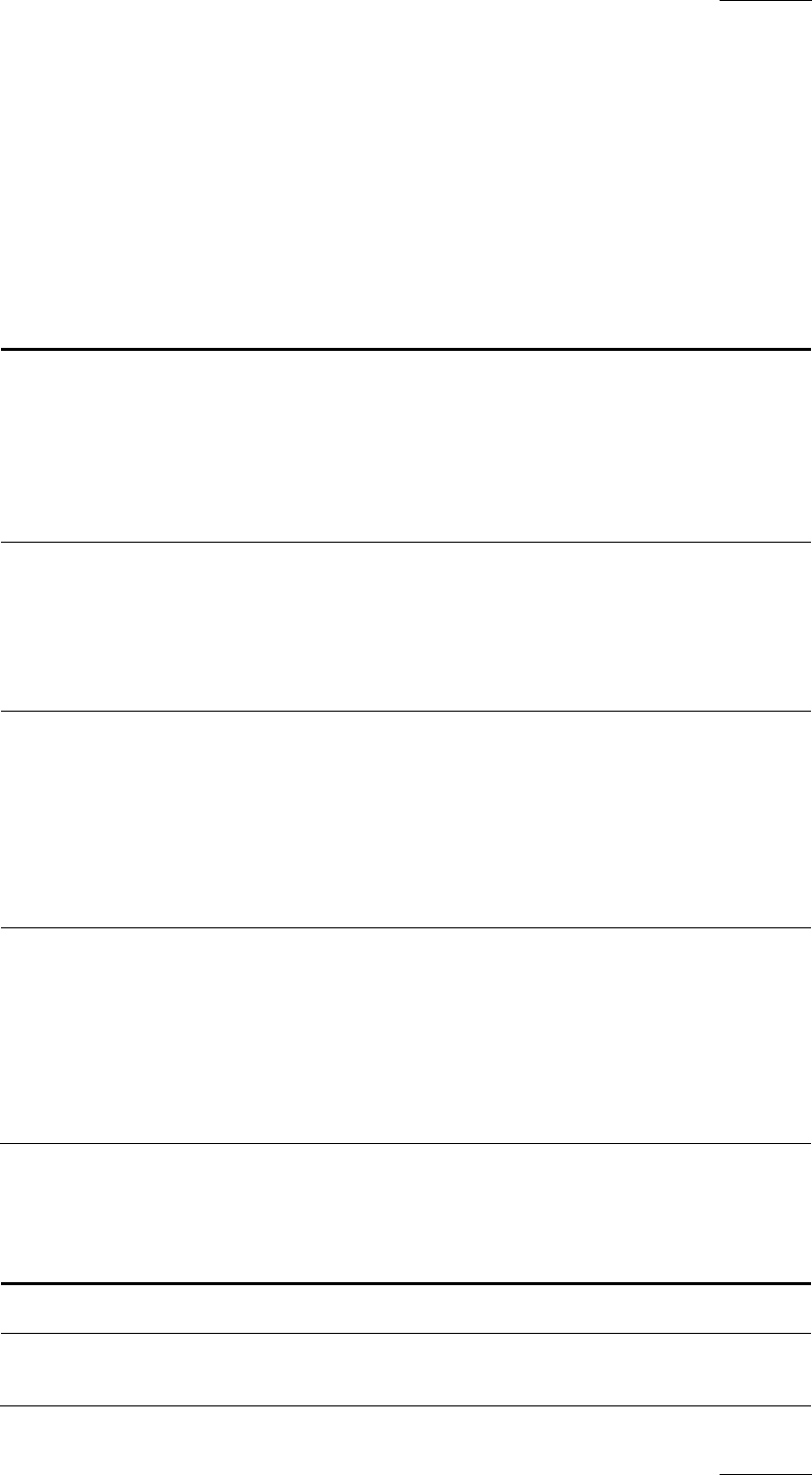
IPDirector Version 5.9
–
User Manual
–
Part 3: Browsing
EVS Broadcast Equipment – January 2011
Issue 5.9.B
5
determines the type of display for the elements within the grid.
However, depending on your user rights, you will be allowed to view different parts
of the tree and some menu items could be dimmed. Refer to section ‘Tree
Structure Depending on User Rights’ on page 13 for more information on the user
ri
ghts.
By default, only Clips, Bins and Logs branches are visible in the tree, as well as
Playlists and Timelines branches for hi-res browsers.
Clicking on the List View icon provides you a menu with the following options:
Options related to
the tree view
Description
Show off-line IP
Drive storages
Shows all the off-line files in the interface.
Shows the IP drives storage units where media have been
backed-up, even if the drives have been removed. This
allows easily searching for archived media information.
All off-line files are displayed in italic grey text in the
grid, and will have a modified File Icon with a Red border.
Show LoRes tree Available for Administrators/Media Managers or hi-res/lo-
res browsers according to assigned user rights.
When selected, a lo-res branch appears in the Clips and
Clip Elements branches.
Enables the Media Manager to re-organize XT clips.
Show Clip Elements
plug-in
Available for Administrators/Media Managers or hi-res/lo-
res browsers according to assigned user rights.
Shows the Clip Elements branch in the tree with sub-
branches for XT clips, on-line and off-line nearline files.
The element list for Clip Elements is intended to show the
individual elements without the associated clip grouping
for the elements.
Show Media Files
plug-in
Available for Administrators/Media Managers or hi-res/lo-
res browsers according to assigned user rights.
Shows the Media Files branch of the tree with sub-
branches for on-line and off-line nearline files.
Enables the Media Manager to perform actions on files,
such as delete, move, and analysis of the file discovery
status and errors.
Options related to
the element list
display
Description
Simple List Displays related information in columns.
Simple List with
Thumbnails
Displays related information in columns and a thumbnail
associated to the element.