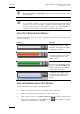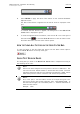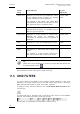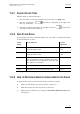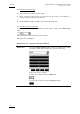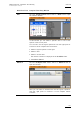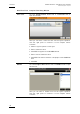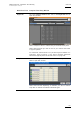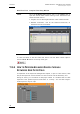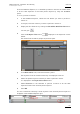User's Manual Instruction Manual
Table Of Contents
- Copyright
- Disclaimer
- Improvement Requests
- Regional Contacts
- User Manuals on EVS Website
- 1. Introduction
- 2. User Interface
- 2.1 OPENING OF DATABASE EXPLORER
- 2.2 OVERVIEW OF THE DATABASE EXPLORER
- 2.3 DATABASE EXPLORER TOOLBAR
- 2.4 TREE VIEW
- 2.5 ELEMENT GRID AND SEARCH OPTIONS
- 2.6 STATUS BAR
- Clips, Clip Elements and Nearline Files
- 4. Clips View
- 4.1 INTRODUCTION
- 4.2 UNDERSTANDING CLIP STRUCTURE ON AN EVS VIDEO SERVER
- 4.3 VIRTUAL LSM ID / REAL LSM ID
- 4.4 CLIP TREE STRUCTURE
- 4.5 CLIP DATA COLUMNS
- 4.6 CLIP CONTEXTUAL MENU
- 4.7 DELETING A CLIP
- 4.8 EDITING A CLIP
- 4.9 COPYING OR MOVING A CLIP
- 4.10 SENDING A CLIP TO A DESTINATION TARGET
- 4.10.1 Send To Menu
- 4.10.2 How to Send a Clip to the Default Archive
- 4.10.3 How to Send a Clip to a Destination Folder (Destination Target)
- 4.10.4 How to Add a Destination Target
- 4.10.5 How to Delete a Destination Target
- 4.10.6 How to Send a Clip to an XStore Workstation (Running CleanEdit Applications)
- 4.10.7 How to Send a Clip to an Avid System Using the AVID Transfer Manager
- 4.10.8 Transfer Monitoring
- 4.11 HOW TO MODIFY THE T/C IN OR THE DATE OF A CLIP
- 4.12 PUBLISHING A CLIP
- 4.13 LINKING CLIPS
- 5. Clip Elements View
- 6. Playlists View
- 7. Timelines View
- 8. Bins View
- 9. Logs View
- 9.1 INTRODUCTION
- 9.2 LOGS TREE STRUCTURE
- 9.3 HOW TO CREATE A LOGS DIRECTORY
- 9.4 HOW TO RENAME A LOGS DIRECTORY
- 9.5 HOW TO DELETE A LOGS DIRECTORY
- 9.6 HOW TO PUBLISH A LOG DIRECTORY OR A LOG SHEET
- 9.7 HOW TO VIEW THE LOG DIRECTORY OR LOG SHEET PROPERTIES
- 9.8 HOW TO DELETE A LOG DIRECTORY OR A LOG SHEET
- 9.9 HOW TO EXPORT A LOG SHEET FROM THE TREE
- 9.10 HOW TO EXPORT A LOGGING PROFILE FROM THE TREE
- 9.11 PRINTING A LOG SHEET
- 9.12 LOG EVENT COLUMNS
- 10. Media Files View
- 11. Searching the Database
- 12. Loading and Playing Media from the Database Explorer
- 13. Database Explorer Shortcuts
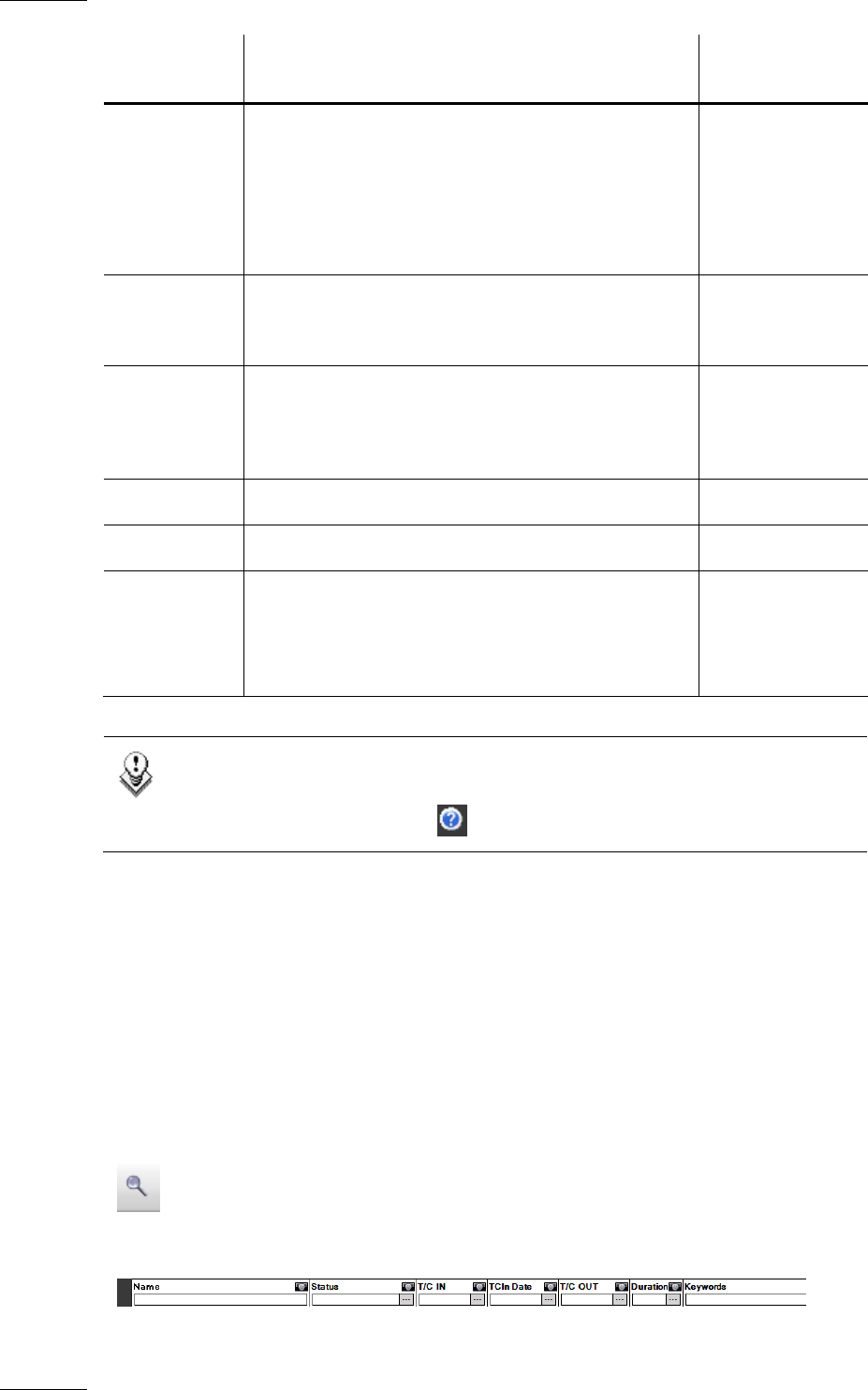
Issue 5.9.B IPDirector Version 5.9
–
User Manual
–
Part 3
–
Browsing
EVS Broadcast Equipment – January 2011
100
Search
String
Search Result Logical
equivalent
Yellow card Searches for the words yellow and card, even if
in two different fields (columns), for example
yellow in Name and card in Keywords.
For example a clip named “The Yellow Man”
with keywords “Red Card” will be found, since it
has yellow and card in 2 different fields.
“Yellow” AND
“card”
Yellow | card Searches for yellow or card, even if in two
different fields (columns), for example yellow in
Name or card in Keywords.
“Yellow” OR
“card”
"Yellow card" Searches for exact matches of "Yellow card".
Between the quotes, all characters are
considered as characters and not operators or
wildcards.
”Yellow card”
card* Searches for “card” at the beginning of a word. “card”*
*card* Searches for all words that include “card”. *”card”*
=card Searches for a whole field that contains only
"card".
For example, if a field contains “yellow card”,
the =card condition will not return any result.
Tip
These rules can be displayed on screen by clicking the Help button next
to the Quick Search field
A Quick timecode search may be combined with a Quick text search. In this case,
both conditions must be met to give a result in the grid.
11.5 GRID FILTERS
The Grid Filters are available for more detailed search operations. They allow
searches in a specific column and you will find several extra tools to assist you
while entering search data for dates, time codes, keywords,…
To display, or hide, the Grid Filter bar, click the Show/Hide Grid Filter Bar button
over the grid.
The Grid Filter bar is displayed with a field above each column in the database
explorer; these fields are ready to enter search data:
Off-line clips or clip elements are displayed in filters results.