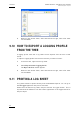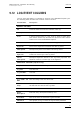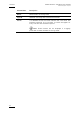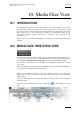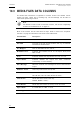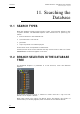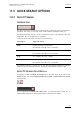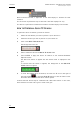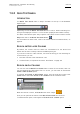User's Manual Instruction Manual
Table Of Contents
- Copyright
- Disclaimer
- Improvement Requests
- Regional Contacts
- User Manuals on EVS Website
- 1. Introduction
- 2. User Interface
- 2.1 OPENING OF DATABASE EXPLORER
- 2.2 OVERVIEW OF THE DATABASE EXPLORER
- 2.3 DATABASE EXPLORER TOOLBAR
- 2.4 TREE VIEW
- 2.5 ELEMENT GRID AND SEARCH OPTIONS
- 2.6 STATUS BAR
- Clips, Clip Elements and Nearline Files
- 4. Clips View
- 4.1 INTRODUCTION
- 4.2 UNDERSTANDING CLIP STRUCTURE ON AN EVS VIDEO SERVER
- 4.3 VIRTUAL LSM ID / REAL LSM ID
- 4.4 CLIP TREE STRUCTURE
- 4.5 CLIP DATA COLUMNS
- 4.6 CLIP CONTEXTUAL MENU
- 4.7 DELETING A CLIP
- 4.8 EDITING A CLIP
- 4.9 COPYING OR MOVING A CLIP
- 4.10 SENDING A CLIP TO A DESTINATION TARGET
- 4.10.1 Send To Menu
- 4.10.2 How to Send a Clip to the Default Archive
- 4.10.3 How to Send a Clip to a Destination Folder (Destination Target)
- 4.10.4 How to Add a Destination Target
- 4.10.5 How to Delete a Destination Target
- 4.10.6 How to Send a Clip to an XStore Workstation (Running CleanEdit Applications)
- 4.10.7 How to Send a Clip to an Avid System Using the AVID Transfer Manager
- 4.10.8 Transfer Monitoring
- 4.11 HOW TO MODIFY THE T/C IN OR THE DATE OF A CLIP
- 4.12 PUBLISHING A CLIP
- 4.13 LINKING CLIPS
- 5. Clip Elements View
- 6. Playlists View
- 7. Timelines View
- 8. Bins View
- 9. Logs View
- 9.1 INTRODUCTION
- 9.2 LOGS TREE STRUCTURE
- 9.3 HOW TO CREATE A LOGS DIRECTORY
- 9.4 HOW TO RENAME A LOGS DIRECTORY
- 9.5 HOW TO DELETE A LOGS DIRECTORY
- 9.6 HOW TO PUBLISH A LOG DIRECTORY OR A LOG SHEET
- 9.7 HOW TO VIEW THE LOG DIRECTORY OR LOG SHEET PROPERTIES
- 9.8 HOW TO DELETE A LOG DIRECTORY OR A LOG SHEET
- 9.9 HOW TO EXPORT A LOG SHEET FROM THE TREE
- 9.10 HOW TO EXPORT A LOGGING PROFILE FROM THE TREE
- 9.11 PRINTING A LOG SHEET
- 9.12 LOG EVENT COLUMNS
- 10. Media Files View
- 11. Searching the Database
- 12. Loading and Playing Media from the Database Explorer
- 13. Database Explorer Shortcuts
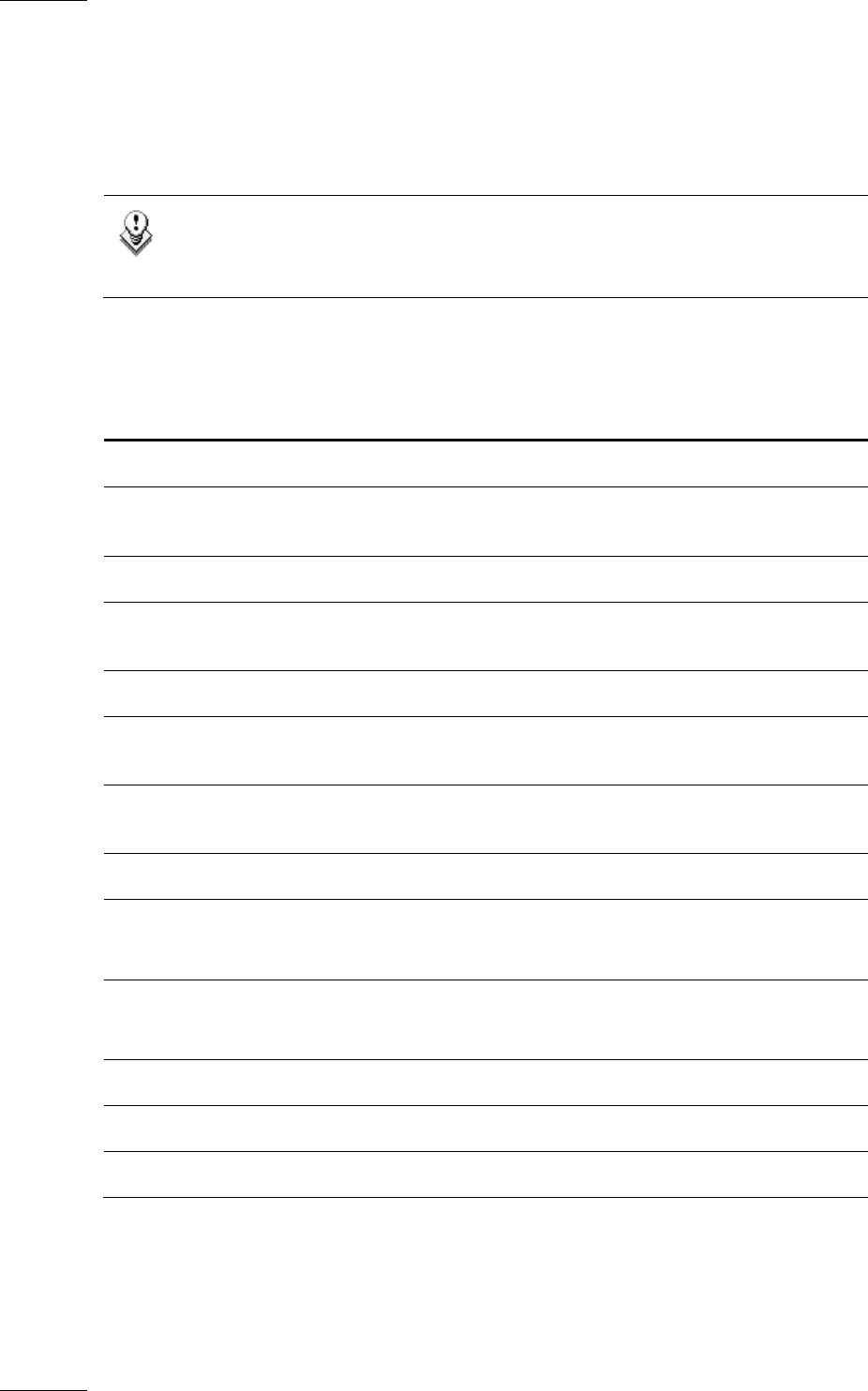
Issue 5.9.B IPDirector Version 5.9
–
User Manual
–
Part 3
–
Browsing
EVS Broadcast Equipment – January 2011
92
10.3 MEDIA FILES DATA COLUMNS
The media files information is organized in columns. Some of the details can be
edited from here, others are for viewing only. All the headings can be used as
filters when performing a search.
Note
For details on how to hide or show the columns, see section ’Organizing
C
olumns in the Element List’ on page 16.
Most of the columns are the same than for Clips. Refer to section 4.5 ‘Clip Data
Columns’ on page 29. Differences are listed in the table below.
Co
lumn Name Description
File Name
Full Path Full path of the file storage location with, e.g. IP address
and machine identification.
File Wrapper Such as EVS MXF QT Mov, OP1A,…
Metadata Source Indicates the metadata source for the import: None, EVS
MXF or XML.
Hi-Lo Indicates whether the clip element is hi-res or lo-res.
Import Status Indicates whether the import has been conducted
successfully or unsuccessfully.
Error Message Mentions eventual error messages in case of unsuccessful
import.
Nb Audio Tracks How many audio tracks the clip has.
Video Format Shows the video format of the clip:
PAL SD 625i, PAL HD 1080i, NTSC HD 1080i, …
Video Codec Shows the video codec of the clip:
DNxHD, MPEG2 i-frame,…
Video Bitrate Shows the video bitrate of the clip: from 20 to 360.
Aspect Ratio 4:3 Letter Box, 4:3 Box, or 16:9
Audio Type Mono, Stereo, Dual Stereo, 8 tracks.