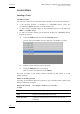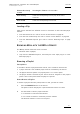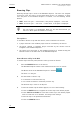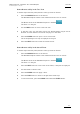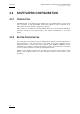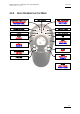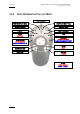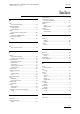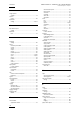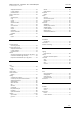User's Manual User Manual
IPDirector Version 5.9
–
User Manual
–
Part 1: General Workspace
EVS Broadcast Equipment -– January 2011
Issue 5.9.B
111
Element Previously
Loaded
Pressing the F button of a recorder…
Train in Play loads the corresponding train in play at the same
timecode.
Train in E/E loads the corresponding train in E/E.
Loading a Clip
Clips can be selected from different sources to load them on the controlled player
channel:
• From the Search TC list: refer to section ‘Action Buttons on page 99.
• From the Last Created Clips list: refer to section ‘Action Buttons’ on page 99.
• From the Database Explorer grid: refer to section ‘Browsing Clips’ on page
112.
BROWSING MEDIA WITH THE BEPLAY REMOTE
The BEPlay remote allows the users to browse
• elements within a playlist,
• clips from the Database Explorer, would they be in the Clips plug-in or in the
Bins/Clips plug-in.
Browsing a Playlist
Prerequisites
To be able to browse a playlist with the remote, some conditions must be met:
• a player channel or the Software player must be controlled by the remote
• the playlist must be opened in a playlist panel or in a control panel
• the player channel controlled by the remote must be assigned to the playlist
panel or the control panel where the playlist is opened.
How to Browse a Playlist
To browse a playlist when the prerequisites are met, proceed as follows:
1. Press the BROWSE button on the remote.
The panel on which the playlist is opened becomes active on screen.
2. Use the wheel to select a playlist element:
• in clockwise to select the next element
• in a counter-clockwise to select the previous element.
The selected element is cued on its IN point.