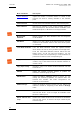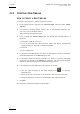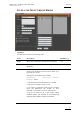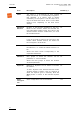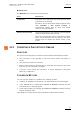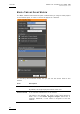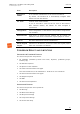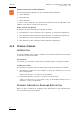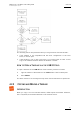User's Manual Instruction Manual
Table Of Contents
- Copyright
- Disclaimer
- Improvement Requests
- Regional Contacts
- Part 1: General Workspace
- Part 2: Logging
- Part 3: Browsing
- Part 4: Ingest
- Part 5: Playout – Control Panel
- Part 6: Playout – Playlist Panel
- Part 7: Editing
- Part 8: Editing
- 1. Introduction
- 2. Browser
- 3. Player
- 3.1 OVERVIEW OF THE PLAYER PANE
- 3.2 ASSIGNING PLAYER CHANNELS TO IPEDIT
- 3.3 VIDEO DISPLAY
- 3.4 DISPLAY ON THE TIMELINE ENGINE
- 3.5 LOADED MEDIA INFORMATION
- 3.6 TRANSPORT & CREATION FUNCTIONS
- 3.7 TIMELINE EDITING BUTTONS
- 3.8 PLAYER TRACK SELECTION
- 3.9 AUDIO MONITORING
- 3.10 LOADING MEDIA ONTO THE PLAYER
- 4. Timeline
- 4.1 OVERVIEW OF THE TIMELINE ELEMENTS
- 4.1.1 Timeline Name and IDs
- 4.1.2 Timeline Display
- 4.1.3 Edit Command Bar and General Editing Functions
- Overview
- Undo
- Redo
- Insert/Overwrite Global Mode
- Set Timeline Mark IN
- Set Timeline Mark OUT
- Mark Current Element Selection
- Clear Timeline Marks
- Delete Between Mark IN and Mark OUT
- Select Elements From (or to) Nowline
- Add Edit at Nowline Position
- Extend
- Extend Slow/Fast
- Match Frame in Player
- Clear Mark IN
- Clear Mark OUT
- 4.1.4 Transition Effects Bar
- Locator Icons
- 4.1.6 Transport Command Bar and Transport-Related Functions
- 4.1.7 Timecode and Duration Fields
- 4.1.8 Timeline Track Selection Buttons
- 4.1.9 Locator/GPI Selection Buttons
- 4.1.10 Scale Bar and Move Bar
- 4.1.11 Audio Volume Automation, Swap & Mute Buttons
- 4.2 TIMELINE MANAGEMENT
- 4.3 TIMELINE EDITING
- 4.4 MARKING AND SELECTING TECHNIQUES
- 4.5 PLACING MEDIA IN THE TIMELINE
- 4.5.1 Applicable Principles
- 4.5.2 Editing Modes From the Player
- 4.5.3 Adding Media in Insert or Overwrite via the Keyboard, ShuttlePRO or Player Icons
- 4.5.4 Adding Media in Insert or Overwrite Using Drag-and-Drop Actions
- 4.5.5 Adding Media Using the Match Frame Replace
- 4.5.6 Changing the Camera Angle of Timeline Elements
- 4.5.7 Appending a Timeline to the Open Timeline
- 4.6 DELETING ELEMENTS FROM THE TIMELINE
- 4.7 MOVING ELEMENTS WITHIN THE TIMELINE
- 4.8 EXTENDING TIMELINE ELEMENTS
- 4.8.1 Introduction
- 4.8.2 Overview of the Extend Actions
- 4.8.3 Extending in Insert or Overwrite Mode
- 4.8.4 Extending OUT in Insert or Overwrite Mode
- 4.8.5 Extending In or OUT in Insert or Overwrite Mode
- 4.8.6 How to Extend IN or Extend IN Slow/Fast a Timeline Element
- 4.8.7 How to Extend OUT or Extend OUT Slow/Fast a Timeline Element
- 4.9 TRIMMING ELEMENTS IN THE TIMELINE
- 4.10 SLIPPING ELEMENTS IN THE TIMELINE
- 4.11 SLIDING ELEMENTS IN THE TIMELINE
- 4.12 TRANSITION EFFECTS
- 4.12.1 Introduction
- 4.12.2 Selection of Transitions and Tracks on Which to Apply the Effects
- 4.12.3 Effect Types
- 4.12.4 Effect Duration
- 4.12.5 Effect Positions
- 4.12.6 Add/ Modify Transition Effect Window
- 4.12.7 Transition Effect Settings
- 4.12.8 Adding Transition Effects
- 4.12.9 Modifying Transition Effects
- 4.12.10 Deleting Transition Effects
- 4.13 AUDIO SWAPS AND MUTES
- 4.13.1 Introduction to the Swap/Mute Function
- 4.13.2 Overview of the Ways to Define Swaps and Mutes
- 4.13.3 Automatic Swap Definition
- 4.13.4 Automatic Mute Definition
- 4.13.5 Manual Swap Definition in the General Display Mode
- 4.13.6 Manual Swap Definition in the Swap/Mute Zoom Mode
- 4.13.7 Swap/Mute Configuration Window
- 4.13.8 Adding Audio Swaps
- 4.13.9 Modifying Audio Swaps
- 4.13.10 Deleting Audio Swaps
- 4.14 ADJUSTING THE AUDIO VOLUME ON THE TIMELINE
- 4.14.1 Introduction
- 4.14.2 Accessing and Leaving the Volume Automation Mode
- 4.14.3 Overview of the Possible Actions
- 4.14.4 Audio Volume Automation Panel
- 4.14.5 How to Change the Graphic Volume Range
- 4.14.6 Preliminary Actions Before Any Increase or Decrease on the Volume Automation Curve
- 4.14.7 Increasing or Decreasing the Global Volume of a Track
- 4.14.8 Increasing or Decreasing the Volume on Part of a Track
- 4.14.9 Modifying the Volume On a Given Position of a Track
- 4.14.10 Resetting the Volume
- 4.15 CONSOLIDATING A PART OF A TIMELINE
- ‘Replace’ Versus ‘Create Clip From Timeline’
- 4.15.2 Process Overview
- 4.15.3 Assigning a Recorder Channel to IPEdit
- 4.15.4 Replace Settings
- 4.15.5 How To Render Part of a Timeline Using the Replace Function
- How To Consolidate a Part of a Timeline Using the Clip Creation From Timeline Function
- 4.15.7 How To Cancel a Consolidation Process
- USING LOCATORS IN IPEDIT
- 4.17 USING GPIS IN IPEDIT
- 4.18 USING MACRO COMMANDS IN IPEDIT
- 4.19 IPEDIT SETTINGS
- 4.1 OVERVIEW OF THE TIMELINE ELEMENTS

Issue 5.8.B IPDirector V.5.8
–
User Manual
–
Part 7: Editing -
IPEdit
EVS Broadcast Equipment - July 2010
66
Element Conversion to Blank Elements
The following playlist elements will be converted to blank elements:
• virtual elements
• delay elements
• freeze elements
In case of virtual elements, the element will therefore never be available in the
timeline, even when it is restored on the server.
Audio Channel Assignment
By default, the audio channels are assigned as follows:
• The channels 1/2 are converted to G1 (4 channel- or 8 channel-configuration)
• The channels 3/4 are converted to G2 (4 channel- or 8 channel-configuration)
• The channels 5/6 are converted to G3 (8-channel configuration)
• The channels 7/8 are converted to G4 (8-channel configuration)
4.2.4 OPENING A TIMELINE
INTRODUCTION
There are different ways to open a timeline. This section describes the two modes
to open the timeline from IPEdit.
Prerequisites
In all cases, you first need to ensure that a timeline engine is assigned to IPEdit.
Conditions to Fulfil
The timeline can only be loaded in IPEdit if the following conditions are fulfilled:
• The timeline contains the same number of tracks and channels as the local
server configuration.
If this is not the case, you cannot load the timeline.
• The timeline definition, at least, is stored on the local server.
If this is not the case, you can create a copy of the timeline definition and, if
requested, a copy of its elements.
OPENING A TIMELINE BY A DRAG-AND-DROP ACTION
When you open a timeline by dragging it from the Browser to the Timeline pane,
you will follow the procedure below