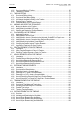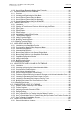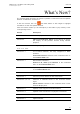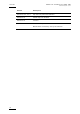User's Manual Instruction Manual
Table Of Contents
- Copyright
- Disclaimer
- Improvement Requests
- Regional Contacts
- Part 1: General Workspace
- Part 2: Logging
- Part 3: Browsing
- Part 4: Ingest
- Part 5: Playout – Control Panel
- Part 6: Playout – Playlist Panel
- Part 7: Editing
- Part 8: Editing
- 1. Introduction
- 2. Browser
- 3. Player
- 3.1 OVERVIEW OF THE PLAYER PANE
- 3.2 ASSIGNING PLAYER CHANNELS TO IPEDIT
- 3.3 VIDEO DISPLAY
- 3.4 DISPLAY ON THE TIMELINE ENGINE
- 3.5 LOADED MEDIA INFORMATION
- 3.6 TRANSPORT & CREATION FUNCTIONS
- 3.7 TIMELINE EDITING BUTTONS
- 3.8 PLAYER TRACK SELECTION
- 3.9 AUDIO MONITORING
- 3.10 LOADING MEDIA ONTO THE PLAYER
- 4. Timeline
- 4.1 OVERVIEW OF THE TIMELINE ELEMENTS
- 4.1.1 Timeline Name and IDs
- 4.1.2 Timeline Display
- 4.1.3 Edit Command Bar and General Editing Functions
- Overview
- Undo
- Redo
- Insert/Overwrite Global Mode
- Set Timeline Mark IN
- Set Timeline Mark OUT
- Mark Current Element Selection
- Clear Timeline Marks
- Delete Between Mark IN and Mark OUT
- Select Elements From (or to) Nowline
- Add Edit at Nowline Position
- Extend
- Extend Slow/Fast
- Match Frame in Player
- Clear Mark IN
- Clear Mark OUT
- 4.1.4 Transition Effects Bar
- Locator Icons
- 4.1.6 Transport Command Bar and Transport-Related Functions
- 4.1.7 Timecode and Duration Fields
- 4.1.8 Timeline Track Selection Buttons
- 4.1.9 Locator/GPI Selection Buttons
- 4.1.10 Scale Bar and Move Bar
- 4.1.11 Audio Volume Automation, Swap & Mute Buttons
- 4.2 TIMELINE MANAGEMENT
- 4.3 TIMELINE EDITING
- 4.4 MARKING AND SELECTING TECHNIQUES
- 4.5 PLACING MEDIA IN THE TIMELINE
- 4.5.1 Applicable Principles
- 4.5.2 Editing Modes From the Player
- 4.5.3 Adding Media in Insert or Overwrite via the Keyboard, ShuttlePRO or Player Icons
- 4.5.4 Adding Media in Insert or Overwrite Using Drag-and-Drop Actions
- 4.5.5 Adding Media Using the Match Frame Replace
- 4.5.6 Changing the Camera Angle of Timeline Elements
- 4.5.7 Appending a Timeline to the Open Timeline
- 4.6 DELETING ELEMENTS FROM THE TIMELINE
- 4.7 MOVING ELEMENTS WITHIN THE TIMELINE
- 4.8 EXTENDING TIMELINE ELEMENTS
- 4.8.1 Introduction
- 4.8.2 Overview of the Extend Actions
- 4.8.3 Extending in Insert or Overwrite Mode
- 4.8.4 Extending OUT in Insert or Overwrite Mode
- 4.8.5 Extending In or OUT in Insert or Overwrite Mode
- 4.8.6 How to Extend IN or Extend IN Slow/Fast a Timeline Element
- 4.8.7 How to Extend OUT or Extend OUT Slow/Fast a Timeline Element
- 4.9 TRIMMING ELEMENTS IN THE TIMELINE
- 4.10 SLIPPING ELEMENTS IN THE TIMELINE
- 4.11 SLIDING ELEMENTS IN THE TIMELINE
- 4.12 TRANSITION EFFECTS
- 4.12.1 Introduction
- 4.12.2 Selection of Transitions and Tracks on Which to Apply the Effects
- 4.12.3 Effect Types
- 4.12.4 Effect Duration
- 4.12.5 Effect Positions
- 4.12.6 Add/ Modify Transition Effect Window
- 4.12.7 Transition Effect Settings
- 4.12.8 Adding Transition Effects
- 4.12.9 Modifying Transition Effects
- 4.12.10 Deleting Transition Effects
- 4.13 AUDIO SWAPS AND MUTES
- 4.13.1 Introduction to the Swap/Mute Function
- 4.13.2 Overview of the Ways to Define Swaps and Mutes
- 4.13.3 Automatic Swap Definition
- 4.13.4 Automatic Mute Definition
- 4.13.5 Manual Swap Definition in the General Display Mode
- 4.13.6 Manual Swap Definition in the Swap/Mute Zoom Mode
- 4.13.7 Swap/Mute Configuration Window
- 4.13.8 Adding Audio Swaps
- 4.13.9 Modifying Audio Swaps
- 4.13.10 Deleting Audio Swaps
- 4.14 ADJUSTING THE AUDIO VOLUME ON THE TIMELINE
- 4.14.1 Introduction
- 4.14.2 Accessing and Leaving the Volume Automation Mode
- 4.14.3 Overview of the Possible Actions
- 4.14.4 Audio Volume Automation Panel
- 4.14.5 How to Change the Graphic Volume Range
- 4.14.6 Preliminary Actions Before Any Increase or Decrease on the Volume Automation Curve
- 4.14.7 Increasing or Decreasing the Global Volume of a Track
- 4.14.8 Increasing or Decreasing the Volume on Part of a Track
- 4.14.9 Modifying the Volume On a Given Position of a Track
- 4.14.10 Resetting the Volume
- 4.15 CONSOLIDATING A PART OF A TIMELINE
- ‘Replace’ Versus ‘Create Clip From Timeline’
- 4.15.2 Process Overview
- 4.15.3 Assigning a Recorder Channel to IPEdit
- 4.15.4 Replace Settings
- 4.15.5 How To Render Part of a Timeline Using the Replace Function
- How To Consolidate a Part of a Timeline Using the Clip Creation From Timeline Function
- 4.15.7 How To Cancel a Consolidation Process
- USING LOCATORS IN IPEDIT
- 4.17 USING GPIS IN IPEDIT
- 4.18 USING MACRO COMMANDS IN IPEDIT
- 4.19 IPEDIT SETTINGS
- 4.1 OVERVIEW OF THE TIMELINE ELEMENTS

IPDirector V.5.8
–
User Manual
–
Part 7: Editing - IPEdit
EVS Broadcast Equipment – July 2010
Issue 5.8.B
V
4.10.6 How to Slip an Element by Setting a New Timecode .......................................................... 140
4.11 SLIDING ELEMENTS IN THE TIMELINE ................................................................................ 141
4.11.1 Overview ............................................................................................................................. 141
4.11.2 Activating and Deactivating the Slide Mode ........................................................................ 144
4.11.3 How to Slide an Element Using the Mouse ......................................................................... 145
4.11.4 How to Slide an Element Using the Keyboard .................................................................... 146
4.11.5 How to Slide an Element Using the ShuttlePRO ................................................................. 147
4.12 TRANSITION EFFECTS .......................................................................................................... 148
4.12.1 Introduction ......................................................................................................................... 148
4.12.2 Selection of Transitions and Tracks on Which to Apply the Effects ..................................... 149
4.12.3 Effect Types ........................................................................................................................ 150
4.12.4 Effect Duration .................................................................................................................... 151
4.12.5 Effect Positions ................................................................................................................... 151
4.12.6 Add/ Modify Transition Effect Window ................................................................................. 152
4.12.7 Transition Effect Settings .................................................................................................... 157
4.12.8 Adding Transition Effects .................................................................................................... 158
4.12.9 Modifying Transition Effects ................................................................................................ 162
4.12.10Deleting Transition Effects .................................................................................................. 163
4.13 AUDIO SWAPS AND MUTES .................................................................................................. 164
4.13.1 Introduction to the Swap/Mute Function .............................................................................. 164
4.13.2 Overview of the Ways to Define Swaps and Mutes ............................................................. 165
4.13.3 Automatic Swap Definition .................................................................................................. 167
4.13.4 Automatic Mute Definition ................................................................................................... 168
4.13.5 Manual Swap Definition in the General Display Mode ........................................................ 169
4.13.6 Manual Swap Definition in the Swap/Mute Zoom Mode ...................................................... 170
4.13.7 Swap/Mute Configuration Window ...................................................................................... 172
4.13.8 Adding Audio Swaps ........................................................................................................... 174
4.13.9 Modifying Audio Swaps ....................................................................................................... 176
4.13.10Deleting Audio Swaps ......................................................................................................... 178
4.14 ADJUSTING THE AUDIO VOLUME ON THE TIMELINE ........................................................ 179
4.14.1 Introduction ......................................................................................................................... 179
4.14.2 Accessing and Leaving the Volume Automation Mode ....................................................... 179
4.14.3 Overview of the Possible Actions ........................................................................................ 179
4.14.4 Audio Volume Automation Panel......................................................................................... 180
4.14.5 How to Change the Graphic Volume Range ....................................................................... 182
4.14.6 Preliminary Actions Before Any Increase or Decrease on the Volume Automation Curve .. 182
4.14.7 Increasing or Decreasing the Global Volume of a Track ..................................................... 183
4.14.8 Increasing or Decreasing the Volume on Part of a Track .................................................... 184
4.14.9 Modifying the Volume On a Given Position of a Track ........................................................ 186
4.14.10Resetting the Volume .......................................................................................................... 187
4.15 CONSOLIDATING A PART OF A TIMELINE ........................................................................... 188
4.15.1 ‘Replace’ Versus ‘Create Clip From Timeline’ ..................................................................... 188
4.15.2 Process Overview ............................................................................................................... 189
4.15.3 Assigning a Recorder Channel to IPEdit ............................................................................. 190
4.15.4 Replace Settings ................................................................................................................. 191
4.15.5 How To Render Part of a Timeline Using the Replace Function ......................................... 197
4.15.6 How To Consolidate a Part of a Timeline Using the Clip Creation From Timeline Function 198
4.15.7 How To Cancel a Consolidation Process ............................................................................ 199
4.16 USING LOCATORS IN IPEDIT ................................................................................................ 200
4.16.1 General Information on Locators ......................................................................................... 200