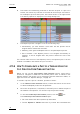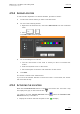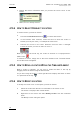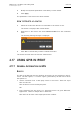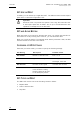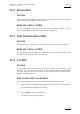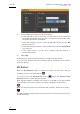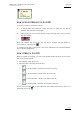User's Manual Instruction Manual
Table Of Contents
- Copyright
- Disclaimer
- Improvement Requests
- Regional Contacts
- Part 1: General Workspace
- Part 2: Logging
- Part 3: Browsing
- Part 4: Ingest
- Part 5: Playout – Control Panel
- Part 6: Playout – Playlist Panel
- Part 7: Editing
- Part 8: Editing
- 1. Introduction
- 2. Browser
- 3. Player
- 3.1 OVERVIEW OF THE PLAYER PANE
- 3.2 ASSIGNING PLAYER CHANNELS TO IPEDIT
- 3.3 VIDEO DISPLAY
- 3.4 DISPLAY ON THE TIMELINE ENGINE
- 3.5 LOADED MEDIA INFORMATION
- 3.6 TRANSPORT & CREATION FUNCTIONS
- 3.7 TIMELINE EDITING BUTTONS
- 3.8 PLAYER TRACK SELECTION
- 3.9 AUDIO MONITORING
- 3.10 LOADING MEDIA ONTO THE PLAYER
- 4. Timeline
- 4.1 OVERVIEW OF THE TIMELINE ELEMENTS
- 4.1.1 Timeline Name and IDs
- 4.1.2 Timeline Display
- 4.1.3 Edit Command Bar and General Editing Functions
- Overview
- Undo
- Redo
- Insert/Overwrite Global Mode
- Set Timeline Mark IN
- Set Timeline Mark OUT
- Mark Current Element Selection
- Clear Timeline Marks
- Delete Between Mark IN and Mark OUT
- Select Elements From (or to) Nowline
- Add Edit at Nowline Position
- Extend
- Extend Slow/Fast
- Match Frame in Player
- Clear Mark IN
- Clear Mark OUT
- 4.1.4 Transition Effects Bar
- Locator Icons
- 4.1.6 Transport Command Bar and Transport-Related Functions
- 4.1.7 Timecode and Duration Fields
- 4.1.8 Timeline Track Selection Buttons
- 4.1.9 Locator/GPI Selection Buttons
- 4.1.10 Scale Bar and Move Bar
- 4.1.11 Audio Volume Automation, Swap & Mute Buttons
- 4.2 TIMELINE MANAGEMENT
- 4.3 TIMELINE EDITING
- 4.4 MARKING AND SELECTING TECHNIQUES
- 4.5 PLACING MEDIA IN THE TIMELINE
- 4.5.1 Applicable Principles
- 4.5.2 Editing Modes From the Player
- 4.5.3 Adding Media in Insert or Overwrite via the Keyboard, ShuttlePRO or Player Icons
- 4.5.4 Adding Media in Insert or Overwrite Using Drag-and-Drop Actions
- 4.5.5 Adding Media Using the Match Frame Replace
- 4.5.6 Changing the Camera Angle of Timeline Elements
- 4.5.7 Appending a Timeline to the Open Timeline
- 4.6 DELETING ELEMENTS FROM THE TIMELINE
- 4.7 MOVING ELEMENTS WITHIN THE TIMELINE
- 4.8 EXTENDING TIMELINE ELEMENTS
- 4.8.1 Introduction
- 4.8.2 Overview of the Extend Actions
- 4.8.3 Extending in Insert or Overwrite Mode
- 4.8.4 Extending OUT in Insert or Overwrite Mode
- 4.8.5 Extending In or OUT in Insert or Overwrite Mode
- 4.8.6 How to Extend IN or Extend IN Slow/Fast a Timeline Element
- 4.8.7 How to Extend OUT or Extend OUT Slow/Fast a Timeline Element
- 4.9 TRIMMING ELEMENTS IN THE TIMELINE
- 4.10 SLIPPING ELEMENTS IN THE TIMELINE
- 4.11 SLIDING ELEMENTS IN THE TIMELINE
- 4.12 TRANSITION EFFECTS
- 4.12.1 Introduction
- 4.12.2 Selection of Transitions and Tracks on Which to Apply the Effects
- 4.12.3 Effect Types
- 4.12.4 Effect Duration
- 4.12.5 Effect Positions
- 4.12.6 Add/ Modify Transition Effect Window
- 4.12.7 Transition Effect Settings
- 4.12.8 Adding Transition Effects
- 4.12.9 Modifying Transition Effects
- 4.12.10 Deleting Transition Effects
- 4.13 AUDIO SWAPS AND MUTES
- 4.13.1 Introduction to the Swap/Mute Function
- 4.13.2 Overview of the Ways to Define Swaps and Mutes
- 4.13.3 Automatic Swap Definition
- 4.13.4 Automatic Mute Definition
- 4.13.5 Manual Swap Definition in the General Display Mode
- 4.13.6 Manual Swap Definition in the Swap/Mute Zoom Mode
- 4.13.7 Swap/Mute Configuration Window
- 4.13.8 Adding Audio Swaps
- 4.13.9 Modifying Audio Swaps
- 4.13.10 Deleting Audio Swaps
- 4.14 ADJUSTING THE AUDIO VOLUME ON THE TIMELINE
- 4.14.1 Introduction
- 4.14.2 Accessing and Leaving the Volume Automation Mode
- 4.14.3 Overview of the Possible Actions
- 4.14.4 Audio Volume Automation Panel
- 4.14.5 How to Change the Graphic Volume Range
- 4.14.6 Preliminary Actions Before Any Increase or Decrease on the Volume Automation Curve
- 4.14.7 Increasing or Decreasing the Global Volume of a Track
- 4.14.8 Increasing or Decreasing the Volume on Part of a Track
- 4.14.9 Modifying the Volume On a Given Position of a Track
- 4.14.10 Resetting the Volume
- 4.15 CONSOLIDATING A PART OF A TIMELINE
- ‘Replace’ Versus ‘Create Clip From Timeline’
- 4.15.2 Process Overview
- 4.15.3 Assigning a Recorder Channel to IPEdit
- 4.15.4 Replace Settings
- 4.15.5 How To Render Part of a Timeline Using the Replace Function
- How To Consolidate a Part of a Timeline Using the Clip Creation From Timeline Function
- 4.15.7 How To Cancel a Consolidation Process
- USING LOCATORS IN IPEDIT
- 4.17 USING GPIS IN IPEDIT
- 4.18 USING MACRO COMMANDS IN IPEDIT
- 4.19 IPEDIT SETTINGS
- 4.1 OVERVIEW OF THE TIMELINE ELEMENTS
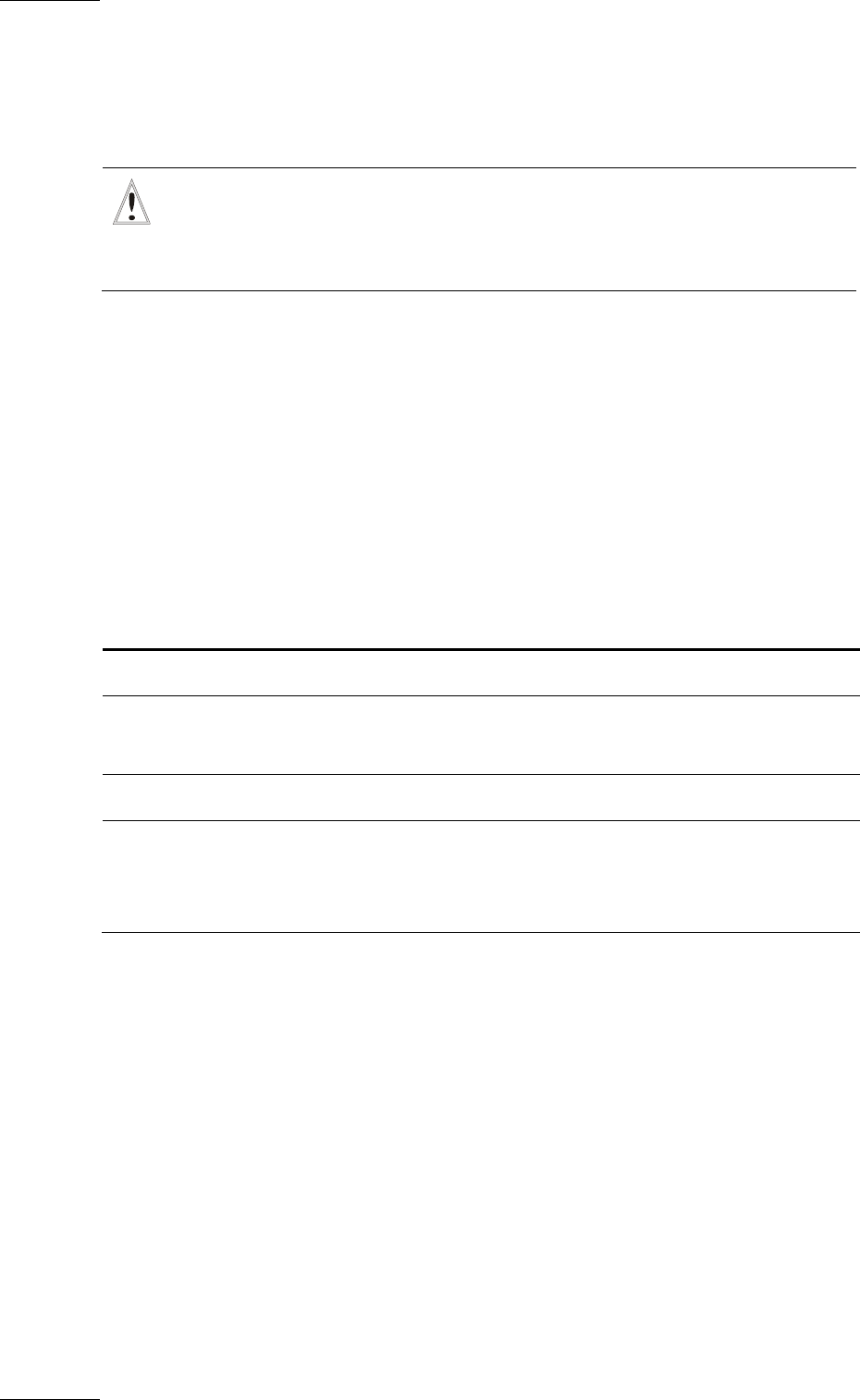
Issue 5.8.B IPDirector V.5.8
–
User Manual
–
Part 7: Editing -
IPEdit
EVS Broadcast Equipment - July 2010
204
GPI USE IN IPEDIT
In IPEdit, you can define up to eight GPIs OUT. The IPEdit module and the Playlist
panel have to share these eight GPIs OUT.
Important
IPDirector does not prevent the operator from using the same GPI OUT
to the Playlist panel and in IPEdit. This is up to the administrators and
operators to manage the use of GPIs OUT.
GPI AND SLOW MOTION
When the speed of an element is different than 100%, you cannot add new GPIs to
the element or modify existing ones. However, you can delete the GPIs.
When you modify the speed of an element which already contained a GPI, the GPI
remains defined on the same TC as before.
OVERVIEW OF GPI SETTINGS
Each time you define a GPI, you need to specify the following settings:
GPI Setting Description Possible Values
GPI number Number of the GPI used From 1 to 8
GPI mode Type of electric signal used Pulse high, Pulse low,
Level high, Level low
GPI duration Duration of GPI signal In frames and seconds
GPI offset Whether, and with how
much advance or delay,
the GPI signal will be sent
to the third-party device.
In frames and seconds
GPI TYPES IN IPEDIT
The GPIs OUT can be used in the following context in IPEdit:
• Replace GPIs
• Video Transition GPIs
• Clip GPIs