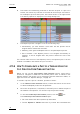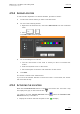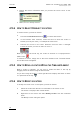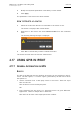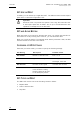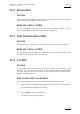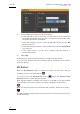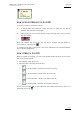User's Manual Instruction Manual
Table Of Contents
- Copyright
- Disclaimer
- Improvement Requests
- Regional Contacts
- Part 1: General Workspace
- Part 2: Logging
- Part 3: Browsing
- Part 4: Ingest
- Part 5: Playout – Control Panel
- Part 6: Playout – Playlist Panel
- Part 7: Editing
- Part 8: Editing
- 1. Introduction
- 2. Browser
- 3. Player
- 3.1 OVERVIEW OF THE PLAYER PANE
- 3.2 ASSIGNING PLAYER CHANNELS TO IPEDIT
- 3.3 VIDEO DISPLAY
- 3.4 DISPLAY ON THE TIMELINE ENGINE
- 3.5 LOADED MEDIA INFORMATION
- 3.6 TRANSPORT & CREATION FUNCTIONS
- 3.7 TIMELINE EDITING BUTTONS
- 3.8 PLAYER TRACK SELECTION
- 3.9 AUDIO MONITORING
- 3.10 LOADING MEDIA ONTO THE PLAYER
- 4. Timeline
- 4.1 OVERVIEW OF THE TIMELINE ELEMENTS
- 4.1.1 Timeline Name and IDs
- 4.1.2 Timeline Display
- 4.1.3 Edit Command Bar and General Editing Functions
- Overview
- Undo
- Redo
- Insert/Overwrite Global Mode
- Set Timeline Mark IN
- Set Timeline Mark OUT
- Mark Current Element Selection
- Clear Timeline Marks
- Delete Between Mark IN and Mark OUT
- Select Elements From (or to) Nowline
- Add Edit at Nowline Position
- Extend
- Extend Slow/Fast
- Match Frame in Player
- Clear Mark IN
- Clear Mark OUT
- 4.1.4 Transition Effects Bar
- Locator Icons
- 4.1.6 Transport Command Bar and Transport-Related Functions
- 4.1.7 Timecode and Duration Fields
- 4.1.8 Timeline Track Selection Buttons
- 4.1.9 Locator/GPI Selection Buttons
- 4.1.10 Scale Bar and Move Bar
- 4.1.11 Audio Volume Automation, Swap & Mute Buttons
- 4.2 TIMELINE MANAGEMENT
- 4.3 TIMELINE EDITING
- 4.4 MARKING AND SELECTING TECHNIQUES
- 4.5 PLACING MEDIA IN THE TIMELINE
- 4.5.1 Applicable Principles
- 4.5.2 Editing Modes From the Player
- 4.5.3 Adding Media in Insert or Overwrite via the Keyboard, ShuttlePRO or Player Icons
- 4.5.4 Adding Media in Insert or Overwrite Using Drag-and-Drop Actions
- 4.5.5 Adding Media Using the Match Frame Replace
- 4.5.6 Changing the Camera Angle of Timeline Elements
- 4.5.7 Appending a Timeline to the Open Timeline
- 4.6 DELETING ELEMENTS FROM THE TIMELINE
- 4.7 MOVING ELEMENTS WITHIN THE TIMELINE
- 4.8 EXTENDING TIMELINE ELEMENTS
- 4.8.1 Introduction
- 4.8.2 Overview of the Extend Actions
- 4.8.3 Extending in Insert or Overwrite Mode
- 4.8.4 Extending OUT in Insert or Overwrite Mode
- 4.8.5 Extending In or OUT in Insert or Overwrite Mode
- 4.8.6 How to Extend IN or Extend IN Slow/Fast a Timeline Element
- 4.8.7 How to Extend OUT or Extend OUT Slow/Fast a Timeline Element
- 4.9 TRIMMING ELEMENTS IN THE TIMELINE
- 4.10 SLIPPING ELEMENTS IN THE TIMELINE
- 4.11 SLIDING ELEMENTS IN THE TIMELINE
- 4.12 TRANSITION EFFECTS
- 4.12.1 Introduction
- 4.12.2 Selection of Transitions and Tracks on Which to Apply the Effects
- 4.12.3 Effect Types
- 4.12.4 Effect Duration
- 4.12.5 Effect Positions
- 4.12.6 Add/ Modify Transition Effect Window
- 4.12.7 Transition Effect Settings
- 4.12.8 Adding Transition Effects
- 4.12.9 Modifying Transition Effects
- 4.12.10 Deleting Transition Effects
- 4.13 AUDIO SWAPS AND MUTES
- 4.13.1 Introduction to the Swap/Mute Function
- 4.13.2 Overview of the Ways to Define Swaps and Mutes
- 4.13.3 Automatic Swap Definition
- 4.13.4 Automatic Mute Definition
- 4.13.5 Manual Swap Definition in the General Display Mode
- 4.13.6 Manual Swap Definition in the Swap/Mute Zoom Mode
- 4.13.7 Swap/Mute Configuration Window
- 4.13.8 Adding Audio Swaps
- 4.13.9 Modifying Audio Swaps
- 4.13.10 Deleting Audio Swaps
- 4.14 ADJUSTING THE AUDIO VOLUME ON THE TIMELINE
- 4.14.1 Introduction
- 4.14.2 Accessing and Leaving the Volume Automation Mode
- 4.14.3 Overview of the Possible Actions
- 4.14.4 Audio Volume Automation Panel
- 4.14.5 How to Change the Graphic Volume Range
- 4.14.6 Preliminary Actions Before Any Increase or Decrease on the Volume Automation Curve
- 4.14.7 Increasing or Decreasing the Global Volume of a Track
- 4.14.8 Increasing or Decreasing the Volume on Part of a Track
- 4.14.9 Modifying the Volume On a Given Position of a Track
- 4.14.10 Resetting the Volume
- 4.15 CONSOLIDATING A PART OF A TIMELINE
- ‘Replace’ Versus ‘Create Clip From Timeline’
- 4.15.2 Process Overview
- 4.15.3 Assigning a Recorder Channel to IPEdit
- 4.15.4 Replace Settings
- 4.15.5 How To Render Part of a Timeline Using the Replace Function
- How To Consolidate a Part of a Timeline Using the Clip Creation From Timeline Function
- 4.15.7 How To Cancel a Consolidation Process
- USING LOCATORS IN IPEDIT
- 4.17 USING GPIS IN IPEDIT
- 4.18 USING MACRO COMMANDS IN IPEDIT
- 4.19 IPEDIT SETTINGS
- 4.1 OVERVIEW OF THE TIMELINE ELEMENTS
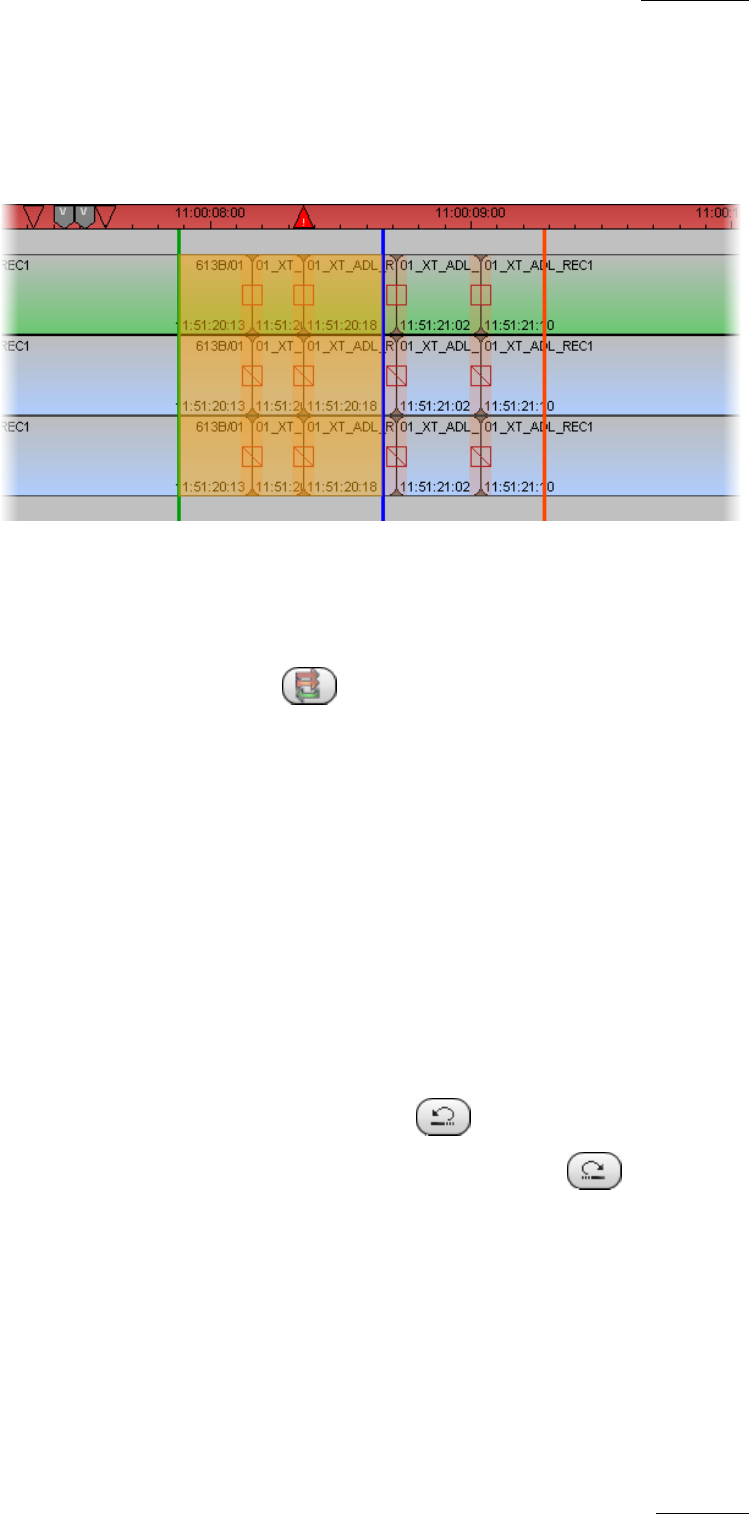
IPDirector V.5.8
–
User Manual
–
Part 7: Editing - IPEdit
EVS Broadcast Equipment – July 2010
Issue 5.8.B
199
material to be replaced in the timeline.
4. The nowline is automatically positioned on the mark IN point. If a pre-roll is
defined, the nowline is positioned on the mark IN minus the pre-roll duration.
As the Replace process takes place, the nowline moves to the right and the
area already replaced is displayed on an orange background:
5. The Create Clip From Timeline process is stopped in one of the following
ways:
• Automatically: you have defined a mark OUT and the process will be
stopped when it reaches the mark OUT.
• Manually: press again the button to stop the process.
• End of timeline: If the process is not stopped automatically or manually,
it will be stopped when the record reaches the end of the timeline.
Two seconds after the end of the Create Clip From Timeline process, the
replaced part of the A/V material is available in the timeline (if you have checked
the Replace in Timeline check box in step 3), the consolidated clip is available in
the Browser and you can play it.
4.15.7 HOW TO CANCEL A CONSOLIDATION PROCESS
You can cancel the Replace process or Create Clip From Timeline process by
doing the following:
• If the operation is in progress, click the ESC key to cancel it.
• If the operation is completed, click the Undo button.
To restore the consolidated material, you can click the Redo button.
When you have used the Create Clip From Timeline, the clip is only deleted if
it is not being used.