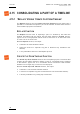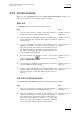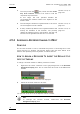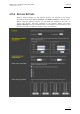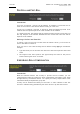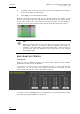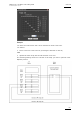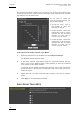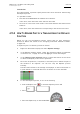User's Manual Instruction Manual
Table Of Contents
- Copyright
- Disclaimer
- Improvement Requests
- Regional Contacts
- Part 1: General Workspace
- Part 2: Logging
- Part 3: Browsing
- Part 4: Ingest
- Part 5: Playout – Control Panel
- Part 6: Playout – Playlist Panel
- Part 7: Editing
- Part 8: Editing
- 1. Introduction
- 2. Browser
- 3. Player
- 3.1 OVERVIEW OF THE PLAYER PANE
- 3.2 ASSIGNING PLAYER CHANNELS TO IPEDIT
- 3.3 VIDEO DISPLAY
- 3.4 DISPLAY ON THE TIMELINE ENGINE
- 3.5 LOADED MEDIA INFORMATION
- 3.6 TRANSPORT & CREATION FUNCTIONS
- 3.7 TIMELINE EDITING BUTTONS
- 3.8 PLAYER TRACK SELECTION
- 3.9 AUDIO MONITORING
- 3.10 LOADING MEDIA ONTO THE PLAYER
- 4. Timeline
- 4.1 OVERVIEW OF THE TIMELINE ELEMENTS
- 4.1.1 Timeline Name and IDs
- 4.1.2 Timeline Display
- 4.1.3 Edit Command Bar and General Editing Functions
- Overview
- Undo
- Redo
- Insert/Overwrite Global Mode
- Set Timeline Mark IN
- Set Timeline Mark OUT
- Mark Current Element Selection
- Clear Timeline Marks
- Delete Between Mark IN and Mark OUT
- Select Elements From (or to) Nowline
- Add Edit at Nowline Position
- Extend
- Extend Slow/Fast
- Match Frame in Player
- Clear Mark IN
- Clear Mark OUT
- 4.1.4 Transition Effects Bar
- Locator Icons
- 4.1.6 Transport Command Bar and Transport-Related Functions
- 4.1.7 Timecode and Duration Fields
- 4.1.8 Timeline Track Selection Buttons
- 4.1.9 Locator/GPI Selection Buttons
- 4.1.10 Scale Bar and Move Bar
- 4.1.11 Audio Volume Automation, Swap & Mute Buttons
- 4.2 TIMELINE MANAGEMENT
- 4.3 TIMELINE EDITING
- 4.4 MARKING AND SELECTING TECHNIQUES
- 4.5 PLACING MEDIA IN THE TIMELINE
- 4.5.1 Applicable Principles
- 4.5.2 Editing Modes From the Player
- 4.5.3 Adding Media in Insert or Overwrite via the Keyboard, ShuttlePRO or Player Icons
- 4.5.4 Adding Media in Insert or Overwrite Using Drag-and-Drop Actions
- 4.5.5 Adding Media Using the Match Frame Replace
- 4.5.6 Changing the Camera Angle of Timeline Elements
- 4.5.7 Appending a Timeline to the Open Timeline
- 4.6 DELETING ELEMENTS FROM THE TIMELINE
- 4.7 MOVING ELEMENTS WITHIN THE TIMELINE
- 4.8 EXTENDING TIMELINE ELEMENTS
- 4.8.1 Introduction
- 4.8.2 Overview of the Extend Actions
- 4.8.3 Extending in Insert or Overwrite Mode
- 4.8.4 Extending OUT in Insert or Overwrite Mode
- 4.8.5 Extending In or OUT in Insert or Overwrite Mode
- 4.8.6 How to Extend IN or Extend IN Slow/Fast a Timeline Element
- 4.8.7 How to Extend OUT or Extend OUT Slow/Fast a Timeline Element
- 4.9 TRIMMING ELEMENTS IN THE TIMELINE
- 4.10 SLIPPING ELEMENTS IN THE TIMELINE
- 4.11 SLIDING ELEMENTS IN THE TIMELINE
- 4.12 TRANSITION EFFECTS
- 4.12.1 Introduction
- 4.12.2 Selection of Transitions and Tracks on Which to Apply the Effects
- 4.12.3 Effect Types
- 4.12.4 Effect Duration
- 4.12.5 Effect Positions
- 4.12.6 Add/ Modify Transition Effect Window
- 4.12.7 Transition Effect Settings
- 4.12.8 Adding Transition Effects
- 4.12.9 Modifying Transition Effects
- 4.12.10 Deleting Transition Effects
- 4.13 AUDIO SWAPS AND MUTES
- 4.13.1 Introduction to the Swap/Mute Function
- 4.13.2 Overview of the Ways to Define Swaps and Mutes
- 4.13.3 Automatic Swap Definition
- 4.13.4 Automatic Mute Definition
- 4.13.5 Manual Swap Definition in the General Display Mode
- 4.13.6 Manual Swap Definition in the Swap/Mute Zoom Mode
- 4.13.7 Swap/Mute Configuration Window
- 4.13.8 Adding Audio Swaps
- 4.13.9 Modifying Audio Swaps
- 4.13.10 Deleting Audio Swaps
- 4.14 ADJUSTING THE AUDIO VOLUME ON THE TIMELINE
- 4.14.1 Introduction
- 4.14.2 Accessing and Leaving the Volume Automation Mode
- 4.14.3 Overview of the Possible Actions
- 4.14.4 Audio Volume Automation Panel
- 4.14.5 How to Change the Graphic Volume Range
- 4.14.6 Preliminary Actions Before Any Increase or Decrease on the Volume Automation Curve
- 4.14.7 Increasing or Decreasing the Global Volume of a Track
- 4.14.8 Increasing or Decreasing the Volume on Part of a Track
- 4.14.9 Modifying the Volume On a Given Position of a Track
- 4.14.10 Resetting the Volume
- 4.15 CONSOLIDATING A PART OF A TIMELINE
- ‘Replace’ Versus ‘Create Clip From Timeline’
- 4.15.2 Process Overview
- 4.15.3 Assigning a Recorder Channel to IPEdit
- 4.15.4 Replace Settings
- 4.15.5 How To Render Part of a Timeline Using the Replace Function
- How To Consolidate a Part of a Timeline Using the Clip Creation From Timeline Function
- 4.15.7 How To Cancel a Consolidation Process
- USING LOCATORS IN IPEDIT
- 4.17 USING GPIS IN IPEDIT
- 4.18 USING MACRO COMMANDS IN IPEDIT
- 4.19 IPEDIT SETTINGS
- 4.1 OVERVIEW OF THE TIMELINE ELEMENTS
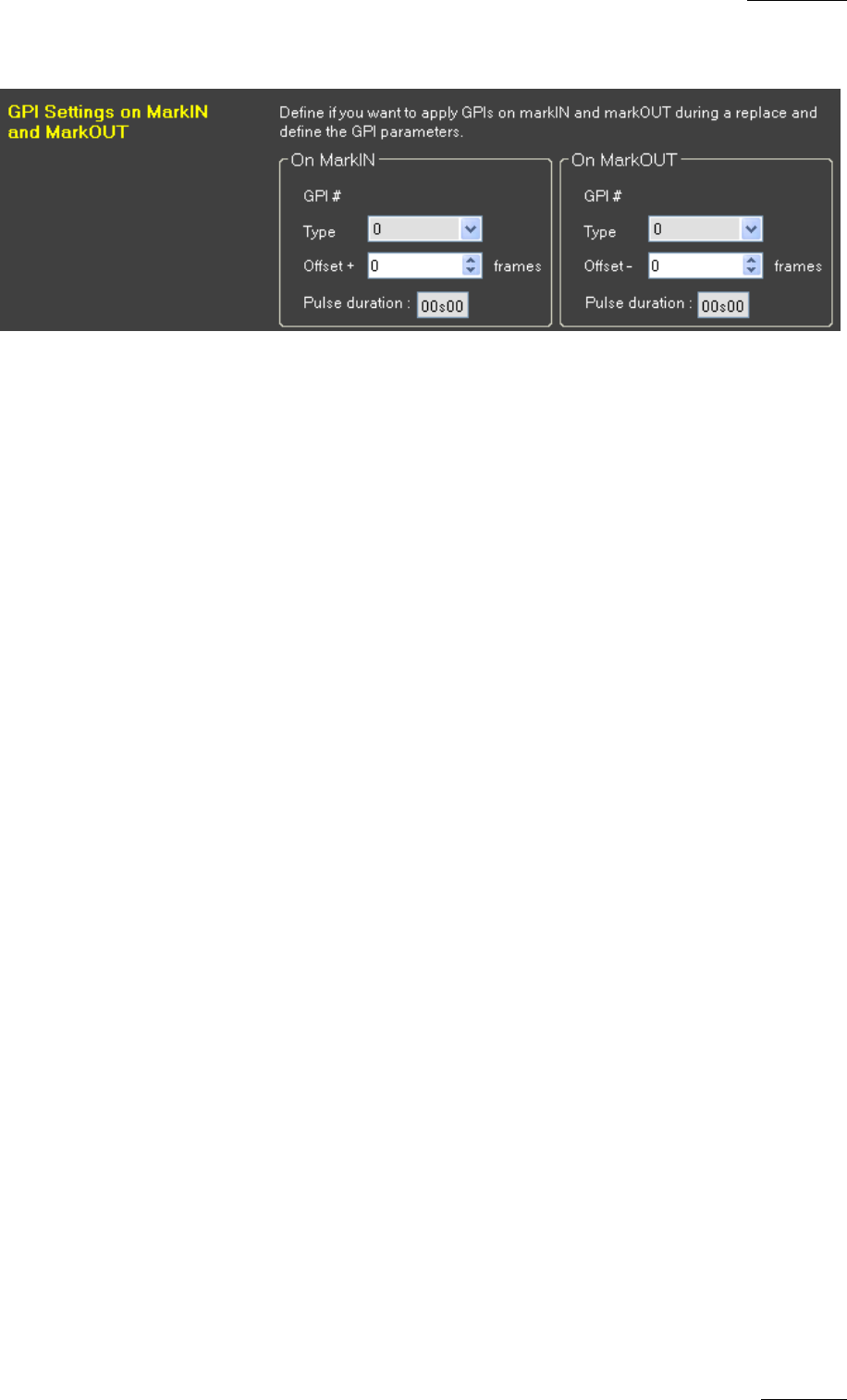
IPDirector V.5.8
–
User Manual
–
Part 7: Editing - IPEdit
EVS Broadcast Equipment – July 2010
Issue 5.8.B
193
GPI SETTINGS ON MARK IN AND MARK OUT
About Replace GPIs
When you use the Replace function, you have the option to use external devices
manually. You can also trigger the external devices by specifying a GPI OUT to
occur on the IN and/or OUT of the Replace function. In this case, the server will
send a first GPI OUT signal to the external device at the IN point and a second
GPI OUT signal at the OUT point or when the user stops the Replace process
manually.
For each GPI OUT, you need to define the GPI number and the type of GPI that
will be sent.
About GPI Offsets
You can also specify an offset for each GPI. The offset shifts the position of the
GPI compared to the mark IN or mark OUT point. It allows, for example, an audio
mixer to make smooth configuration transitions or a graphic keyer to make
dissolves for graphics.
You can define:
• a positive offset for the mark IN to send the GPI after the replace process has
started.
• a negative offset for the mark OUT to send the GPI before the replace process
has stopped. The offset is not taken into account when the Replace process is
stopped manually.
How to Define a GPI OUT for Mark IN and Mark OUT points
1. Right-click anywhere in the timeline and select Replace Settings.
The Replace Settings window opens.
2. To define a GPI on the mark IN point, do the following in the Boundary Mark
GPIs group box:
• Select the number of the GPI OUT to use on the mark IN in the Mark IN
GPI OUT field.
• Select the type of GPI OUT pulse in the Output Mode drop-down box.
• For Pulse GPIs, specify the pulse duration in the related field.
• If requested, type the offset to apply to the GPI in the Post Mark IN Offset
spin box.