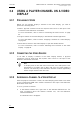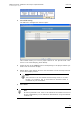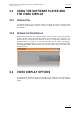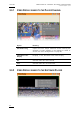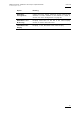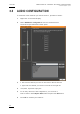User's Manual Owner's manual
Table Of Contents
- Copyright
- Disclaimer
- Improvement Requests
- Regional Contacts
- Part 1: General Workspace
- Part 2: Logging
- Part 3: Browsing
- Part 4: Ingest
- Part 5: Playout – Control Panel
- Part 6: Playout – Playlist Panel
- Part 7: Editing
- 1. Player Control Panel
- 1.1 INTRODUCTION
- 1.2 USER INTERFACE
- 1.2.1 Opening of Control Panel
- 1.2.2 Overview of the Control Panel
- 1.2.3 Views of The Control Panel
- 1.2.4 Channel Media Pane
- 1.2.5 Transport Functions Pane
- Time Information Group Box
- Left Timecode Field
- Right Duration field
- Play Mode Button
- Browsing within Video Material with the ShuttlePRO
- Jog Bar
- Playlist Element Tags
- Play Button
- Custom Speed Field
- Pause Button
- Fast Rewind Button
- Fast Forward Button
- E/E Button
- Direct Access Buttons to the Trains on the ShuttlePRO
- Snap Button
- Ret Button
- 1.2.6 Clip Creation Pane
- 1.2.7 Clip Information Tab
- 1.2.8 Metadata Tab
- 1.2.9 Ganged Channels Tab
- 1.2.10 Clip-List Tab
- 1.2.11 Control Panel Contextual Menu
- 1.2.12 Settings
- 1.2.13 Control Panel Shortcuts
- 1.3 ASSIGNING A CHANNEL OR THE SOFTWARE PLAYER
- 1.4 LOADING MEDIA
- 1.5 MOVING WITHIN MEDIA
- 1.6 CREATING MEDIA
- 1.7 EDITING MEDIA
- 1.7.1 How to Rename a Loaded Clip
- 1.7.2 How to Modify Playlist Information or Rename a Loaded Playlist
- 1.7.3 How to Edit a Clip Duration
- 1.7.4 Modifying a Playlist Element
- 1.7.5 How to Move Elements Within a Playlist
- 1.7.6 Adding Elements to a Playlist
- 1.7.7 How to Remove Elements From a Playlist
- 1.7.8 Applying a Macro Command on a Playlist Element
- 1.8 DELETING MEDIA
- 1.9 USING KEYWORDS & METADATA
- 1.10 PUBLISHING AND TRANSFERRING MEDIA
- 1.10.1 How to Publish a Clip to a User Group
- 1.10.2 How to Send a Clip to an External Destination
- 1.10.3 How to Send a Playlist to an External Destination
- 1.10.4 How to Export a Playlist
- 1.10.5 How to Export a Part of an Element to a target From the ShuttlePro
- 1.10.6 How to Export a Part of an Element to a target From the Control Panel
- 1.10.7 How to Import a Playlist
- 1.10.8 How to Restore a File to an EVS Video Server
- 1.11 USING GANGED CHANNELS
- Software Player
- Video Display

Issue 5.8.B IPDirector Version 5.8
–
User Manual
–
Part 5: Playout
–
Player Control Panel
EVS Broadcast Equipment – July 2010
82
3.2 USING A PLAYER CHANNEL ON A VIDEO
DISPLAY
3.2.1 PRELIMINARY STEPS
Before you can actually display a channel in the Video Display, you need to
perform the following tasks:
• Make a physical connection from the required video source to the input of the
A/V board on the IPDirector workstation.
For more information, refer to section ‘Connecting the Video Source’ on page
82.
• Assign a channel to the Video Display in the Remote Installer application.
For more information, refer to section ‘Assigning a Channel to a Video Display’
o
n page 82.
• Select the A/V board in the Video Display to open the related channel.
For more information, refer to section ‘Selecting the A/V Board in the Video
Di
splay’ on page 84.
3.2.2 CONNECTING THE VIDEO SOURCE
To be able to display a channel in the Video Display window, a physical
connection must be made from the required video source to the input of the
IPDirector workstation A/V board.
Note
To display video on the VGA uses around 25% of the CPU power of the
workstation for a display size of 384 x 288, more if a larger display is
required. The reactivity of the IPDirector interface could be significantly
slower if larger window sizes are used.
3.2.3 ASSIGNING A CHANNEL TO A VIDEO DISPLAY
Once the physical connection is made, the Video Display panel needs to be linked
to the corresponding PGM video channel connected to the input of the IPDirector
Workstation video card.
To do so, proceed as follows:
1. In the Remote Installer tool, right click on the selected IPDirector box. For
more information about the Remote Installer tool, see the IPDirector
Technical Reference.
A contextual menu is displayed: