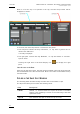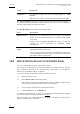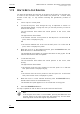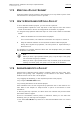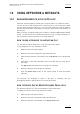User's Manual Owner's manual
Table Of Contents
- Copyright
- Disclaimer
- Improvement Requests
- Regional Contacts
- Part 1: General Workspace
- Part 2: Logging
- Part 3: Browsing
- Part 4: Ingest
- Part 5: Playout – Control Panel
- Part 6: Playout – Playlist Panel
- Part 7: Editing
- 1. Player Control Panel
- 1.1 INTRODUCTION
- 1.2 USER INTERFACE
- 1.2.1 Opening of Control Panel
- 1.2.2 Overview of the Control Panel
- 1.2.3 Views of The Control Panel
- 1.2.4 Channel Media Pane
- 1.2.5 Transport Functions Pane
- Time Information Group Box
- Left Timecode Field
- Right Duration field
- Play Mode Button
- Browsing within Video Material with the ShuttlePRO
- Jog Bar
- Playlist Element Tags
- Play Button
- Custom Speed Field
- Pause Button
- Fast Rewind Button
- Fast Forward Button
- E/E Button
- Direct Access Buttons to the Trains on the ShuttlePRO
- Snap Button
- Ret Button
- 1.2.6 Clip Creation Pane
- 1.2.7 Clip Information Tab
- 1.2.8 Metadata Tab
- 1.2.9 Ganged Channels Tab
- 1.2.10 Clip-List Tab
- 1.2.11 Control Panel Contextual Menu
- 1.2.12 Settings
- 1.2.13 Control Panel Shortcuts
- 1.3 ASSIGNING A CHANNEL OR THE SOFTWARE PLAYER
- 1.4 LOADING MEDIA
- 1.5 MOVING WITHIN MEDIA
- 1.6 CREATING MEDIA
- 1.7 EDITING MEDIA
- 1.7.1 How to Rename a Loaded Clip
- 1.7.2 How to Modify Playlist Information or Rename a Loaded Playlist
- 1.7.3 How to Edit a Clip Duration
- 1.7.4 Modifying a Playlist Element
- 1.7.5 How to Move Elements Within a Playlist
- 1.7.6 Adding Elements to a Playlist
- 1.7.7 How to Remove Elements From a Playlist
- 1.7.8 Applying a Macro Command on a Playlist Element
- 1.8 DELETING MEDIA
- 1.9 USING KEYWORDS & METADATA
- 1.10 PUBLISHING AND TRANSFERRING MEDIA
- 1.10.1 How to Publish a Clip to a User Group
- 1.10.2 How to Send a Clip to an External Destination
- 1.10.3 How to Send a Playlist to an External Destination
- 1.10.4 How to Export a Playlist
- 1.10.5 How to Export a Part of an Element to a target From the ShuttlePro
- 1.10.6 How to Export a Part of an Element to a target From the Control Panel
- 1.10.7 How to Import a Playlist
- 1.10.8 How to Restore a File to an EVS Video Server
- 1.11 USING GANGED CHANNELS
- Software Player
- Video Display

IPDirector Version 5.8
–
User Manual
–
Part 5: Playout
–
Player Control Panel
EVS Broadcast Equipment – July 2010
Issue 5.8.B
71
1.9 USING KEYWORDS & METADATA
1.9.1 ADDING KEYWORDS TO A CLIP OR PLAYLIST
Keywords can be assigned to media (clip or playlist) when it is created or edited.
You can choose to add keywords from a keyword grid or from a dictionary. When
you work with the Keyword Grid tool, you can assign keywords using the keyword
numbers associated with each keyword of the grid. They allow a fast selection of
the keyword.
Refer to section ‘Assigning Keywords to a Media’ in Keyword Management chapter
in part 2 of the manual for a detailed procedure on how to assign keywords to a
clip or playlist at creation and how to un-assign keywords.
HOW TO ADD A KEYWORD TO AN EXISTING CLIP
You can add up to three keywords to a clip from the Control Panel.
To add a keyword to a clip, proceed as follows:
1. Open the clip in the Control Panel.
2. Select the full view to display the Clip Information tab.
3. Open the Keyword Grid or Dictionary from the Keyword icon in the Shortcut
bar.
4. Click again on the Clip Information tab to associate the clip to the grid or
dictionary.
The Apply button becomes active in the grid or dictionary.
5. Select the keywords from the grid or dictionary.
6. Click the Update Clip button on the Control Panel to save the defined
keywords.
The keywords are displayed in green in the grid or dictionary and are
automatically added to the Keyword List in the Control Panel.
HOW TO DELETE ONE OR MORE KEYWORDS FROM A CLIP
The keywords defined on a clip can be deleted in the Control Panel.
To delete one keyword from a clip, proceed as follows:
1. Open the clip in the Control Panel.
2. Select the full view to display the Clip Information tab.
3. Select the keyword to be deleted on the Keyword List field