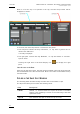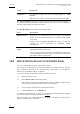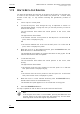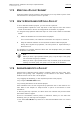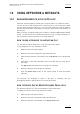User's Manual Owner's manual
Table Of Contents
- Copyright
- Disclaimer
- Improvement Requests
- Regional Contacts
- Part 1: General Workspace
- Part 2: Logging
- Part 3: Browsing
- Part 4: Ingest
- Part 5: Playout – Control Panel
- Part 6: Playout – Playlist Panel
- Part 7: Editing
- 1. Player Control Panel
- 1.1 INTRODUCTION
- 1.2 USER INTERFACE
- 1.2.1 Opening of Control Panel
- 1.2.2 Overview of the Control Panel
- 1.2.3 Views of The Control Panel
- 1.2.4 Channel Media Pane
- 1.2.5 Transport Functions Pane
- Time Information Group Box
- Left Timecode Field
- Right Duration field
- Play Mode Button
- Browsing within Video Material with the ShuttlePRO
- Jog Bar
- Playlist Element Tags
- Play Button
- Custom Speed Field
- Pause Button
- Fast Rewind Button
- Fast Forward Button
- E/E Button
- Direct Access Buttons to the Trains on the ShuttlePRO
- Snap Button
- Ret Button
- 1.2.6 Clip Creation Pane
- 1.2.7 Clip Information Tab
- 1.2.8 Metadata Tab
- 1.2.9 Ganged Channels Tab
- 1.2.10 Clip-List Tab
- 1.2.11 Control Panel Contextual Menu
- 1.2.12 Settings
- 1.2.13 Control Panel Shortcuts
- 1.3 ASSIGNING A CHANNEL OR THE SOFTWARE PLAYER
- 1.4 LOADING MEDIA
- 1.5 MOVING WITHIN MEDIA
- 1.6 CREATING MEDIA
- 1.7 EDITING MEDIA
- 1.7.1 How to Rename a Loaded Clip
- 1.7.2 How to Modify Playlist Information or Rename a Loaded Playlist
- 1.7.3 How to Edit a Clip Duration
- 1.7.4 Modifying a Playlist Element
- 1.7.5 How to Move Elements Within a Playlist
- 1.7.6 Adding Elements to a Playlist
- 1.7.7 How to Remove Elements From a Playlist
- 1.7.8 Applying a Macro Command on a Playlist Element
- 1.8 DELETING MEDIA
- 1.9 USING KEYWORDS & METADATA
- 1.10 PUBLISHING AND TRANSFERRING MEDIA
- 1.10.1 How to Publish a Clip to a User Group
- 1.10.2 How to Send a Clip to an External Destination
- 1.10.3 How to Send a Playlist to an External Destination
- 1.10.4 How to Export a Playlist
- 1.10.5 How to Export a Part of an Element to a target From the ShuttlePro
- 1.10.6 How to Export a Part of an Element to a target From the Control Panel
- 1.10.7 How to Import a Playlist
- 1.10.8 How to Restore a File to an EVS Video Server
- 1.11 USING GANGED CHANNELS
- Software Player
- Video Display
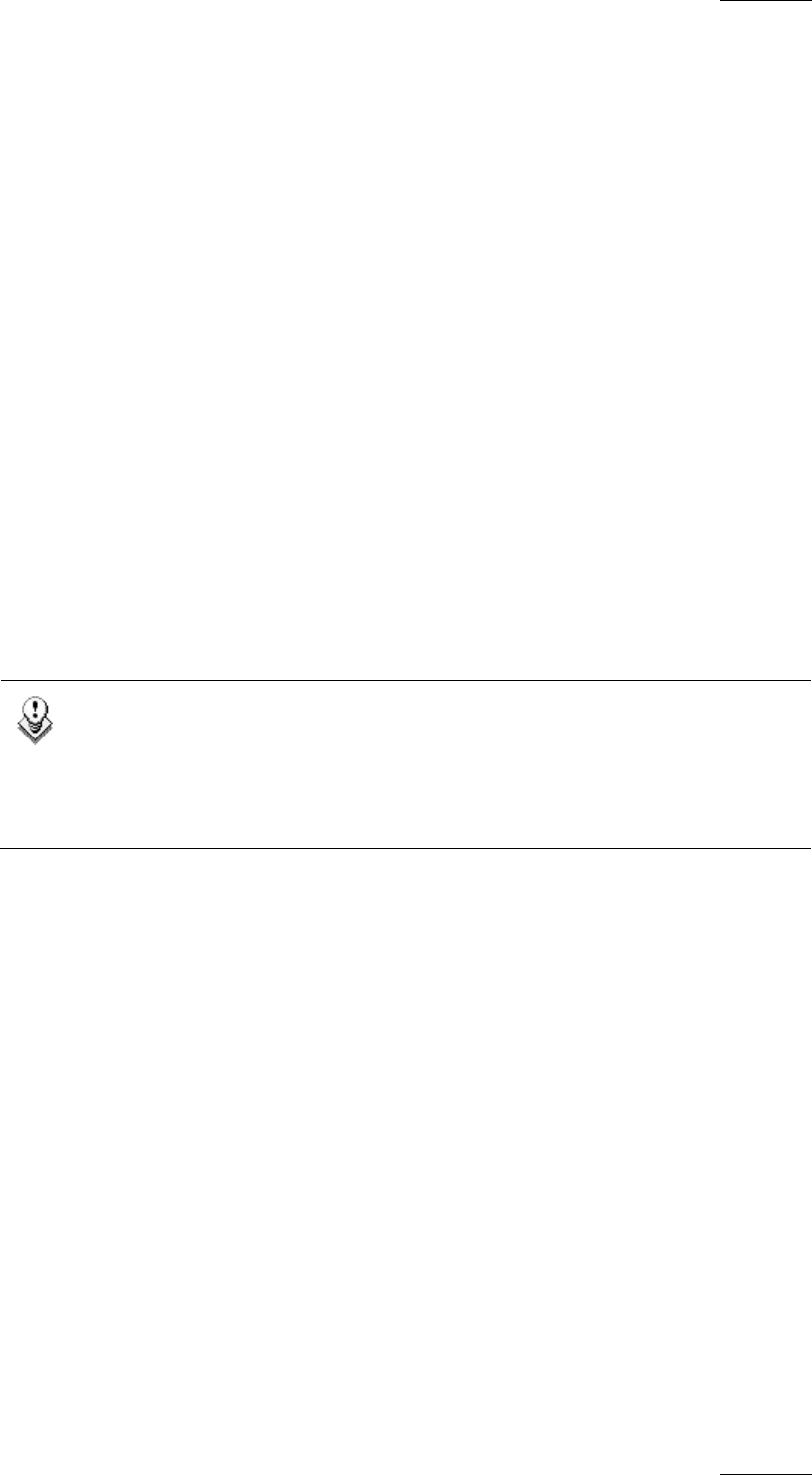
IPDirector Version 5.8
–
User Manual
–
Part 5: Playout
–
Player Control Panel
EVS Broadcast Equipment – July 2010
Issue 5.8.B
67
1.7.4 MODIFYING A PLAYLIST ELEMENT
A playlist element can be trimmed in the same way as a clip. Refer to part 6 of the
user manual for a description on how to proceed.
1.7.5 HOW TO MOVE ELEMENTS WITHIN A PLAYLIST
To move elements within a playlist, you can choose to perform:
• Cut/Copy/Paste operations in the Clip menu of the Clip-List tab in the Control
Panel as described in section ‘Cut/Copy/Paste an Element’ on page 46.
• A drag-and-drop operation within the Clip-List of the Control Panel as described
below:
1. Select the elements to be moved within the playlist.
For more information, see ‘Selection of Elements in a Playlist’ in section 0.
2.
Drag the selected elements to the requested location within the playlist:
During the drag-and-drop operation, the new position is represented by a
black thick line.
The elements are dropped where the black line was displayed when you release
the left button of the mouse.
Note
When you move a group within another group, only the clips of the group
are moved but the group is deleted.
When you move a group after the last clip of another group or before the
heading of another group, the group is moved with all its elements.
1.7.6 ADDING ELEMENTS TO A PLAYLIST
Several kinds of elements can be added to a playlist, which are: clips, trains, bins,
playlists and growing clips. Depending on the element to be added, different
methods can be used to add it to the playlist:
• by dragging the element(s) to the requested position in the playlist,
• by using the APPEND CLIP button,
• by sending the element to the default playlist.
Some limitations exist for the drag-and-drop operations and for the insertion of a
train. Refer to the chapter on ‘Playlist Panel’ in part 6 of the manual for more
information.
In the drag-and-drop operation, the black thick line indicates the position where
the element will be dropped.
There are nevertheless several places in IPDirector where you can select the
element(s) that you will drag into the playlist:
• from the Loaded Media drop-down list in the Channel Media Pane in a Control
Panel.