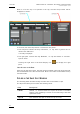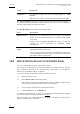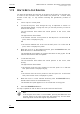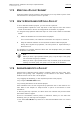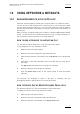User's Manual Owner's manual
Table Of Contents
- Copyright
- Disclaimer
- Improvement Requests
- Regional Contacts
- Part 1: General Workspace
- Part 2: Logging
- Part 3: Browsing
- Part 4: Ingest
- Part 5: Playout – Control Panel
- Part 6: Playout – Playlist Panel
- Part 7: Editing
- 1. Player Control Panel
- 1.1 INTRODUCTION
- 1.2 USER INTERFACE
- 1.2.1 Opening of Control Panel
- 1.2.2 Overview of the Control Panel
- 1.2.3 Views of The Control Panel
- 1.2.4 Channel Media Pane
- 1.2.5 Transport Functions Pane
- Time Information Group Box
- Left Timecode Field
- Right Duration field
- Play Mode Button
- Browsing within Video Material with the ShuttlePRO
- Jog Bar
- Playlist Element Tags
- Play Button
- Custom Speed Field
- Pause Button
- Fast Rewind Button
- Fast Forward Button
- E/E Button
- Direct Access Buttons to the Trains on the ShuttlePRO
- Snap Button
- Ret Button
- 1.2.6 Clip Creation Pane
- 1.2.7 Clip Information Tab
- 1.2.8 Metadata Tab
- 1.2.9 Ganged Channels Tab
- 1.2.10 Clip-List Tab
- 1.2.11 Control Panel Contextual Menu
- 1.2.12 Settings
- 1.2.13 Control Panel Shortcuts
- 1.3 ASSIGNING A CHANNEL OR THE SOFTWARE PLAYER
- 1.4 LOADING MEDIA
- 1.5 MOVING WITHIN MEDIA
- 1.6 CREATING MEDIA
- 1.7 EDITING MEDIA
- 1.7.1 How to Rename a Loaded Clip
- 1.7.2 How to Modify Playlist Information or Rename a Loaded Playlist
- 1.7.3 How to Edit a Clip Duration
- 1.7.4 Modifying a Playlist Element
- 1.7.5 How to Move Elements Within a Playlist
- 1.7.6 Adding Elements to a Playlist
- 1.7.7 How to Remove Elements From a Playlist
- 1.7.8 Applying a Macro Command on a Playlist Element
- 1.8 DELETING MEDIA
- 1.9 USING KEYWORDS & METADATA
- 1.10 PUBLISHING AND TRANSFERRING MEDIA
- 1.10.1 How to Publish a Clip to a User Group
- 1.10.2 How to Send a Clip to an External Destination
- 1.10.3 How to Send a Playlist to an External Destination
- 1.10.4 How to Export a Playlist
- 1.10.5 How to Export a Part of an Element to a target From the ShuttlePro
- 1.10.6 How to Export a Part of an Element to a target From the Control Panel
- 1.10.7 How to Import a Playlist
- 1.10.8 How to Restore a File to an EVS Video Server
- 1.11 USING GANGED CHANNELS
- Software Player
- Video Display

Issue 5.8.B IPDirector Version 5.8
–
User Manual
–
Part 5: Playout
–
Player Control Panel
EVS Broadcast Equipment – July 2010
66
1.7.3 HOW TO EDIT A CLIP DURATION
You have the possibility to modify the TC IN and/or the TC OUT of a recorded clip.
To select a new IN and/or OUT point within the [Protect IN – Protect OUT]
duration of the clip, i.e. clip duration including the guardbands, proceed as
follows:
1. Load a clip on a control panel.
2. To edit the IN point, move through the clip, as explained in section 1.5
‘Moving Within Media’ on page 58, until you find the position you want to
m
ark as new IN point.
The left timecode field reflects the actual position of the cursor, after
moving.
The right duration field reflects
• the duration from the cursor position to the IN point if it is before the IN
point, and it is displayed in grey,
OR
• the duration between the cursor and the OUT point if it is after the IN
point, and it is displayed in yellow.
3. When the cursor is on the selected timecode, press the Mark IN button, the
Mark IN shortcut or the ShuttlePro key.
The modified IN point appears as a green vertical bar on the jog bar. The IN
field and the Duration field are updated.
4. To edit the OUT point,
The left timecode field reflects the actual position of the cursor, after
moving.
The right duration field reflects
• the duration from the cursor position to the OUT point if it is after the
OUT point and the is displayed in grey,
OR
• the duration from the cursor position to the OUT point if it is before the
OUT point and the value is displayed in yellow.
5. When the cursor is on the selected timecode, press the Mark OUT button,
the Mark OUT shortcut or the ShuttlePro key.
The modified OUT point appears as a red vertical bar on the jog bar.
6. Press the UPDATE CLIP button.
The clip is updated as well as well as the IN, Duration and OUT fields.
Note
If the original record train is still available, pressing the Ret button will
load the media on the same frame than the loaded clip. This will allow
retrieving media outside the original clip boundaries.