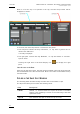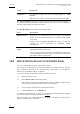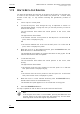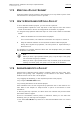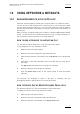User's Manual Owner's manual
Table Of Contents
- Copyright
- Disclaimer
- Improvement Requests
- Regional Contacts
- Part 1: General Workspace
- Part 2: Logging
- Part 3: Browsing
- Part 4: Ingest
- Part 5: Playout – Control Panel
- Part 6: Playout – Playlist Panel
- Part 7: Editing
- 1. Player Control Panel
- 1.1 INTRODUCTION
- 1.2 USER INTERFACE
- 1.2.1 Opening of Control Panel
- 1.2.2 Overview of the Control Panel
- 1.2.3 Views of The Control Panel
- 1.2.4 Channel Media Pane
- 1.2.5 Transport Functions Pane
- Time Information Group Box
- Left Timecode Field
- Right Duration field
- Play Mode Button
- Browsing within Video Material with the ShuttlePRO
- Jog Bar
- Playlist Element Tags
- Play Button
- Custom Speed Field
- Pause Button
- Fast Rewind Button
- Fast Forward Button
- E/E Button
- Direct Access Buttons to the Trains on the ShuttlePRO
- Snap Button
- Ret Button
- 1.2.6 Clip Creation Pane
- 1.2.7 Clip Information Tab
- 1.2.8 Metadata Tab
- 1.2.9 Ganged Channels Tab
- 1.2.10 Clip-List Tab
- 1.2.11 Control Panel Contextual Menu
- 1.2.12 Settings
- 1.2.13 Control Panel Shortcuts
- 1.3 ASSIGNING A CHANNEL OR THE SOFTWARE PLAYER
- 1.4 LOADING MEDIA
- 1.5 MOVING WITHIN MEDIA
- 1.6 CREATING MEDIA
- 1.7 EDITING MEDIA
- 1.7.1 How to Rename a Loaded Clip
- 1.7.2 How to Modify Playlist Information or Rename a Loaded Playlist
- 1.7.3 How to Edit a Clip Duration
- 1.7.4 Modifying a Playlist Element
- 1.7.5 How to Move Elements Within a Playlist
- 1.7.6 Adding Elements to a Playlist
- 1.7.7 How to Remove Elements From a Playlist
- 1.7.8 Applying a Macro Command on a Playlist Element
- 1.8 DELETING MEDIA
- 1.9 USING KEYWORDS & METADATA
- 1.10 PUBLISHING AND TRANSFERRING MEDIA
- 1.10.1 How to Publish a Clip to a User Group
- 1.10.2 How to Send a Clip to an External Destination
- 1.10.3 How to Send a Playlist to an External Destination
- 1.10.4 How to Export a Playlist
- 1.10.5 How to Export a Part of an Element to a target From the ShuttlePro
- 1.10.6 How to Export a Part of an Element to a target From the Control Panel
- 1.10.7 How to Import a Playlist
- 1.10.8 How to Restore a File to an EVS Video Server
- 1.11 USING GANGED CHANNELS
- Software Player
- Video Display
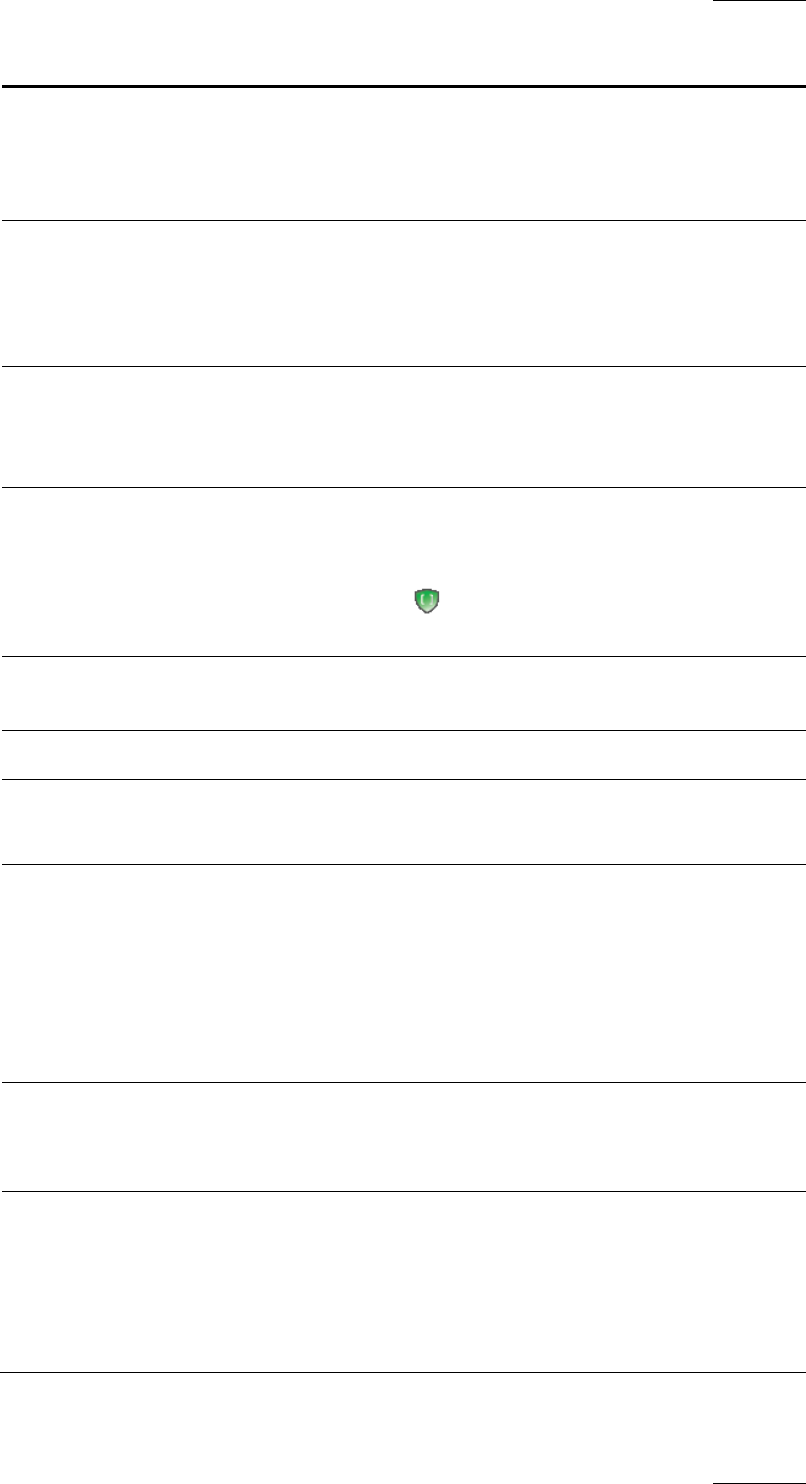
IPDirector Version 5.8
–
User Manual
–
Part 5: Playout
–
Player Control Panel
EVS Broadcast Equipment – July 2010
Issue 5.8.B
63
Field Description
Name User-defined name for the clip. It can contain up to 24
alphanumeric characters.
Only 12 characters of this name can be displayed by LSM
systems.
VarID VarID is a 32-character ID with variable length and format. It is
automatically assigned to new clip. It is mainly used to ensure
redundancy on the system. It can be unique for a clip on the
EVS server level or on the XNet network level, depending on
EVS video server settings.
UmID Unique Material Identification. UmID is a fixed length 8–
character
ID. The EVS server automatically assigns a
UmID to
each new clip. It is used for the unique
identification
of a clip on an XNet network.
Protect /
Unprotect
Button that allows the user to protect or unprotect the selected
clip. When the clip is protected, a message will warn the users
in IPDirector or in Multicam not to delete the clip.
A green Protect icon appears on the left of the Protect
button when the clip is protected by the IPDirector protocol.
Keywords Keywords that can be selected from a keyword grid or
dictionary file.
Interest Level User-defined rating of the clip.
Clip Type Type of clip in relation with the Fill and Key function.
The possible values are “Normal”, “Fill”, “Key”.
Send To Destinations where the clip can be transferred to, except near
line directories.
Select the check boxes corresponding to the requested
destinations.
This action is also possible later on from the Send to option in
the contextual menu of the Database Explorer or Control
Panel.
Backup to
Near Line
Only displayed when a XT hi-res clip is present in the clip.
Near line directories destinations where the clip can be
transferred to.
Restore to XT Only displayed when no XT hi-res clip is present in the clip.
Lists all the hi-res EVS servers and their pages.
If you select the root of a server, the clip is restored to the
default page.
If you select a specific page, the clip is restored to that page.