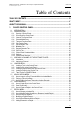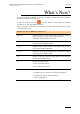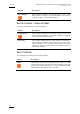User's Manual Owner's manual
Table Of Contents
- Copyright
- Disclaimer
- Improvement Requests
- Regional Contacts
- Part 1: General Workspace
- Part 2: Logging
- Part 3: Browsing
- Part 4: Ingest
- Part 5: Playout – Control Panel
- Part 6: Playout – Playlist Panel
- Part 7: Editing
- 1. Player Control Panel
- 1.1 INTRODUCTION
- 1.2 USER INTERFACE
- 1.2.1 Opening of Control Panel
- 1.2.2 Overview of the Control Panel
- 1.2.3 Views of The Control Panel
- 1.2.4 Channel Media Pane
- 1.2.5 Transport Functions Pane
- Time Information Group Box
- Left Timecode Field
- Right Duration field
- Play Mode Button
- Browsing within Video Material with the ShuttlePRO
- Jog Bar
- Playlist Element Tags
- Play Button
- Custom Speed Field
- Pause Button
- Fast Rewind Button
- Fast Forward Button
- E/E Button
- Direct Access Buttons to the Trains on the ShuttlePRO
- Snap Button
- Ret Button
- 1.2.6 Clip Creation Pane
- 1.2.7 Clip Information Tab
- 1.2.8 Metadata Tab
- 1.2.9 Ganged Channels Tab
- 1.2.10 Clip-List Tab
- 1.2.11 Control Panel Contextual Menu
- 1.2.12 Settings
- 1.2.13 Control Panel Shortcuts
- 1.3 ASSIGNING A CHANNEL OR THE SOFTWARE PLAYER
- 1.4 LOADING MEDIA
- 1.5 MOVING WITHIN MEDIA
- 1.6 CREATING MEDIA
- 1.7 EDITING MEDIA
- 1.7.1 How to Rename a Loaded Clip
- 1.7.2 How to Modify Playlist Information or Rename a Loaded Playlist
- 1.7.3 How to Edit a Clip Duration
- 1.7.4 Modifying a Playlist Element
- 1.7.5 How to Move Elements Within a Playlist
- 1.7.6 Adding Elements to a Playlist
- 1.7.7 How to Remove Elements From a Playlist
- 1.7.8 Applying a Macro Command on a Playlist Element
- 1.8 DELETING MEDIA
- 1.9 USING KEYWORDS & METADATA
- 1.10 PUBLISHING AND TRANSFERRING MEDIA
- 1.10.1 How to Publish a Clip to a User Group
- 1.10.2 How to Send a Clip to an External Destination
- 1.10.3 How to Send a Playlist to an External Destination
- 1.10.4 How to Export a Playlist
- 1.10.5 How to Export a Part of an Element to a target From the ShuttlePro
- 1.10.6 How to Export a Part of an Element to a target From the Control Panel
- 1.10.7 How to Import a Playlist
- 1.10.8 How to Restore a File to an EVS Video Server
- 1.11 USING GANGED CHANNELS
- Software Player
- Video Display

Issue 5.8.B IPDirector Version 5.8
–
User Manual
–
Part 5: Playout
–
Player Control Panel
EVS Broadcast Equipment – July 2010
VI
About this Manual
This manual is intended to cover all aspects of IPDirector. It should be seen as a
reference guide that provides a detailed description on the various modules of
IPDirector, as well as procedural information on how to work with the IPDirector
system. The user manual for IPDirector Version 5.8 is divided into 7 parts.
This is part 5 of the manual.
PART 1: GENERAL WORKSPACE
The first part contains the following chapters:
Chapter Description
Introduction This chapter gives an overview on the product and
describes the components of the IPDirector suite.
IPDirector Main
Window
This chapter details the various areas in the IPDirector
main window, i.e. the window that opens when IPDirector is
started.
Channel Explorer
This chapter describes the Channel Explorer, i.e. the
module that provides an overview on the components of
the XNet network. It allows the users, among others, to
take control of one or several channels from different EVS
video servers connected to the XNet.
System
Management
This chapter contains a description of overall system
settings:
• shortcut definitions
• MPlay and BEPlay Remote configuration
• ShuttlePRO configuration and button layout
PART 2: LOGGING
The second part contains the following chapters:
Chapter Description
IP Logger This chapter provides information on the IPLogger module,
which is used to create logs that relate to recorded events
with timecodes, camera angles, clip numbers and
metadata.
Keyword
Management
This chapter covers the management of keywords, i.e. the
creation and setup of the various tools which allow the
users to assign keywords to logs, clips, playlists or
timelines in a unified manner. Assigning keywords to logs,
clips, playlists or timelines make it possible to search on