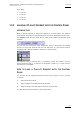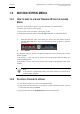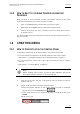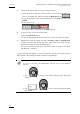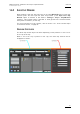User's Manual Owner's manual
Table Of Contents
- Copyright
- Disclaimer
- Improvement Requests
- Regional Contacts
- Part 1: General Workspace
- Part 2: Logging
- Part 3: Browsing
- Part 4: Ingest
- Part 5: Playout – Control Panel
- Part 6: Playout – Playlist Panel
- Part 7: Editing
- 1. Player Control Panel
- 1.1 INTRODUCTION
- 1.2 USER INTERFACE
- 1.2.1 Opening of Control Panel
- 1.2.2 Overview of the Control Panel
- 1.2.3 Views of The Control Panel
- 1.2.4 Channel Media Pane
- 1.2.5 Transport Functions Pane
- Time Information Group Box
- Left Timecode Field
- Right Duration field
- Play Mode Button
- Browsing within Video Material with the ShuttlePRO
- Jog Bar
- Playlist Element Tags
- Play Button
- Custom Speed Field
- Pause Button
- Fast Rewind Button
- Fast Forward Button
- E/E Button
- Direct Access Buttons to the Trains on the ShuttlePRO
- Snap Button
- Ret Button
- 1.2.6 Clip Creation Pane
- 1.2.7 Clip Information Tab
- 1.2.8 Metadata Tab
- 1.2.9 Ganged Channels Tab
- 1.2.10 Clip-List Tab
- 1.2.11 Control Panel Contextual Menu
- 1.2.12 Settings
- 1.2.13 Control Panel Shortcuts
- 1.3 ASSIGNING A CHANNEL OR THE SOFTWARE PLAYER
- 1.4 LOADING MEDIA
- 1.5 MOVING WITHIN MEDIA
- 1.6 CREATING MEDIA
- 1.7 EDITING MEDIA
- 1.7.1 How to Rename a Loaded Clip
- 1.7.2 How to Modify Playlist Information or Rename a Loaded Playlist
- 1.7.3 How to Edit a Clip Duration
- 1.7.4 Modifying a Playlist Element
- 1.7.5 How to Move Elements Within a Playlist
- 1.7.6 Adding Elements to a Playlist
- 1.7.7 How to Remove Elements From a Playlist
- 1.7.8 Applying a Macro Command on a Playlist Element
- 1.8 DELETING MEDIA
- 1.9 USING KEYWORDS & METADATA
- 1.10 PUBLISHING AND TRANSFERRING MEDIA
- 1.10.1 How to Publish a Clip to a User Group
- 1.10.2 How to Send a Clip to an External Destination
- 1.10.3 How to Send a Playlist to an External Destination
- 1.10.4 How to Export a Playlist
- 1.10.5 How to Export a Part of an Element to a target From the ShuttlePro
- 1.10.6 How to Export a Part of an Element to a target From the Control Panel
- 1.10.7 How to Import a Playlist
- 1.10.8 How to Restore a File to an EVS Video Server
- 1.11 USING GANGED CHANNELS
- Software Player
- Video Display
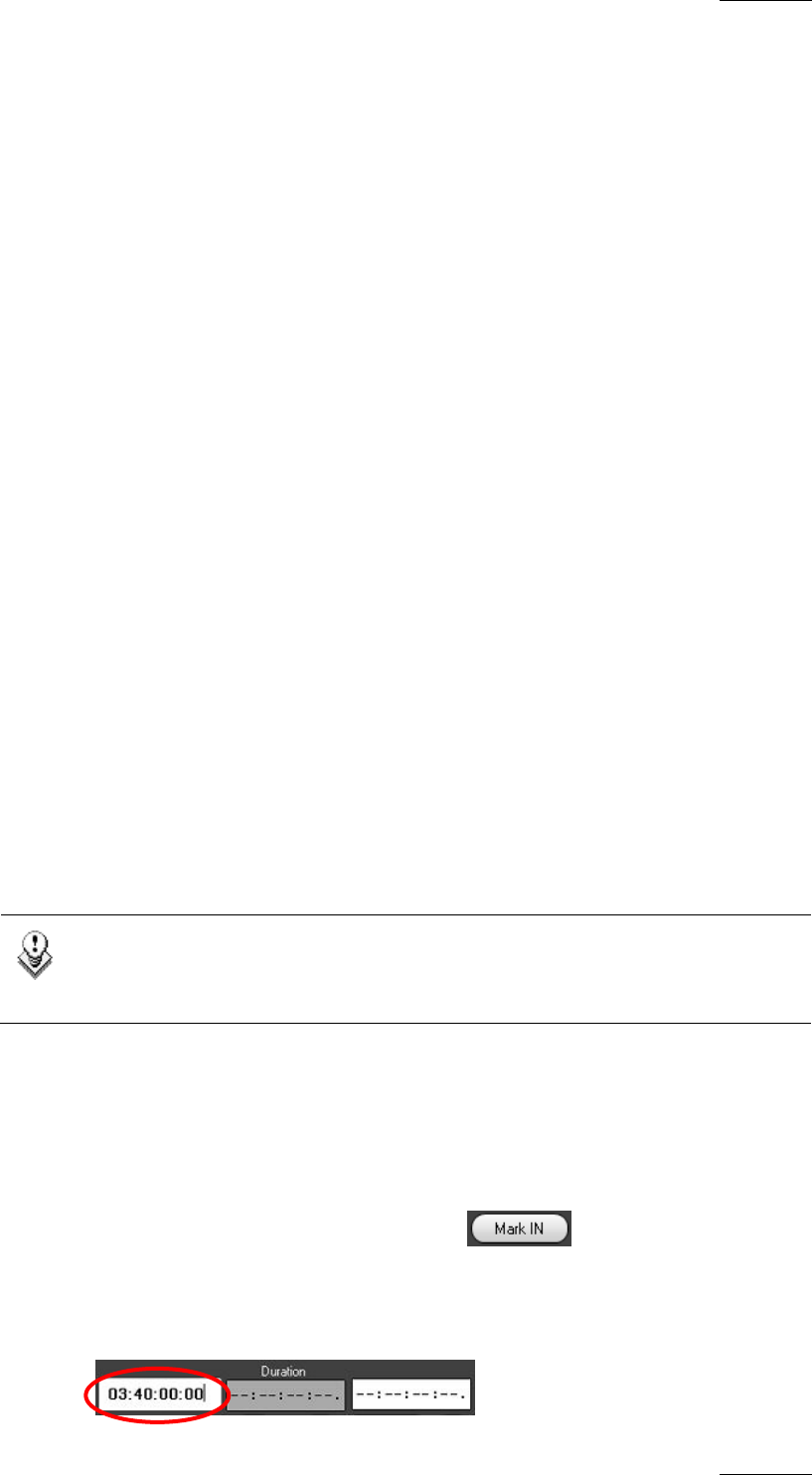
IPDirector Version 5.8
–
User Manual
–
Part 5: Playout
–
Player Control Panel
EVS Broadcast Equipment – July 2010
Issue 5.8.B
59
1.5.3 HOW TO SHIFT TO THE SAME TIMECODE ON ANOTHER
RECORDER
When you want to shift to another recorder and position yourself on the same
timecode as the loaded record train, proceed as follows:
1. Click on the Pause button to freeze the record train loaded.
2. Right-chick on the Pause button to open the contextual menu.
3. Choose the recorder you want to display on the same EVS video server or
on another server.
The visual display shifts to the selected recorder at the same timecode position as
the first recorder.
1.6 CREATING MEDIA
1.6.1 HOW TO CREATE CLIPS IN THE CONTROL PANEL
To be able to create clips in the Control Panel, you need to ensure that:
• You have assigned a channel or the Software Player to the Control Panel
See section 1.3 ‘Assigning a Channel or the Software Player’ on page 51.
• You have loaded the record train or the clip from which you want to create a
new clip.
See section 1.4 ‘Loading Media’, on page 53.
No
te
Before creating clips on which you want to apply metadata, ensure that
the relevant profile is defined as the current profile.
To create a clip in the Control Panel module, proceed as follows:
1. Load the record train, the clip or the growing clip from which you want to
create a new clip
2. Create an IN point with one of the following actions:
• Place the position indicator on the jog bar where you want to create the
IN point and select the Mark IN button .
• Enter the timecode of the requested IN point in the IN field and press
ENTER.
The IN point is set: