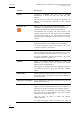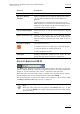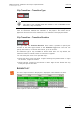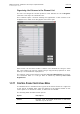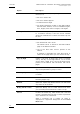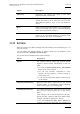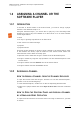User's Manual Owner's manual
Table Of Contents
- Copyright
- Disclaimer
- Improvement Requests
- Regional Contacts
- Part 1: General Workspace
- Part 2: Logging
- Part 3: Browsing
- Part 4: Ingest
- Part 5: Playout – Control Panel
- Part 6: Playout – Playlist Panel
- Part 7: Editing
- 1. Player Control Panel
- 1.1 INTRODUCTION
- 1.2 USER INTERFACE
- 1.2.1 Opening of Control Panel
- 1.2.2 Overview of the Control Panel
- 1.2.3 Views of The Control Panel
- 1.2.4 Channel Media Pane
- 1.2.5 Transport Functions Pane
- Time Information Group Box
- Left Timecode Field
- Right Duration field
- Play Mode Button
- Browsing within Video Material with the ShuttlePRO
- Jog Bar
- Playlist Element Tags
- Play Button
- Custom Speed Field
- Pause Button
- Fast Rewind Button
- Fast Forward Button
- E/E Button
- Direct Access Buttons to the Trains on the ShuttlePRO
- Snap Button
- Ret Button
- 1.2.6 Clip Creation Pane
- 1.2.7 Clip Information Tab
- 1.2.8 Metadata Tab
- 1.2.9 Ganged Channels Tab
- 1.2.10 Clip-List Tab
- 1.2.11 Control Panel Contextual Menu
- 1.2.12 Settings
- 1.2.13 Control Panel Shortcuts
- 1.3 ASSIGNING A CHANNEL OR THE SOFTWARE PLAYER
- 1.4 LOADING MEDIA
- 1.5 MOVING WITHIN MEDIA
- 1.6 CREATING MEDIA
- 1.7 EDITING MEDIA
- 1.7.1 How to Rename a Loaded Clip
- 1.7.2 How to Modify Playlist Information or Rename a Loaded Playlist
- 1.7.3 How to Edit a Clip Duration
- 1.7.4 Modifying a Playlist Element
- 1.7.5 How to Move Elements Within a Playlist
- 1.7.6 Adding Elements to a Playlist
- 1.7.7 How to Remove Elements From a Playlist
- 1.7.8 Applying a Macro Command on a Playlist Element
- 1.8 DELETING MEDIA
- 1.9 USING KEYWORDS & METADATA
- 1.10 PUBLISHING AND TRANSFERRING MEDIA
- 1.10.1 How to Publish a Clip to a User Group
- 1.10.2 How to Send a Clip to an External Destination
- 1.10.3 How to Send a Playlist to an External Destination
- 1.10.4 How to Export a Playlist
- 1.10.5 How to Export a Part of an Element to a target From the ShuttlePro
- 1.10.6 How to Export a Part of an Element to a target From the Control Panel
- 1.10.7 How to Import a Playlist
- 1.10.8 How to Restore a File to an EVS Video Server
- 1.11 USING GANGED CHANNELS
- Software Player
- Video Display
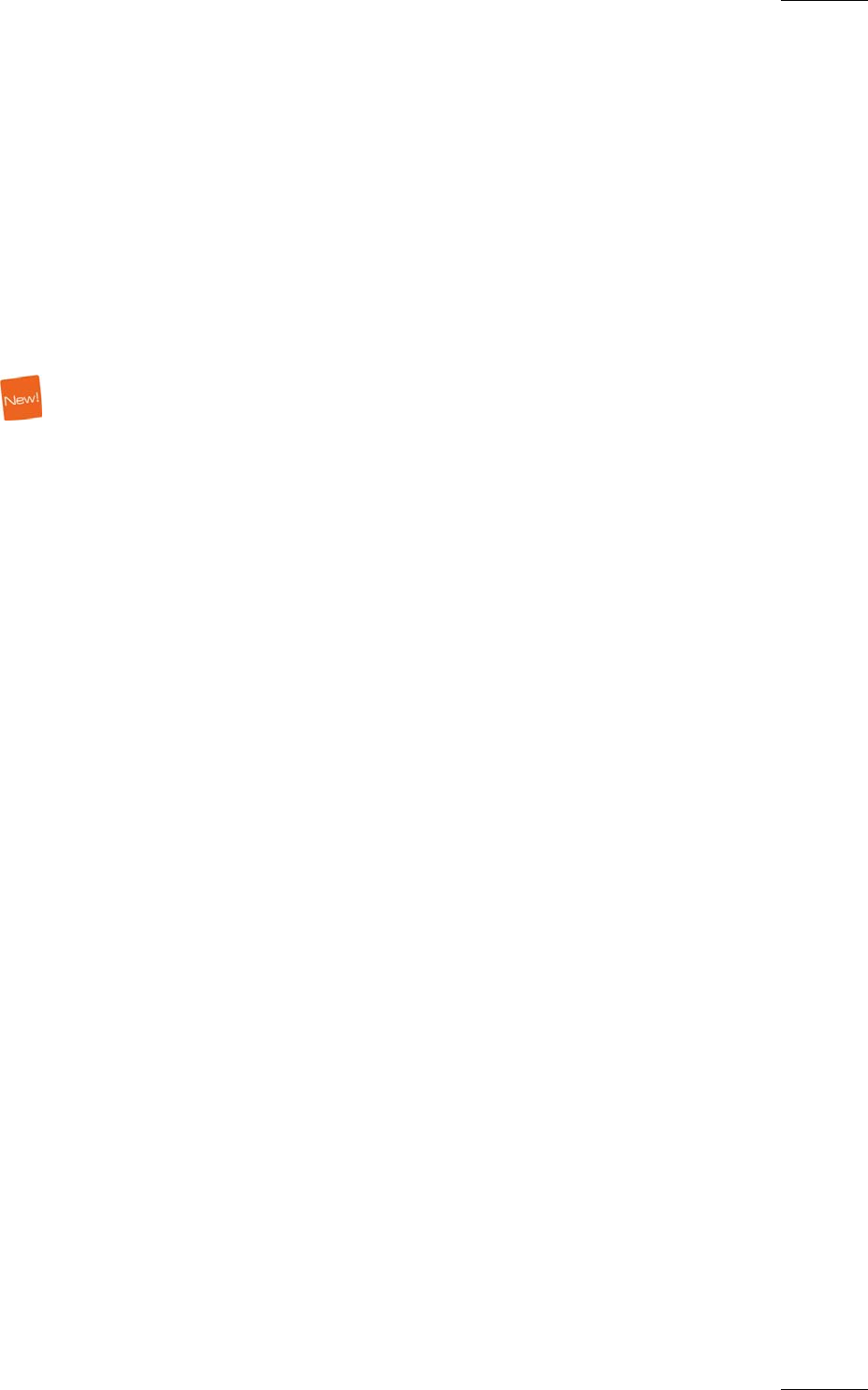
IPDirector Version 5.8
–
User Manual
–
Part 5: Playout
–
Player Control Panel
EVS Broadcast Equipment – July 2010
Issue 5.8.B
51
1.3 ASSIGNING A CHANNEL OR THE
SOFTWARE PLAYER
1.3.1 INTRODUCTION
To be able to browse media in the Control Panel, you need to assign a player
channel or the Software Player to it.
Using the Software Player, you will be able to play any of the following media
elements as long as they are available on an EVS server or on an online nearline
via the GigE network:
• trains
• XT clips or growing clips defined on an EVS server
• files stored on a nearline storage.
• playlists
• playlist element.
There are several methods to assign a player channel to the Control Panel. Some
of the methods will directly open an instance of the Control Panel. Others are
used when the Control Panel is already open.
• Open the Control Panel and assign a channel from the Channel Explorer.
• Assign a channel by drag-and drop-operation from the Channel Explorer to the
Control Panel.
• Assign a channel from the Channel field in the Control Panel.
• Assign a channel from the ShuttlePRO device.
1.3.2 ASSIGNING A CHANNEL
HOW TO ASSIGN A CHANNEL FROM THE CHANNEL EXPLORER
To open the Control Panel and assign a channel to it from the Channel Explorer,
proceed in one of the following ways:
• In the Channel Explorer, double-click on the corresponding channel name.
• Right-click a player channel and select Open Control Panel from the contextual
menu.
HOW TO OPEN THE CONTROL PANEL AND ASSIGN A CHANNEL
BY A
DRAG-AND-DROP OPERATION
To open the Control Panel from the main menu and assign a channel to it, proceed
as follows: