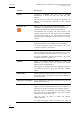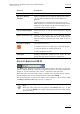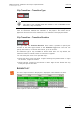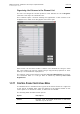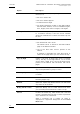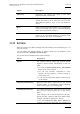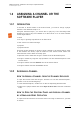User's Manual Owner's manual
Table Of Contents
- Copyright
- Disclaimer
- Improvement Requests
- Regional Contacts
- Part 1: General Workspace
- Part 2: Logging
- Part 3: Browsing
- Part 4: Ingest
- Part 5: Playout – Control Panel
- Part 6: Playout – Playlist Panel
- Part 7: Editing
- 1. Player Control Panel
- 1.1 INTRODUCTION
- 1.2 USER INTERFACE
- 1.2.1 Opening of Control Panel
- 1.2.2 Overview of the Control Panel
- 1.2.3 Views of The Control Panel
- 1.2.4 Channel Media Pane
- 1.2.5 Transport Functions Pane
- Time Information Group Box
- Left Timecode Field
- Right Duration field
- Play Mode Button
- Browsing within Video Material with the ShuttlePRO
- Jog Bar
- Playlist Element Tags
- Play Button
- Custom Speed Field
- Pause Button
- Fast Rewind Button
- Fast Forward Button
- E/E Button
- Direct Access Buttons to the Trains on the ShuttlePRO
- Snap Button
- Ret Button
- 1.2.6 Clip Creation Pane
- 1.2.7 Clip Information Tab
- 1.2.8 Metadata Tab
- 1.2.9 Ganged Channels Tab
- 1.2.10 Clip-List Tab
- 1.2.11 Control Panel Contextual Menu
- 1.2.12 Settings
- 1.2.13 Control Panel Shortcuts
- 1.3 ASSIGNING A CHANNEL OR THE SOFTWARE PLAYER
- 1.4 LOADING MEDIA
- 1.5 MOVING WITHIN MEDIA
- 1.6 CREATING MEDIA
- 1.7 EDITING MEDIA
- 1.7.1 How to Rename a Loaded Clip
- 1.7.2 How to Modify Playlist Information or Rename a Loaded Playlist
- 1.7.3 How to Edit a Clip Duration
- 1.7.4 Modifying a Playlist Element
- 1.7.5 How to Move Elements Within a Playlist
- 1.7.6 Adding Elements to a Playlist
- 1.7.7 How to Remove Elements From a Playlist
- 1.7.8 Applying a Macro Command on a Playlist Element
- 1.8 DELETING MEDIA
- 1.9 USING KEYWORDS & METADATA
- 1.10 PUBLISHING AND TRANSFERRING MEDIA
- 1.10.1 How to Publish a Clip to a User Group
- 1.10.2 How to Send a Clip to an External Destination
- 1.10.3 How to Send a Playlist to an External Destination
- 1.10.4 How to Export a Playlist
- 1.10.5 How to Export a Part of an Element to a target From the ShuttlePro
- 1.10.6 How to Export a Part of an Element to a target From the Control Panel
- 1.10.7 How to Import a Playlist
- 1.10.8 How to Restore a File to an EVS Video Server
- 1.11 USING GANGED CHANNELS
- Software Player
- Video Display

IPDirector Version 5.8
–
User Manual
–
Part 5: Playout
–
Player Control Panel
EVS Broadcast Equipment – July 2010
Issue 5.8.B
49
Option Description
Unprotect Unprotects the loaded clip when it has been
protected earlier in IPDirector.
Duplicate Opens a Duplicate Clip window where you can
specify the location on an EVS video server of the
XNet Network where a copy of the clip should be
stored.
Move Opens a Move Clip window where you can specify the
location on an EVS video server of the XNet Network
where the clip should be moved to.
Show/Hide Video Display Shows the Video Display when it is on or displays it
when it is off. If the Video Display is not linked to the
player channel, the option is unavailable.
1.2.12 SETTINGS
General settings, Auto-Name settings and Clips settings are described in part 1 of
the user manual.
You can define the settings specific to Control Panel from the IPDirector main
window via Tools > Settings > Control Panel.
The current section detailed these specific settings.
Option Description
Speeds The Speeds settings define the default speeds
applied in Fast Forward, Fast Rewind or Play Var
when
• you click the Fast Forward button, Fast Rewind
button in the Control Panel,
• you use the shortcuts associated to each
function: W (Fast Rewind), F (Fast Forward) or
Ctrl+P (Play Var),
• or you use the equivalent options or the Play Var
on the remote.
Play Clips automatically When the user loads a new clip onto the current
Control Panel, it immediately begins playback
without requiring the user to press play.
Last Clips Created List This setting specifies the clips that you will access
from the Last Clips Created list in the Control
Panel.
If the setting is set on “All the clips that I can see”,
the last 50 clips created on which you have at least
visibility right will be displayed in the list.
If the option Only the Clips that I Created is
selected, the last 50 clips that you created as a