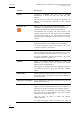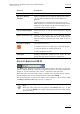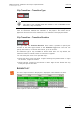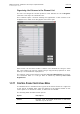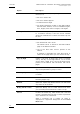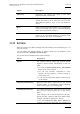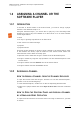User's Manual Owner's manual
Table Of Contents
- Copyright
- Disclaimer
- Improvement Requests
- Regional Contacts
- Part 1: General Workspace
- Part 2: Logging
- Part 3: Browsing
- Part 4: Ingest
- Part 5: Playout – Control Panel
- Part 6: Playout – Playlist Panel
- Part 7: Editing
- 1. Player Control Panel
- 1.1 INTRODUCTION
- 1.2 USER INTERFACE
- 1.2.1 Opening of Control Panel
- 1.2.2 Overview of the Control Panel
- 1.2.3 Views of The Control Panel
- 1.2.4 Channel Media Pane
- 1.2.5 Transport Functions Pane
- Time Information Group Box
- Left Timecode Field
- Right Duration field
- Play Mode Button
- Browsing within Video Material with the ShuttlePRO
- Jog Bar
- Playlist Element Tags
- Play Button
- Custom Speed Field
- Pause Button
- Fast Rewind Button
- Fast Forward Button
- E/E Button
- Direct Access Buttons to the Trains on the ShuttlePRO
- Snap Button
- Ret Button
- 1.2.6 Clip Creation Pane
- 1.2.7 Clip Information Tab
- 1.2.8 Metadata Tab
- 1.2.9 Ganged Channels Tab
- 1.2.10 Clip-List Tab
- 1.2.11 Control Panel Contextual Menu
- 1.2.12 Settings
- 1.2.13 Control Panel Shortcuts
- 1.3 ASSIGNING A CHANNEL OR THE SOFTWARE PLAYER
- 1.4 LOADING MEDIA
- 1.5 MOVING WITHIN MEDIA
- 1.6 CREATING MEDIA
- 1.7 EDITING MEDIA
- 1.7.1 How to Rename a Loaded Clip
- 1.7.2 How to Modify Playlist Information or Rename a Loaded Playlist
- 1.7.3 How to Edit a Clip Duration
- 1.7.4 Modifying a Playlist Element
- 1.7.5 How to Move Elements Within a Playlist
- 1.7.6 Adding Elements to a Playlist
- 1.7.7 How to Remove Elements From a Playlist
- 1.7.8 Applying a Macro Command on a Playlist Element
- 1.8 DELETING MEDIA
- 1.9 USING KEYWORDS & METADATA
- 1.10 PUBLISHING AND TRANSFERRING MEDIA
- 1.10.1 How to Publish a Clip to a User Group
- 1.10.2 How to Send a Clip to an External Destination
- 1.10.3 How to Send a Playlist to an External Destination
- 1.10.4 How to Export a Playlist
- 1.10.5 How to Export a Part of an Element to a target From the ShuttlePro
- 1.10.6 How to Export a Part of an Element to a target From the Control Panel
- 1.10.7 How to Import a Playlist
- 1.10.8 How to Restore a File to an EVS Video Server
- 1.11 USING GANGED CHANNELS
- Software Player
- Video Display

Issue 5.8.B IPDirector Version 5.8
–
User Manual
–
Part 5: Playout
–
Player Control Panel
EVS Broadcast Equipment – July 2010
48
Option Description
Possible destinations, depending on the XNet
network, are:
• the user’s default bin
• the user’s default playlist
• a default archive target
• any target destination visible on the GigE network
that has been defined, such as CleanEdit targets,
Avid, targets, Final Cut Pro targets, File targets.
Backup to Near Line Enables the backup of clip to the default nearline or
to a nearline directory. Lists the on-line nearline
directories destinations to which the loaded clip can
be sent.
Restore to XT Restores the clip to an EVS video server:
• the default EVS video server.
The default server is defined in the XNet network
page of the Remote Installer.
• one of the EVS video servers present on the
network.
A submenu is available from each EVS server to
select the XT page where you can restore the clip.
Copy by GigE Copies a clip from an EVS video server to another
one by the way of the GigE network, as far as the
servers have a GigE card. Lists all the EVS servers
present on the network with sub-menus with server
pages.
Publish Opens the Publish Clip window from which the loaded
clip can be published to groups of users
View Key Clip Displays the Key clip associated with a Fill clip that
is loaded
Unlink Deletes the link between the Fill and Key clips or
between ganged clips.
Rename Opens the Update Clip Name window from which the
clip name can be modified.
Modify T/C IN or Date Opens the Modify T/C In or Date window from which
you can modify the IN timecode or date of a clip.
Protect Protects the loaded clip, which means that a user will
receive a warning when he tries to delete a protected
clip in IPDirector or in Multicam.
When a protected clip is loaded, its name is
displayed on a light blue background in the Loaded
Media field.