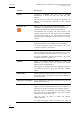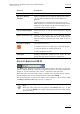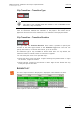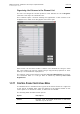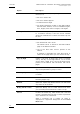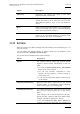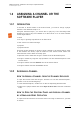User's Manual Owner's manual
Table Of Contents
- Copyright
- Disclaimer
- Improvement Requests
- Regional Contacts
- Part 1: General Workspace
- Part 2: Logging
- Part 3: Browsing
- Part 4: Ingest
- Part 5: Playout – Control Panel
- Part 6: Playout – Playlist Panel
- Part 7: Editing
- 1. Player Control Panel
- 1.1 INTRODUCTION
- 1.2 USER INTERFACE
- 1.2.1 Opening of Control Panel
- 1.2.2 Overview of the Control Panel
- 1.2.3 Views of The Control Panel
- 1.2.4 Channel Media Pane
- 1.2.5 Transport Functions Pane
- Time Information Group Box
- Left Timecode Field
- Right Duration field
- Play Mode Button
- Browsing within Video Material with the ShuttlePRO
- Jog Bar
- Playlist Element Tags
- Play Button
- Custom Speed Field
- Pause Button
- Fast Rewind Button
- Fast Forward Button
- E/E Button
- Direct Access Buttons to the Trains on the ShuttlePRO
- Snap Button
- Ret Button
- 1.2.6 Clip Creation Pane
- 1.2.7 Clip Information Tab
- 1.2.8 Metadata Tab
- 1.2.9 Ganged Channels Tab
- 1.2.10 Clip-List Tab
- 1.2.11 Control Panel Contextual Menu
- 1.2.12 Settings
- 1.2.13 Control Panel Shortcuts
- 1.3 ASSIGNING A CHANNEL OR THE SOFTWARE PLAYER
- 1.4 LOADING MEDIA
- 1.5 MOVING WITHIN MEDIA
- 1.6 CREATING MEDIA
- 1.7 EDITING MEDIA
- 1.7.1 How to Rename a Loaded Clip
- 1.7.2 How to Modify Playlist Information or Rename a Loaded Playlist
- 1.7.3 How to Edit a Clip Duration
- 1.7.4 Modifying a Playlist Element
- 1.7.5 How to Move Elements Within a Playlist
- 1.7.6 Adding Elements to a Playlist
- 1.7.7 How to Remove Elements From a Playlist
- 1.7.8 Applying a Macro Command on a Playlist Element
- 1.8 DELETING MEDIA
- 1.9 USING KEYWORDS & METADATA
- 1.10 PUBLISHING AND TRANSFERRING MEDIA
- 1.10.1 How to Publish a Clip to a User Group
- 1.10.2 How to Send a Clip to an External Destination
- 1.10.3 How to Send a Playlist to an External Destination
- 1.10.4 How to Export a Playlist
- 1.10.5 How to Export a Part of an Element to a target From the ShuttlePro
- 1.10.6 How to Export a Part of an Element to a target From the Control Panel
- 1.10.7 How to Import a Playlist
- 1.10.8 How to Restore a File to an EVS Video Server
- 1.11 USING GANGED CHANNELS
- Software Player
- Video Display
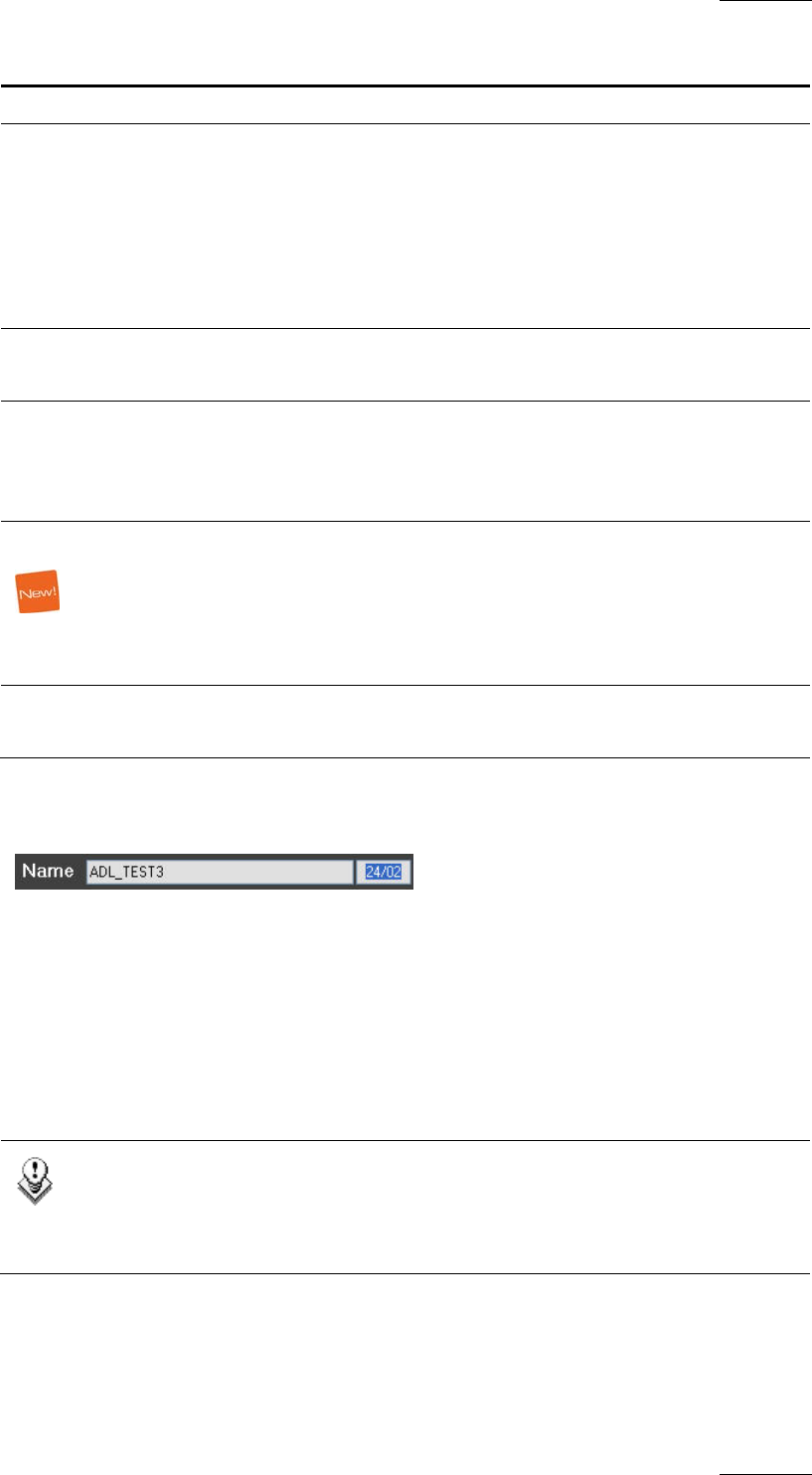
IPDirector Version 5.8
–
User Manual
–
Part 5: Playout
–
Player Control Panel
EVS Broadcast Equipment – July 2010
Issue 5.8.B
43
Function Description
Delete a Playlist in the Clip-List Tab”, on page 70.
Delete all unused
Playlists
Opens the Delete Unused Playlists window from which
you can select a reference date for the deletion of
playlists.
All the playlists (on all the EVS video servers of the
XNet network) not used since the reference date will be
displayed in the window. All the retrieved playlists or a
selection of them can be deleted.
Set as Default Playlist Allows the users to set the loaded playlist as default
playlist.
Create an off-line copy Creates a new off-line copy of the selected playlist.
This new off-line playlist has the same content as the
playlist selected. It also has the same name. It has no
LSM ID.
Copy/move playlist
This allows the users to:
• create an off-line or on-line copy of the open playlist
• move the playlist to another EVS server
• make the playlist off-line.
Properties Displays information related to the owner and the
groups the open playlist has been published to.
PLAYLIST NAME AND LSM ID
The Name field displays the name of the playlist open in the Clip-List tab. The
playlist LSM ID (made up of the bank number and position in the bank where the
playlist is stored on the EVS video server) is specified in the right field.
When the users know the playlist name or number, they can enter the full name or
number without slash in the corresponding field and press ENTER.
For more information on the various ways to load a playlist, refer to section 1.4.4
“Loading a Playlist in the
Clip-List Tab”, on page 56.
No
te
When the users enter only two digits in the LSM ID field, e.g. “2” and
“5”, and press ENTER, the system automatically loads the local playlist
25/00 if it exists.