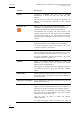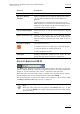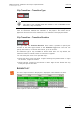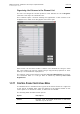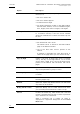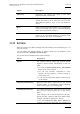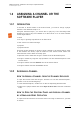User's Manual Owner's manual
Table Of Contents
- Copyright
- Disclaimer
- Improvement Requests
- Regional Contacts
- Part 1: General Workspace
- Part 2: Logging
- Part 3: Browsing
- Part 4: Ingest
- Part 5: Playout – Control Panel
- Part 6: Playout – Playlist Panel
- Part 7: Editing
- 1. Player Control Panel
- 1.1 INTRODUCTION
- 1.2 USER INTERFACE
- 1.2.1 Opening of Control Panel
- 1.2.2 Overview of the Control Panel
- 1.2.3 Views of The Control Panel
- 1.2.4 Channel Media Pane
- 1.2.5 Transport Functions Pane
- Time Information Group Box
- Left Timecode Field
- Right Duration field
- Play Mode Button
- Browsing within Video Material with the ShuttlePRO
- Jog Bar
- Playlist Element Tags
- Play Button
- Custom Speed Field
- Pause Button
- Fast Rewind Button
- Fast Forward Button
- E/E Button
- Direct Access Buttons to the Trains on the ShuttlePRO
- Snap Button
- Ret Button
- 1.2.6 Clip Creation Pane
- 1.2.7 Clip Information Tab
- 1.2.8 Metadata Tab
- 1.2.9 Ganged Channels Tab
- 1.2.10 Clip-List Tab
- 1.2.11 Control Panel Contextual Menu
- 1.2.12 Settings
- 1.2.13 Control Panel Shortcuts
- 1.3 ASSIGNING A CHANNEL OR THE SOFTWARE PLAYER
- 1.4 LOADING MEDIA
- 1.5 MOVING WITHIN MEDIA
- 1.6 CREATING MEDIA
- 1.7 EDITING MEDIA
- 1.7.1 How to Rename a Loaded Clip
- 1.7.2 How to Modify Playlist Information or Rename a Loaded Playlist
- 1.7.3 How to Edit a Clip Duration
- 1.7.4 Modifying a Playlist Element
- 1.7.5 How to Move Elements Within a Playlist
- 1.7.6 Adding Elements to a Playlist
- 1.7.7 How to Remove Elements From a Playlist
- 1.7.8 Applying a Macro Command on a Playlist Element
- 1.8 DELETING MEDIA
- 1.9 USING KEYWORDS & METADATA
- 1.10 PUBLISHING AND TRANSFERRING MEDIA
- 1.10.1 How to Publish a Clip to a User Group
- 1.10.2 How to Send a Clip to an External Destination
- 1.10.3 How to Send a Playlist to an External Destination
- 1.10.4 How to Export a Playlist
- 1.10.5 How to Export a Part of an Element to a target From the ShuttlePro
- 1.10.6 How to Export a Part of an Element to a target From the Control Panel
- 1.10.7 How to Import a Playlist
- 1.10.8 How to Restore a File to an EVS Video Server
- 1.11 USING GANGED CHANNELS
- Software Player
- Video Display

Issue 5.8.B IPDirector Version 5.8
–
User Manual
–
Part 5: Playout
–
Player Control Panel
EVS Broadcast Equipment – July 2010
42
Function Description
Send to Provides a submenu with the list of possible
destinations to which the user can send the open
playlist.
The transfer type and file format (if relevant) are
defined in the Nearline definition in the Remote
Installer.
Flatten to XT
Displays a list of hi-res EVS servers and pages
available on the XNet network to which the user can
store a consolidated clip out of the open playlist.
The flattened clip will have the same VarID as the
original playlist. That is the reason why the flattened
clip cannot be stored on the same EVS server as the
original playlist, otherwise, this would result in a VarID
conflict.
Import Allows importing the playlist structure and playlist
related information from an XML file into IPDirector.
For more information, refer to the section 1.10.7 ‘How
to I
mport a Playlist’, on page 75.
Export Allows exporting the loaded playlist structure and
playlist related information from IPDirector to an XML
file, after setting up the requested TC for the track.
For more information, refer to the section 1.10.4 ‘How
to E
xport a Playlist’, on page 74.
Publish Opens the Publish Playlist window in which the
operators can specify the user groups the loaded
playlist should be published to.
The playlist will be published to the selected groups on
the condition that they have the adequate visibility
rights.
Edit/Rename Opens the Edit a Playlist window in which the users can
modify the name or information of the playlist loaded on
the Clip-List tab.
Regenerate T/C Output Allows generating a continuous timecode to be able to
browse a playlist easily.
Delete Playlist Deletes the playlist loaded on the Clip-List tab. The
option is only available when the playlist is displayed in
the Clip-List tab but not loaded on the player channel.
When this option is selected, the following message
asks the users to confirm whether they want to delete
the playlist or cancel the action:
“Are you sure you want to delete the playlist
(NAME_LSM ID)?”
For more information, refer to section 1.8.1 “How to