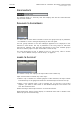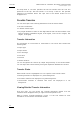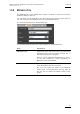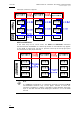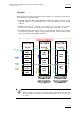User's Manual Owner's manual
Table Of Contents
- Copyright
- Disclaimer
- Improvement Requests
- Regional Contacts
- Part 1: General Workspace
- Part 2: Logging
- Part 3: Browsing
- Part 4: Ingest
- Part 5: Playout – Control Panel
- Part 6: Playout – Playlist Panel
- Part 7: Editing
- 1. Player Control Panel
- 1.1 INTRODUCTION
- 1.2 USER INTERFACE
- 1.2.1 Opening of Control Panel
- 1.2.2 Overview of the Control Panel
- 1.2.3 Views of The Control Panel
- 1.2.4 Channel Media Pane
- 1.2.5 Transport Functions Pane
- Time Information Group Box
- Left Timecode Field
- Right Duration field
- Play Mode Button
- Browsing within Video Material with the ShuttlePRO
- Jog Bar
- Playlist Element Tags
- Play Button
- Custom Speed Field
- Pause Button
- Fast Rewind Button
- Fast Forward Button
- E/E Button
- Direct Access Buttons to the Trains on the ShuttlePRO
- Snap Button
- Ret Button
- 1.2.6 Clip Creation Pane
- 1.2.7 Clip Information Tab
- 1.2.8 Metadata Tab
- 1.2.9 Ganged Channels Tab
- 1.2.10 Clip-List Tab
- 1.2.11 Control Panel Contextual Menu
- 1.2.12 Settings
- 1.2.13 Control Panel Shortcuts
- 1.3 ASSIGNING A CHANNEL OR THE SOFTWARE PLAYER
- 1.4 LOADING MEDIA
- 1.5 MOVING WITHIN MEDIA
- 1.6 CREATING MEDIA
- 1.7 EDITING MEDIA
- 1.7.1 How to Rename a Loaded Clip
- 1.7.2 How to Modify Playlist Information or Rename a Loaded Playlist
- 1.7.3 How to Edit a Clip Duration
- 1.7.4 Modifying a Playlist Element
- 1.7.5 How to Move Elements Within a Playlist
- 1.7.6 Adding Elements to a Playlist
- 1.7.7 How to Remove Elements From a Playlist
- 1.7.8 Applying a Macro Command on a Playlist Element
- 1.8 DELETING MEDIA
- 1.9 USING KEYWORDS & METADATA
- 1.10 PUBLISHING AND TRANSFERRING MEDIA
- 1.10.1 How to Publish a Clip to a User Group
- 1.10.2 How to Send a Clip to an External Destination
- 1.10.3 How to Send a Playlist to an External Destination
- 1.10.4 How to Export a Playlist
- 1.10.5 How to Export a Part of an Element to a target From the ShuttlePro
- 1.10.6 How to Export a Part of an Element to a target From the Control Panel
- 1.10.7 How to Import a Playlist
- 1.10.8 How to Restore a File to an EVS Video Server
- 1.11 USING GANGED CHANNELS
- Software Player
- Video Display
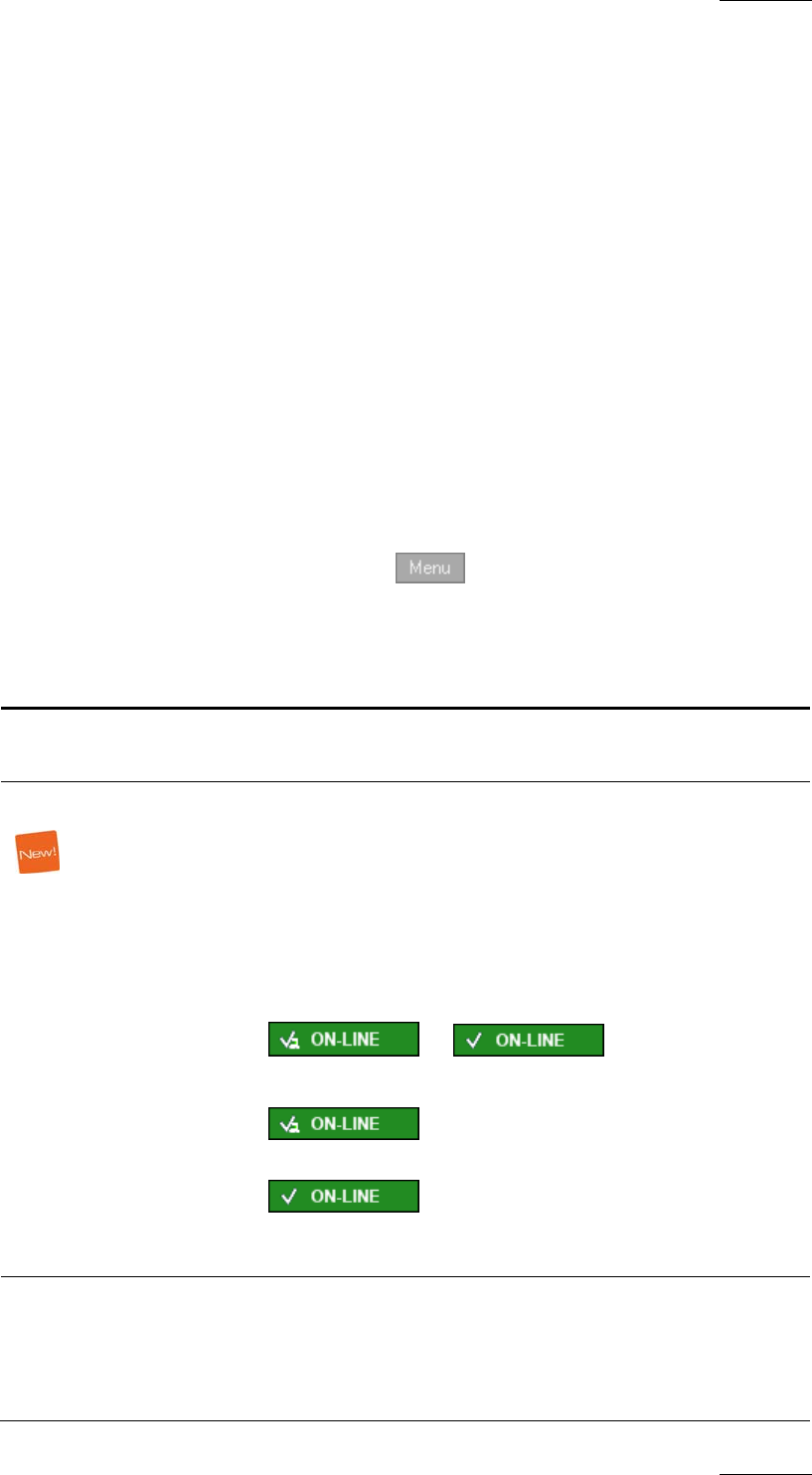
IPDirector Version 5.8
–
User Manual
–
Part 5: Playout
–
Player Control Panel
EVS Broadcast Equipment – July 2010
Issue 5.8.B
41
CHANNEL MEDIA PANE
The name and ID of the clip that is currently played in the loaded playlist is
displayed in the Loaded Media and LSM ID fields.
VIDEO DISPLAY
The Video Display shows the clip that is currently played in the loaded playlist,
with the transition effects defined.
CLIP TRANSPORT FUNCTIONS
The buttons in the Clip Transport Functions are used with the playlist elements.
For more information on these buttons, refer to section 1.2.5 ‘Transport Functions
Pa
ne’, on page 17.
CLIP-LIST MENU
A click on the Clip-List menu button provides access to the following
functions:
The table below briefly describes the functions available from the Clip-List menu:
Function Description
New playlist Opens the Create a New Playlist window in which the
users can specify the name of a new playlist.
Copy clips locally
Only available if the playlist is on-line on an EVS
server.
Copies the distant clips of the loaded playlist to the
local EVS server, i.e. the server of the controlled
channel.
For more information, refer to the part 6 of the user
manual.
The Status icon of the playlist elements changes from
to
or vice versa in case the element was on the nearline.
indicating an XT clip that is distant to
the playout channel.
indicating an XT clip that is present
locally on the EVS server where the playlist playout
channel is located.
Convert to Timeline Opens the Make a Timeline Online window and permits
to convert the selected playlist into a timeline which
could then be managed through IPEdit. Refer to the
IPDirector manual related to IPEdit for more
information.