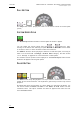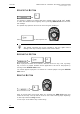User's Manual Owner's manual
Table Of Contents
- Copyright
- Disclaimer
- Improvement Requests
- Regional Contacts
- Part 1: General Workspace
- Part 2: Logging
- Part 3: Browsing
- Part 4: Ingest
- Part 5: Playout – Control Panel
- Part 6: Playout – Playlist Panel
- Part 7: Editing
- 1. Player Control Panel
- 1.1 INTRODUCTION
- 1.2 USER INTERFACE
- 1.2.1 Opening of Control Panel
- 1.2.2 Overview of the Control Panel
- 1.2.3 Views of The Control Panel
- 1.2.4 Channel Media Pane
- 1.2.5 Transport Functions Pane
- Time Information Group Box
- Left Timecode Field
- Right Duration field
- Play Mode Button
- Browsing within Video Material with the ShuttlePRO
- Jog Bar
- Playlist Element Tags
- Play Button
- Custom Speed Field
- Pause Button
- Fast Rewind Button
- Fast Forward Button
- E/E Button
- Direct Access Buttons to the Trains on the ShuttlePRO
- Snap Button
- Ret Button
- 1.2.6 Clip Creation Pane
- 1.2.7 Clip Information Tab
- 1.2.8 Metadata Tab
- 1.2.9 Ganged Channels Tab
- 1.2.10 Clip-List Tab
- 1.2.11 Control Panel Contextual Menu
- 1.2.12 Settings
- 1.2.13 Control Panel Shortcuts
- 1.3 ASSIGNING A CHANNEL OR THE SOFTWARE PLAYER
- 1.4 LOADING MEDIA
- 1.5 MOVING WITHIN MEDIA
- 1.6 CREATING MEDIA
- 1.7 EDITING MEDIA
- 1.7.1 How to Rename a Loaded Clip
- 1.7.2 How to Modify Playlist Information or Rename a Loaded Playlist
- 1.7.3 How to Edit a Clip Duration
- 1.7.4 Modifying a Playlist Element
- 1.7.5 How to Move Elements Within a Playlist
- 1.7.6 Adding Elements to a Playlist
- 1.7.7 How to Remove Elements From a Playlist
- 1.7.8 Applying a Macro Command on a Playlist Element
- 1.8 DELETING MEDIA
- 1.9 USING KEYWORDS & METADATA
- 1.10 PUBLISHING AND TRANSFERRING MEDIA
- 1.10.1 How to Publish a Clip to a User Group
- 1.10.2 How to Send a Clip to an External Destination
- 1.10.3 How to Send a Playlist to an External Destination
- 1.10.4 How to Export a Playlist
- 1.10.5 How to Export a Part of an Element to a target From the ShuttlePro
- 1.10.6 How to Export a Part of an Element to a target From the Control Panel
- 1.10.7 How to Import a Playlist
- 1.10.8 How to Restore a File to an EVS Video Server
- 1.11 USING GANGED CHANNELS
- Software Player
- Video Display
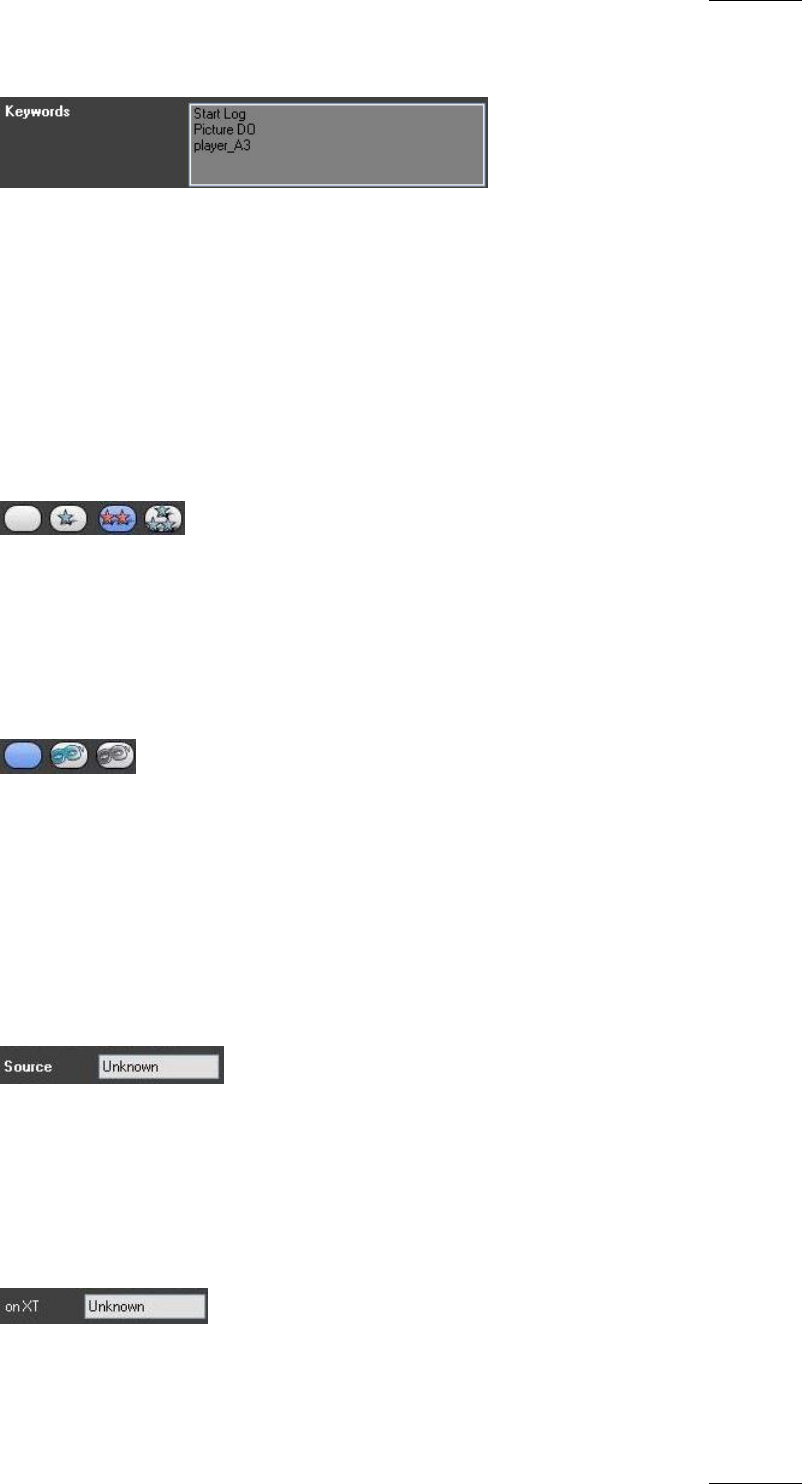
IPDirector Version 5.8
–
User Manual
–
Part 5: Playout
–
Player Control Panel
EVS Broadcast Equipment – July 2010
Issue 5.8.B
31
KEYWORD LIST
The Keyword list allows you to define up to three keywords to a clip to qualify its
content.
The user cannot type in this field, but click on keywords from either a keyword grid
or dictionary when the Apply button is active in the relevant keyword tool. For
more information on how to create a keyword, delete a keyword or delete all
defined keywords, refer to the section ‘How to Add a Keyword to an Existing Clip’,
on pa
ge 71 and the section ‘How to Delete One or More Keywords From a Clip’, on
pa
ge 71.
INTEREST LEVEL BUTTONS
The Interest Level buttons allow you to assign an interest rating to a clip. Four
interest levels can be defined, from no star to 3 stars (***). The background of the
button corresponding to the selected interest level is in blue. The default value is
the no star level.
CLIP TYPE BUTTONS
The Clip Type buttons allow you to assign a clip type for use with Key and Fill
operations.
• The left button is used for normal clips. This is the default value.
• The middle button is used for fill clips.
• The right button is used for key clips.
SOURCE FIELD
The Source field is a read-only field that specifies the name of the recorder
channel defined on the Channel Name section in the Setup Configuration window
on the EVS server. If the source is not found in the database, the value “Unknown”
will be assigned.
ON XT FIELD
The On XT field is a read-only field that specifies the name of the recorder
channel defined when starting the EVS video server. If the source is not found in
the database, the value “Unknown” will be assigned.