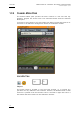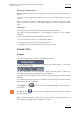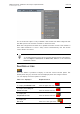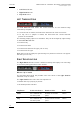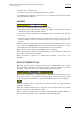User's Manual Owner's manual
Table Of Contents
- Copyright
- Disclaimer
- Improvement Requests
- Regional Contacts
- Part 1: General Workspace
- Part 2: Logging
- Part 3: Browsing
- Part 4: Ingest
- Part 5: Playout – Control Panel
- Part 6: Playout – Playlist Panel
- Part 7: Editing
- 1. Player Control Panel
- 1.1 INTRODUCTION
- 1.2 USER INTERFACE
- 1.2.1 Opening of Control Panel
- 1.2.2 Overview of the Control Panel
- 1.2.3 Views of The Control Panel
- 1.2.4 Channel Media Pane
- 1.2.5 Transport Functions Pane
- Time Information Group Box
- Left Timecode Field
- Right Duration field
- Play Mode Button
- Browsing within Video Material with the ShuttlePRO
- Jog Bar
- Playlist Element Tags
- Play Button
- Custom Speed Field
- Pause Button
- Fast Rewind Button
- Fast Forward Button
- E/E Button
- Direct Access Buttons to the Trains on the ShuttlePRO
- Snap Button
- Ret Button
- 1.2.6 Clip Creation Pane
- 1.2.7 Clip Information Tab
- 1.2.8 Metadata Tab
- 1.2.9 Ganged Channels Tab
- 1.2.10 Clip-List Tab
- 1.2.11 Control Panel Contextual Menu
- 1.2.12 Settings
- 1.2.13 Control Panel Shortcuts
- 1.3 ASSIGNING A CHANNEL OR THE SOFTWARE PLAYER
- 1.4 LOADING MEDIA
- 1.5 MOVING WITHIN MEDIA
- 1.6 CREATING MEDIA
- 1.7 EDITING MEDIA
- 1.7.1 How to Rename a Loaded Clip
- 1.7.2 How to Modify Playlist Information or Rename a Loaded Playlist
- 1.7.3 How to Edit a Clip Duration
- 1.7.4 Modifying a Playlist Element
- 1.7.5 How to Move Elements Within a Playlist
- 1.7.6 Adding Elements to a Playlist
- 1.7.7 How to Remove Elements From a Playlist
- 1.7.8 Applying a Macro Command on a Playlist Element
- 1.8 DELETING MEDIA
- 1.9 USING KEYWORDS & METADATA
- 1.10 PUBLISHING AND TRANSFERRING MEDIA
- 1.10.1 How to Publish a Clip to a User Group
- 1.10.2 How to Send a Clip to an External Destination
- 1.10.3 How to Send a Playlist to an External Destination
- 1.10.4 How to Export a Playlist
- 1.10.5 How to Export a Part of an Element to a target From the ShuttlePro
- 1.10.6 How to Export a Part of an Element to a target From the Control Panel
- 1.10.7 How to Import a Playlist
- 1.10.8 How to Restore a File to an EVS Video Server
- 1.11 USING GANGED CHANNELS
- Software Player
- Video Display
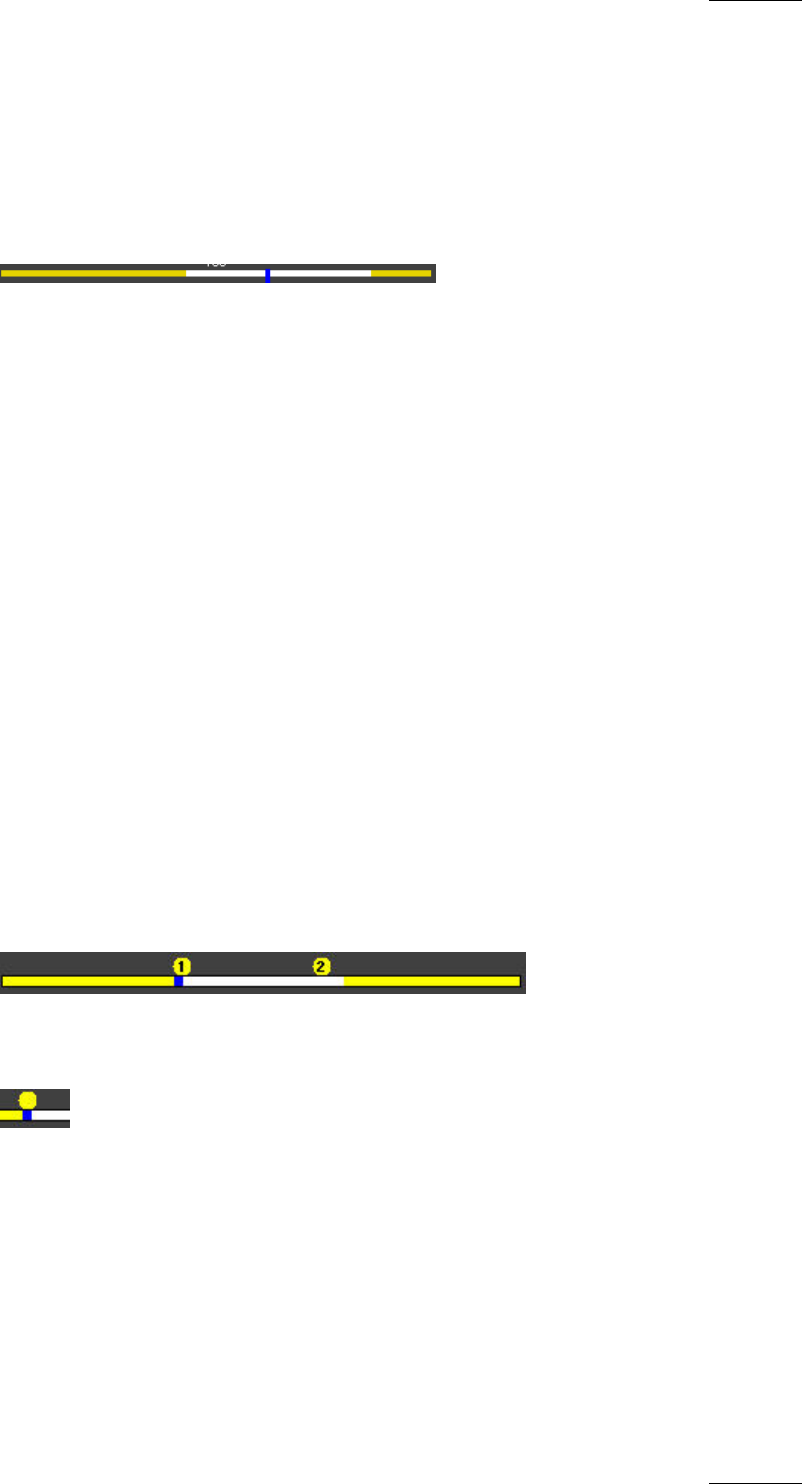
IPDirector Version 5.8
–
User Manual
–
Part 5: Playout
–
Player Control Panel
EVS Broadcast Equipment – July 2010
Issue 5.8.B
21
• field by field in standard use
• second by second when the Fast Jog button is pressed
The Shuttle Ring (SHUTTLE) allows the user to perform fast forward and rewind
actions within the loaded clip.
JOG BAR
When a clip is loaded, the jog bar shows its duration:
• The white section represents the trimmed clip length, i.e. between the IN point
and the OUT point that have been defined.
• The yellow sections represent the guardbands before the IN point and after the
OUT point.
• The blue position indicator shows the actual relative position in the clip. The
position indicator can be moved with the mouse in the clip to play it from any
position.
When the IN and the OUT points of the loaded clip are modified but the user has
not yet press the Update Clip button, the modified IN point appears as a green
vertical bar and the modified OUT point appears as a red vertical bar.
When a local train is loaded, the guardbands are not displayed.
When a distant train is loaded, the train boundaries are not available. In this case,
the jog bar is dimmed and unavailable.
When the media is loaded on a ganged player channel, the jog bar is not
available.
PLAYLIST ELEMENT TAGS
When the operator drags a playlist element onto a Control Panel, and if action
tags have been defined for this playlist element, tags are displayed as bullets
above the jog bar, at a position corresponding to the tag timecodes.
Each tag is represented by a numbered bullet if the different timecodes are not too
close to each other. If tags have the same timecode or if timecodes are too closed
to be distinguished on the Panel, a single non-numbered bullet will be displayed:
When the operator clicks a tag bullet in the Control Panel, the Tag Information
window is displayed.
When the operator double-clicks a tag bullet in the Control Panel, the system
jumps to the timecode associated to the tag.
Refer to section ‘Adding Tags to a Playlist’, within the Playlist Panel chapter, in
part 6 of the user manual, for more information on tag management.