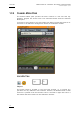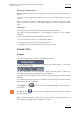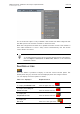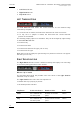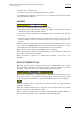User's Manual Owner's manual
Table Of Contents
- Copyright
- Disclaimer
- Improvement Requests
- Regional Contacts
- Part 1: General Workspace
- Part 2: Logging
- Part 3: Browsing
- Part 4: Ingest
- Part 5: Playout – Control Panel
- Part 6: Playout – Playlist Panel
- Part 7: Editing
- 1. Player Control Panel
- 1.1 INTRODUCTION
- 1.2 USER INTERFACE
- 1.2.1 Opening of Control Panel
- 1.2.2 Overview of the Control Panel
- 1.2.3 Views of The Control Panel
- 1.2.4 Channel Media Pane
- 1.2.5 Transport Functions Pane
- Time Information Group Box
- Left Timecode Field
- Right Duration field
- Play Mode Button
- Browsing within Video Material with the ShuttlePRO
- Jog Bar
- Playlist Element Tags
- Play Button
- Custom Speed Field
- Pause Button
- Fast Rewind Button
- Fast Forward Button
- E/E Button
- Direct Access Buttons to the Trains on the ShuttlePRO
- Snap Button
- Ret Button
- 1.2.6 Clip Creation Pane
- 1.2.7 Clip Information Tab
- 1.2.8 Metadata Tab
- 1.2.9 Ganged Channels Tab
- 1.2.10 Clip-List Tab
- 1.2.11 Control Panel Contextual Menu
- 1.2.12 Settings
- 1.2.13 Control Panel Shortcuts
- 1.3 ASSIGNING A CHANNEL OR THE SOFTWARE PLAYER
- 1.4 LOADING MEDIA
- 1.5 MOVING WITHIN MEDIA
- 1.6 CREATING MEDIA
- 1.7 EDITING MEDIA
- 1.7.1 How to Rename a Loaded Clip
- 1.7.2 How to Modify Playlist Information or Rename a Loaded Playlist
- 1.7.3 How to Edit a Clip Duration
- 1.7.4 Modifying a Playlist Element
- 1.7.5 How to Move Elements Within a Playlist
- 1.7.6 Adding Elements to a Playlist
- 1.7.7 How to Remove Elements From a Playlist
- 1.7.8 Applying a Macro Command on a Playlist Element
- 1.8 DELETING MEDIA
- 1.9 USING KEYWORDS & METADATA
- 1.10 PUBLISHING AND TRANSFERRING MEDIA
- 1.10.1 How to Publish a Clip to a User Group
- 1.10.2 How to Send a Clip to an External Destination
- 1.10.3 How to Send a Playlist to an External Destination
- 1.10.4 How to Export a Playlist
- 1.10.5 How to Export a Part of an Element to a target From the ShuttlePro
- 1.10.6 How to Export a Part of an Element to a target From the Control Panel
- 1.10.7 How to Import a Playlist
- 1.10.8 How to Restore a File to an EVS Video Server
- 1.11 USING GANGED CHANNELS
- Software Player
- Video Display

IPDirector Version 5.8
–
User Manual
–
Part 5: Playout
–
Player Control Panel
EVS Broadcast Equipment – July 2010
Issue 5.8.B
13
Activation and Deactivation
When a channel is locked, the icon displays a closed lock and the whole window is
dimmed.
You need to click again the Lock button to unlock the channel that you have
locked.
When you unlock a channel on the Control Panel, it remains locked to the other
users. You need to unlock it on the Channel Explorer to make it available to other
users.
Limitations
This Lock function is not available when using the Software Player.
You cannot use the Lock button, i.e. the button is dimmed, in the following
situations:
• The loaded channel has been locked by another user.
• You do not have the right to lock the loaded channel.
• The Remote Panel has the control on the channel.
• The EVS server to which the channel relates is shut down.
C
HANNEL
F
IELD
Purpose
This field either mentions the use of the Software Player:
or it displays the name of the player assigned to the Control Panel, i.e. the name
of the controlled channel:
For more information on how to assign a player channel, refer to section 1.3
‘Assigning a Channel or the Software Player’ on page 51.
I
f a name has been assigned to the channel on the EVS server, this name will be
displayed.
If no name has been assigned to the channel on the EVS server, the EVS factory
name of the channel is displayed.
The “Shuttle” icon is shown on the left if the ShuttlePRO is associated with
this channel.
The BEPlay icon is shown on the left if a BEPlay remote device is associated
with this channel.
When a playlist element is loaded on the control panel, the background color of
the channel turned light purple. Otherwise, it is grey.