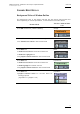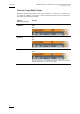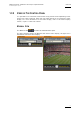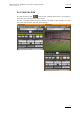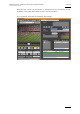User's Manual Owner's manual
Table Of Contents
- Copyright
- Disclaimer
- Improvement Requests
- Regional Contacts
- Part 1: General Workspace
- Part 2: Logging
- Part 3: Browsing
- Part 4: Ingest
- Part 5: Playout – Control Panel
- Part 6: Playout – Playlist Panel
- Part 7: Editing
- 1. Player Control Panel
- 1.1 INTRODUCTION
- 1.2 USER INTERFACE
- 1.2.1 Opening of Control Panel
- 1.2.2 Overview of the Control Panel
- 1.2.3 Views of The Control Panel
- 1.2.4 Channel Media Pane
- 1.2.5 Transport Functions Pane
- Time Information Group Box
- Left Timecode Field
- Right Duration field
- Play Mode Button
- Browsing within Video Material with the ShuttlePRO
- Jog Bar
- Playlist Element Tags
- Play Button
- Custom Speed Field
- Pause Button
- Fast Rewind Button
- Fast Forward Button
- E/E Button
- Direct Access Buttons to the Trains on the ShuttlePRO
- Snap Button
- Ret Button
- 1.2.6 Clip Creation Pane
- 1.2.7 Clip Information Tab
- 1.2.8 Metadata Tab
- 1.2.9 Ganged Channels Tab
- 1.2.10 Clip-List Tab
- 1.2.11 Control Panel Contextual Menu
- 1.2.12 Settings
- 1.2.13 Control Panel Shortcuts
- 1.3 ASSIGNING A CHANNEL OR THE SOFTWARE PLAYER
- 1.4 LOADING MEDIA
- 1.5 MOVING WITHIN MEDIA
- 1.6 CREATING MEDIA
- 1.7 EDITING MEDIA
- 1.7.1 How to Rename a Loaded Clip
- 1.7.2 How to Modify Playlist Information or Rename a Loaded Playlist
- 1.7.3 How to Edit a Clip Duration
- 1.7.4 Modifying a Playlist Element
- 1.7.5 How to Move Elements Within a Playlist
- 1.7.6 Adding Elements to a Playlist
- 1.7.7 How to Remove Elements From a Playlist
- 1.7.8 Applying a Macro Command on a Playlist Element
- 1.8 DELETING MEDIA
- 1.9 USING KEYWORDS & METADATA
- 1.10 PUBLISHING AND TRANSFERRING MEDIA
- 1.10.1 How to Publish a Clip to a User Group
- 1.10.2 How to Send a Clip to an External Destination
- 1.10.3 How to Send a Playlist to an External Destination
- 1.10.4 How to Export a Playlist
- 1.10.5 How to Export a Part of an Element to a target From the ShuttlePro
- 1.10.6 How to Export a Part of an Element to a target From the Control Panel
- 1.10.7 How to Import a Playlist
- 1.10.8 How to Restore a File to an EVS Video Server
- 1.11 USING GANGED CHANNELS
- Software Player
- Video Display
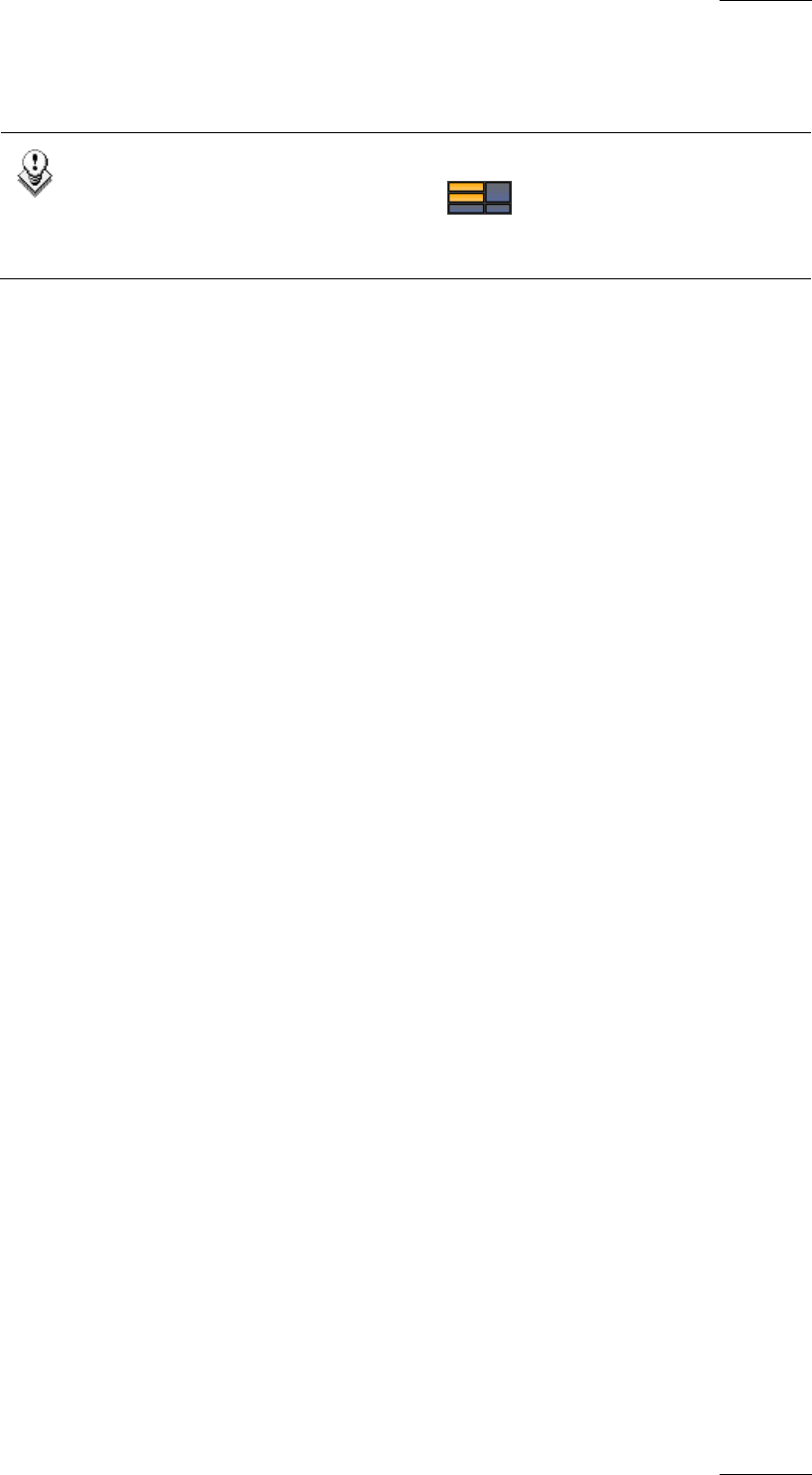
IPDirector Version 5.8
–
User Manual
–
Part 5: Playout
–
Player Control Panel
EVS Broadcast Equipment – July 2010
Issue 5.8.B
3
The following outline details the type of information available in the various panes
displayed in the above screenshot.
Note
You can use the Pane Display icon to display or hide the various
window panes. The window panes corresponding to the panes painted on
the icon are highlighted in the above outline.
The Control panel main window contains five main panes:
Channel Media Pane
This pane, highlighted in dark blue on the above outline, provides the basic
functions to load and view a clip, a playlist or the train of a recorder. It also
provides time information on the loaded element.
For detailed information on the Channel Media pane, refer to the 1.2.4 ‘Channel
Me
dia Pane’ section, on page 12.
Linked Video Display Pane
This pane, highlighted in green in the above outline, appears when a loaded
player channel or the software player has a video capture card linked in the
IPDirector the user is working on. This window can be hidden or displayed by
right-clicking on the window.
Refer to section 3 ‘Video Display’ on page 81 for a detailed description of the
Vi
deo Display.
Transport Functions Pane
This pane, highlighted in red on the above outline, provides a jog bar to view the
duration of the loaded element and move within this element. It contains more
transport functions to navigate in the loaded element.
For detailed information on the Transport Functions pane, refer to section 1.2.5
‘Transport Functions Pane’, on page 17.
Clip Creation Pane
This pane, highlighted in yellow on the above outline, provides the functions to
create a clip.
For detailed information on the Clip Creation pane, refer to section 1.2.6 ‘Clip
Cr
eation Pane’, on page 25.