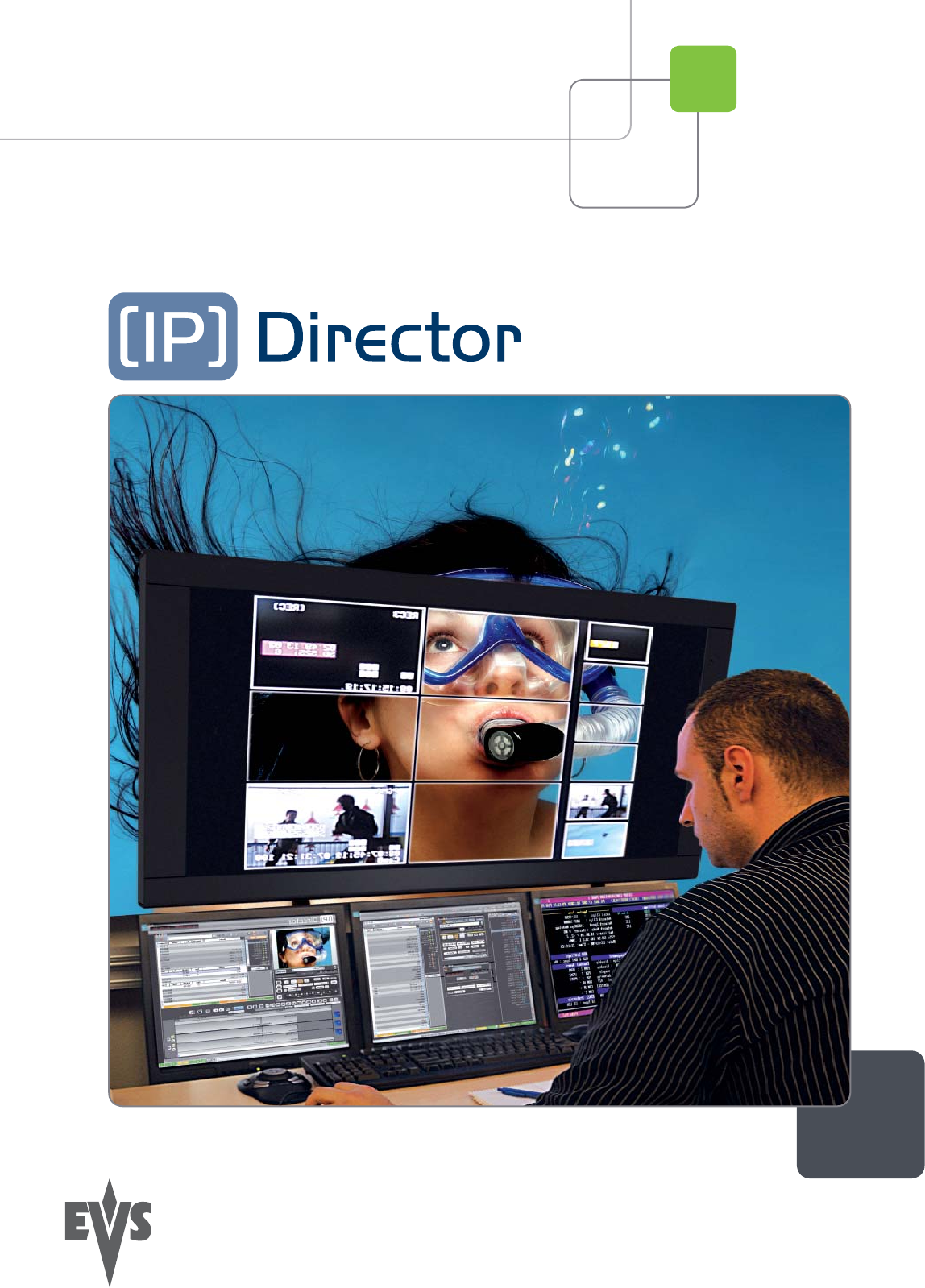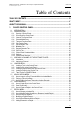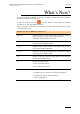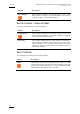User’s Manual Version 5.
IPDirector Version 5.8– User Manual – Part 5: Playout – Player Control Panel EVS Broadcast Equipment – July 2010 Issue 5.8.B C OPYRIGHT EVS Broadcast Equipment – Copyright © 2005-2010. All rights reserved. D ISCLAIMER The information in this manual is furnished for informational use only and subject to change without notice.
Issue 5.8.B II IPDirector Version 5.
IPDirector Version 5.8– User Manual – Part 5: Playout – Player Control Panel EVS Broadcast Equipment – July 2010 Issue 5.8.B Table of Contents TABLE OF CONTENTS ................................................................................................... III WHAT’S NEW? ................................................................................................................. V ABOUT THIS MANUAL....................................................................................................
Issue 5.8.B IPDirector Version 5.8 – User Manual – Part 5: Playout – Player Control Panel EVS Broadcast Equipment – July 2010 1.7.7 How to Remove Elements From a Playlist ............................................................................68 1.7.8 Applying a Macro Command on a Playlist Element...............................................................69 1.8 DELETING MEDIA .....................................................................................................................70 1.
IPDirector Version 5.8– User Manual – Part 5: Playout – Player Control Panel Issue 5.8.B EVS Broadcast Equipment – July 2010 What’s New? The following table describes the sections updated to reflect the new and updated features on IPDirector versions 5.8. In the user manual, the icon has been added on left margin to highlight information on new and updated features. Click the section number (or the description) in the table to jump directly to the corresponding section.
Issue 5.8.B IPDirector Version 5.8 – User Manual – Part 5: Playout – Player Control Panel EVS Broadcast Equipment – July 2010 About this Manual This manual is intended to cover all aspects of IPDirector. It should be seen as a reference guide that provides a detailed description on the various modules of IPDirector, as well as procedural information on how to work with the IPDirector system. The user manual for IPDirector Version 5.8 is divided into 7 parts. This is part 5 of the manual.
IPDirector Version 5.8– User Manual – Part 5: Playout – Player Control Panel EVS Broadcast Equipment – July 2010 Chapter Issue 5.8.B Description the video material stored on the XNet network and easily find it back.
Issue 5.8.B IPDirector Version 5.8 – User Manual – Part 5: Playout – Player Control Panel EVS Broadcast Equipment – July 2010 Chapter Description Video Display This chapter describes the configuration of the Video Display and its options to display the media associated to a player channel or the Software Player.
IPDirector Version 5.8– User Manual – Part 5: Playout – Player Control Panel EVS Broadcast Equipment – July 2010 Issue 5.8.B 1. Player Control Panel 1.
Issue 5.8.B IPDirector Version 5.8 – User Manual – Part 5: Playout – Player Control Panel EVS Broadcast Equipment – July 2010 1.2 USER INTERFACE 1.2.1 OPENING OF CONTROL PANEL To open the Control Panel, select the corresponding icon on the main IPDirector toolbar. An instance of a Control Panel window will open. It is possible to open multiple Control Panel windows at one time. See also section 1.3 ‘Assigning a Channel or the Software Player’ on page 51 for alternative ways to open the Control Panel.
IPDirector Version 5.8– User Manual – Part 5: Playout – Player Control Panel EVS Broadcast Equipment – July 2010 Issue 5.8.B The following outline details the type of information available in the various panes displayed in the above screenshot. Note You can use the Pane Display icon to display or hide the various window panes. The window panes corresponding to the panes painted on the icon are highlighted in the above outline.
Issue 5.8.B IPDirector Version 5.8 – User Manual – Part 5: Playout – Player Control Panel EVS Broadcast Equipment – July 2010 Tabbed Pane The right part of the Control Panel window, highlighted in light blue on the above outline, contains several tabs: Clip Information Tab The Clip Information tab displays general data on the clip such as keywords, interest level, creation date, etc. For detailed information on the Clip Information tab, refer to section 1.2.7 ‘Clip Information Tab’, on page 30.
IPDirector Version 5.8– User Manual – Part 5: Playout – Player Control Panel Issue 5.8.
Issue 5.8.B IPDirector Version 5.8 – User Manual – Part 5: Playout – Player Control Panel EVS Broadcast Equipment – July 2010 Channel Group Mode Display When the channel associated to the Control Panel is, in one way or another, part of a group of channels, inform ation on the channel association type is displayed in the center of the window title bar. Channel Association Type Display PGM/PRV PGM PRV Fill&Key Fill Key Ganged Number icon indicating the position of the channel in the group.
IPDirector Version 5.8– User Manual – Part 5: Playout – Player Control Panel EVS Broadcast Equipment – July 2010 1.2.3 Issue 5.8.B VIEWS OF THE CONTROL PANEL It is possible to work with the Control Panel using several views depending on the actions you need to perform. Each view can either include or not include the video display. For more information on the Video Display, refer to the Video Display section, in part 1 of the user manual. M INIMAL V IEW The Minimal view includes the Channel Media pane.
Issue 5.8.B IPDirector Version 5.8 – User Manual – Part 5: Playout – Player Control Panel EVS Broadcast Equipment – July 2010 T RANSPORT F UNCTIONS V IEW The Transport Functions view Transport Functions pane.
IPDirector Version 5.8– User Manual – Part 5: Playout – Player Control Panel EVS Broadcast Equipment – July 2010 Issue 5.8.B C LIP C REATION V IEW The Clip Creation view includes the Channel Media pane, the Transport Functions pane and the Clip Creation pane.
Issue 5.8.B IPDirector Version 5.8 – User Manual – Part 5: Playout – Player Control Panel EVS Broadcast Equipment – July 2010 F ULL V IEW The full view includes the Channel Media pane, the Transport Functions pane, the Clip Creation pane, as well as the right tabbed pane. There are two possible full views without video display: • Full view in a rectangle shape : With this view, the clip information is truncated in the Clip Information tab.
IPDirector Version 5.8– User Manual – Part 5: Playout – Player Control Panel EVS Broadcast Equipment – July 2010 Issue 5.8.B With this view, all the clip information is displayed and more information can be displayed in the other tabs without having to use the scrollbars.
Issue 5.8.B 1.2.4 IPDirector Version 5.8 – User Manual – Part 5: Playout – Player Control Panel EVS Broadcast Equipment – July 2010 CHANNEL MEDIA PANE The Channel Media pane provides the basic functions to load and view clip elements, playlists and record trains. The screenshot below shows the Channel Media pane. It includes a video display if the video display has been activated and linked to an A/V board in the IPDirector Configuration module of the Remote Installer.
IPDirector Version 5.8– User Manual – Part 5: Playout – Player Control Panel EVS Broadcast Equipment – July 2010 Issue 5.8.B Activation and Deactivation When a channel is locked, the icon displays a closed lock and the whole window is dimmed. You need to click again the Lock button to unlock the channel that you have locked. When you unlock a channel on the Control Panel, it remains locked to the other users. You need to unlock it on the Channel Explorer to make it available to other users.
Issue 5.8.B IPDirector Version 5.8 – User Manual – Part 5: Playout – Player Control Panel EVS Broadcast Equipment – July 2010 On-Air Display This functionality is used to show that the loaded channel or the Software Player is on air and to inform other users that they should not perform any action on the on-air channel. Activation and Deactivation Right-click the Channel field and select On Air from the menu to activate the onair status. The background of the field will then flash alternately red.
IPDirector Version 5.8– User Manual – Part 5: Playout – Player Control Panel EVS Broadcast Equipment – July 2010 Issue 5.8.B The 2 n d Controller option is only available if the channel has been configured with the IPDP protocol as the main controller in exclusive mode. When the configuration has been set to parallel mode the control of the channel is from either IPDirector or the 3 r d Party device simultaneously and the second control feature is inactive.
Issue 5.8.B IPDirector Version 5.
IPDirector Version 5.8– User Manual – Part 5: Playout – Player Control Panel EVS Broadcast Equipment – July 2010 Issue 5.8.B L OADED M EDIA F IELD This field displays the name of the clip, file, playlist or record train that is loaded on the channel, not the name of the clip elem ent. When a loaded clip is protected, it will be displayed on a blue background. This field is also a drop-down list that contains the last 20 clips or trains that you have loaded on the channel in the current session.
Issue 5.8.B IPDirector Version 5.8 – User Manual – Part 5: Playout – Player Control Panel EVS Broadcast Equipment – July 2010 1. Left Timecode field 2. Right Duration field 3. Play Mode button L EFT T IMECODE F IELD The Left Timecode field shows the current timecode for the material being controlled by the panel: • If a record train is loaded, the field shows the timecode of the record train. • If a clip, file or a playlist is loaded, the field shows the current timecode position of the elem ent.
IPDirector Version 5.8– User Manual – Part 5: Playout – Player Control Panel Issue 5.8.
Issue 5.8.B IPDirector Version 5.
IPDirector Version 5.8– User Manual – Part 5: Playout – Player Control Panel EVS Broadcast Equipment – July 2010 Issue 5.8.B • field by field in standard use • second by second when the Fast Jog button is pressed The Shuttle Ring (SHUTTLE) allows the user to perform fast forward and rewind actions within the loaded clip. J OG B AR When a clip is loaded, the jog bar shows its duration: • The white section represents the trimmed clip length, i.e.
Issue 5.8.B IPDirector Version 5.8 – User Manual – Part 5: Playout – Player Control Panel EVS Broadcast Equipment – July 2010 P LAY B UTTON OR OR The Play button allows playing the media on the Control Panel at norm al speed (100%) C USTOM S PEED F IELD The Custom Speed field indicates at which speed the media is played. You can define the custom speed from the or button by rightclicking on the button and selecting a speed value in the contextual menu.
IPDirector Version 5.8– User Manual – Part 5: Playout – Player Control Panel EVS Broadcast Equipment – July 2010 Issue 5.8.B F AST R EWIND B UTTON OR OR The Fast Rewind button makes it possible to rewind the loaded media. The rewind speed is set via the contextual menu available from the Fast Rewind button. It is specified in the Custom Speed field displayed below the Play button. A default rewind speed is set in the Tools > Settings > Control Panel category. See the section 1.2.
Issue 5.8.B IPDirector Version 5.8 – User Manual – Part 5: Playout – Player Control Panel EVS Broadcast Equipment – July 2010 The text below the E/E button indicates the record train which the channel will return to when the E/E button is pressed.
IPDirector Version 5.8– User Manual – Part 5: Playout – Player Control Panel EVS Broadcast Equipment – July 2010 Issue 5.8.B back to the last loaded record train at the timecode where the E/E mode was exited, effectively “snapping” back to where the user left off in the record train. R ET B UTTON OR OR + The button becomes active if a clip has been loaded on a player channel.
Issue 5.8.B IPDirector Version 5.8 – User Manual – Part 5: Playout – Player Control Panel EVS Broadcast Equipment – July 2010 1. Protect IN field: start timecode of the initial guardband 2. IN field: timecode of the IN point 3. Protect OUT field: end timecode of the final guardband 4. OUT field: timecode of the OUT point 5. Duration field: time interval between the IN and OUT point, i.e.
IPDirector Version 5.8– User Manual – Part 5: Playout – Player Control Panel EVS Broadcast Equipment – July 2010 Issue 5.8.B M ARK IN OR OR When pressing the button, you set an IN point at the timecode shown on the jog bar of the Control Panel. The timecode of the IN point is then displayed in the IN field. M ARK OUT OR OR When pressing the button, you set an OUT point at the timecode shown on the jog bar of the Control Panel. The timecode of the OUT point is then displayed in the OUT field.
Issue 5.8.B IPDirector Version 5.8 – User Manual – Part 5: Playout – Player Control Panel EVS Broadcast Equipment – July 2010 U PDATE C LIP B UTTON OR If a clip that is loaded to a channel has had a change made to the IN, OUT, NAME, or other data entered when originally saved, pressing UPDATE CLIP will save the new settings.
IPDirector Version 5.8– User Manual – Part 5: Playout – Player Control Panel EVS Broadcast Equipment – July 2010 Issue 5.8.B • The Save Clip window opens and allows the user to enter the clip name and clip related information before the clip is created. Refer to section 1.6.2 “Save Clip Window”, on page 61 for more information on this window. You can define the Open Save Clip Window setting in the Tools > Settings > Clips > Clips/General category.
Issue 5.8.B 1.2.7 IPDirector Version 5.8 – User Manual – Part 5: Playout – Player Control Panel EVS Broadcast Equipment – July 2010 CLIP INFORMATION TAB The Clip Information tab on the Tabbed Pane makes it possible to view and modify the information related to the clip. It is active when a clip is loaded on the player channel controlled by the Control Panel. In case a train or a playlist is loaded, the fields on the Clip Information tab are unavailable.
IPDirector Version 5.8– User Manual – Part 5: Playout – Player Control Panel EVS Broadcast Equipment – July 2010 Issue 5.8.B K EYWORD L IST The Keyword list allows you to define up to three keywords to a clip to qualify its content. The user cannot type in this field, but click on keywords from either a keyw ord grid or dictionary when the Apply button is active in the relevant keyword tool.
Issue 5.8.B IPDirector Version 5.8 – User Manual – Part 5: Playout – Player Control Panel EVS Broadcast Equipment – July 2010 C REATION D ATE The Creation Date is a read-only field that displays the date and time when the clip has been created. P UBLISHED TO C HECK B OXES The Published To check boxes indicate to which user groups the clip is published, i.e. available for view or changes depending on the user rights.
IPDirector Version 5.8– User Manual – Part 5: Playout – Player Control Panel Issue 5.8.B EVS Broadcast Equipment – July 2010 D ISPLAY T HUMBNAILS C HECK B OX When selected, the Display Thumbnails check box displays the thumbnails of the linked clips in the Linked to Clips List. G RAB T HUMBNAILS B UTTON OR + When you click the Grab Thumbnails button, you manually save a small image of the clip for use as a thumbnail.
Issue 5.8.B IPDirector Version 5.8 – User Manual – Part 5: Playout – Player Control Panel EVS Broadcast Equipment – July 2010 The Clips Sent to List area specifies the last 20 transfers that the user has performed on the clip. The last transfer is on the top of the list. The possible transfers are mentioned below. The clips sent to the default archive are not displayed here.
IPDirector Version 5.8– User Manual – Part 5: Playout – Player Control Panel EVS Broadcast Equipment – July 2010 1.2.8 Issue 5.8.B METADATA TAB The Metadata tab on the Tabbed Pane makes it possible to view and modify the metadata related to the clip. You can enter the clip metadata in the Save Clip window when saving a new clip. You can modify this information later on in the Clip Metadata tab.
Issue 5.8.B 1.2.9 IPDirector Version 5.8 – User Manual – Part 5: Playout – Player Control Panel EVS Broadcast Equipment – July 2010 GANGED CHANNELS TAB The Ganged Channels tab displays the information on all player channels that have been ganged with the current player channel under the control of the active Control Panel. The player in green is the one which is under the control of the Control Panel.
IPDirector Version 5.8– User Manual – Part 5: Playout – Player Control Panel EVS Broadcast Equipment – July 2010 Issue 5.8.B S YNC F UNCTION OR + OR The Sync function will force other channels linked to the channel controlled to synchronize their timecode position to the same timecode as the current position on the channel controlled.
Issue 5.8.B IPDirector Version 5.8 – User Manual – Part 5: Playout – Player Control Panel EVS Broadcast Equipment – July 2010 where the command is applied. NEXT and PREVIOUS In the same ways as for record trains, the NEXT and PREVIOUS comm ands executed with the ShuttlePRO on a linked clip loaded on one PGM are only applied on this PGM. In other words, the next or previous linked clip of the clip group will only be loaded on this player channel.
IPDirector Version 5.8– User Manual – Part 5: Playout – Player Control Panel EVS Broadcast Equipment – July 2010 Issue 5.8.B Playlists When playlists are loaded on ganged player channels, the following commands are synchronized as explained below: • The Play, Go to IN, Go to OUT, Pause and Recue commands executed on one PGM are applied in a synchronized way to the other playlists of the ganged channels.
Issue 5.8.B IPDirector Version 5.8 – User Manual – Part 5: Playout – Player Control Panel EVS Broadcast Equipment – July 2010 1.2.10 CLIP-LIST TAB The Clip-List tab makes it possible to create simple playlists from the Control Panel. “Simple playlists” means a list of clips with the same transition applied between all elements. If you want to utilize a more complex set of functions in your playlist, use the Playlist Panel module. Refer to the chapter ‘Playlist Panel’ in part 6 of the manual.
IPDirector Version 5.8– User Manual – Part 5: Playout – Player Control Panel Issue 5.8.B EVS Broadcast Equipment – July 2010 C HANNEL M EDIA P ANE The nam e and ID of the clip that is currently played in the loaded playlist is displayed in the Loaded Media and LSM ID fields. V IDEO D ISPLAY The Video Display shows the clip that is currently played in the loaded playlist, with the transition effects defined.
Issue 5.8.B IPDirector Version 5.8 – User Manual – Part 5: Playout – Player Control Panel EVS Broadcast Equipment – July 2010 Function Description Send to Provides a submenu with the list of possible destinations to which the user can send the open playlist. The transfer type and file format (if relevant) are defined in the Nearline definition in the Remote Installer.
IPDirector Version 5.8– User Manual – Part 5: Playout – Player Control Panel EVS Broadcast Equipment – July 2010 Function Issue 5.8.B Description Delete a Playlist in the Clip-List Tab”, on page 70. Delete all unused Playlists Opens the Delete Unused Playlists window from which you can select a reference date for the deletion of playlists. All the playlists (on all the EVS video servers of the XNet network) not used since the reference date will be displayed in the window.
Issue 5.8.B IPDirector Version 5.8 – User Manual – Part 5: Playout – Player Control Panel EVS Broadcast Equipment – July 2010 P LAYLIST F UNCTIONS Besides the usual transport functions that can be used for the playlist and are available in the Clip Transport Functions area, several functions specific to the playlist are available in the upper part of the Clip-List tab. RECUE OR When the operator presses the Recue button, the system loads the playlist on the first frame of the first element.
IPDirector Version 5.8– User Manual – Part 5: Playout – Player Control Panel EVS Broadcast Equipment – July 2010 Issue 5.8.B Clip Transition – Transition Type Note This field is only available when the channel is set in PGM/PRV mode. Otherwise, they are dimmed. The left drop-down list field allows the users to select the clip effect type to be used for transitions between the elements of the playlist. This effect will be applied to the audio and video transitions of all elements of the playlist loaded.
Issue 5.8.B IPDirector Version 5.
IPDirector Version 5.8– User Manual – Part 5: Playout – Player Control Panel EVS Broadcast Equipment – July 2010 Issue 5.8.B Organizing the Columns in the Element List The user can change the columns positions in the element list via the Organize command of the Clip-List contextual menu. This command opens a window allowing the organization of the columns to be displayed and in which order they appear from left to right. Each Column can be made Visible or Hidden in the element list using its check box.
Issue 5.8.B IPDirector Version 5.8 – User Manual – Part 5: Playout – Player Control Panel EVS Broadcast Equipment – July 2010 Option Description Possible destinations, network, are: depending on the XNet • the user’s default bin • the user’s default playlist • a default archive target • any target destination visible on the GigE network that has been defined, such as CleanEdit targets, Avid, targets, Final Cut Pro targets, File targets.
IPDirector Version 5.8– User Manual – Part 5: Playout – Player Control Panel Issue 5.8.B EVS Broadcast Equipment – July 2010 Option Description Unprotect Unprotects the loaded clip protected earlier in IPDirector. Duplicate Opens a Duplicate Clip window where you can specify the location on an EVS video server of the XNet Network where a copy of the clip should be stored.
Issue 5.8.B IPDirector Version 5.8 – User Manual – Part 5: Playout – Player Control Panel EVS Broadcast Equipment – July 2010 Option Description user will be displayed in the list. 1.2.13 CONTROL PANEL SHORTCUTS In the IPDirector main window, the menu Tools > Define Shortcuts in the menu bar allows the users to define shortcuts for most of the common operations with the IPDirector.
IPDirector Version 5.8– User Manual – Part 5: Playout – Player Control Panel EVS Broadcast Equipment – July 2010 1.3 ASSIGNING A CHANNEL OR THE SOFTWARE PLAYER 1.3.1 INTRODUCTION Issue 5.8.B To be able to browse media in the Control Panel, you need to assign a player channel or the Software Player to it.
Issue 5.8.B IPDirector Version 5.8 – User Manual – Part 5: Playout – Player Control Panel EVS Broadcast Equipment – July 2010 1. Select from the main menu of IPDirector. A Control Panel window opens in an inactive state as a player channel has yet to be assigned. 2. Drag a player channel from the Channel Explorer onto the open Control Panel to assign it.
IPDirector Version 5.8– User Manual – Part 5: Playout – Player Control Panel EVS Broadcast Equipment – July 2010 1.4 Issue 5.8.B LOADING MEDIA Note: When a lo-res element, without corresponding hi-res elem ent, is loaded on a player channel or on the Software Player, a warning icon is displayed in the Loaded Media field. 1.4.1 LOADING A TRAIN IN THE CONTROL PANEL There are several methods to load a train in the Control Panel: • Open the Control Panel and load a train from the Channel Explorer.
Issue 5.8.B IPDirector Version 5.8 – User Manual – Part 5: Playout – Player Control Panel EVS Broadcast Equipment – July 2010 H OW TO L OAD A T RAIN FROM THE E/E B UTTON To load a record train in the Control Panel from the E/E button, proceed as follows: 1. Open the Control Panel and assign a player channel or the Software Player. 2. Right-click the E/E button. The contextual menu will show the available record trains. 3. Select a record train.
IPDirector Version 5.8– User Manual – Part 5: Playout – Player Control Panel EVS Broadcast Equipment – July 2010 Issue 5.8.B rules apply: 1. lo-res clip 2. lo-res file 3. hi-res clip 4. hi-res file 1.4.3 LOADING A PLAYLIST ELEMENT ONTO THE CONTROL PANEL I NTRODUCTION When a playlist element is drag and dropped on a control panel, the panel is automatically associated to the playlist panel from which the element comes from.
Issue 5.8.B 1.4.4 IPDirector Version 5.8 – User Manual – Part 5: Playout – Player Control Panel EVS Broadcast Equipment – July 2010 LOADING A PLAYLIST IN THE CLIP-LIST TAB Off-line or on-line playlists can be loaded in the Clip-List tab. When the Control Panel is associated to a player channel, off-line playlists will automatically become on-line and distant playlists will automatically be copied to the server of the controlled channel.
IPDirector Version 5.8– User Manual – Part 5: Playout – Player Control Panel EVS Broadcast Equipment – July 2010 Issue 5.8.B H OW TO L OAD A P LAYLIST BY A D RAG - AND -D ROP A CTION To load the playlist via the Database Explorer proceed as follows: 1. Open the Database Explorer from the main menu. 2. Select the requested playlist in the element list of the Explorer. 3. Drag it onto the top part of the Clip-List tab of the Control Panel.
Issue 5.8.B IPDirector Version 5.8 – User Manual – Part 5: Playout – Player Control Panel EVS Broadcast Equipment – July 2010 1.5 MOVING WITHIN MEDIA 1.5.1 HOW TO JUMP TO A GIVEN TIMECODE WITHIN THE LOADED MEDIA There are several ways to jump to a given timecode of a loaded media: • Click at one position on the jog bar • Click on the cursor and move it along the jog bar • Change the timecode value in the Left Timecode field, as described below: 1.
IPDirector Version 5.8– User Manual – Part 5: Playout – Player Control Panel Issue 5.8.B EVS Broadcast Equipment – July 2010 1.5.3 HOW TO SHIFT TO THE SAME TIMECODE ON ANOTHER RECORDER When you want to shift to another recorder and position yourself on the same timecode as the loaded record train, proceed as follows: 1. Click on the Pause button to freeze the record train loaded. 2. Right-chick on the Pause button to open the contextual menu. 3.
Issue 5.8.B IPDirector Version 5.8 – User Manual – Part 5: Playout – Player Control Panel EVS Broadcast Equipment – July 2010 3. Create an OUT point with one of the following actions: • Place the position indicator on the jog bar or cue to the place where you want to create the OUT point and select the Mark OUT button . • Enter the timecode of the requested OUT point in the OUT field and press ENTER. The OUT point is set: The clip duration is displayed in the Duration field. 4.
IPDirector Version 5.8– User Manual – Part 5: Playout – Player Control Panel EVS Broadcast Equipment – July 2010 1.6.2 Issue 5.8.B SAVE CLIP WINDOW While creating a new clip, the users have to click the NEW CLIP button on the Clip Creation pane. This will open the Save Clip window (if the Open Save Clip Window option is checked in the Tools > Settings > Clips > Clips/General category). This window makes it possible to enter general and customer-defined data (called “metadata”) for the clip.
Issue 5.8.B IPDirector Version 5.8 – User Manual – Part 5: Playout – Player Control Panel EVS Broadcast Equipment – July 2010 When a XT hi-res clip is not present in the clip, the Save Clip window will be displayed as follows: In all cases, the Save Clip window is divided into tw o panes: • The left pane contains the Clip Information, i.e. clip data in general and in relation with IPDirector. It is always displayed. • The right pane contains the Clip Metadata, i.e.
IPDirector Version 5.8– User Manual – Part 5: Playout – Player Control Panel EVS Broadcast Equipment – July 2010 Issue 5.8.B Field Description Name User-defined name for the clip. It can contain up to 24 alphanumeric characters. Only 12 characters of this name can be displayed by LSM systems. VarID VarID is a 32-character ID with variable length and format. It is automatically assigned to new clip. It is mainly used to ensure redundancy on the system .
Issue 5.8.B IPDirector Version 5.8 – User Manual – Part 5: Playout – Player Control Panel EVS Broadcast Equipment – July 2010 Field Description Publish To User groups to which the clip can be published, i.e. made available. Select the user groups to which the clips should be published. The Clip Information pane also displays the IN point, OUT point and duration of the clip as read-only inform ation. These timecode values can only be changed in the Clip Creation pane of the Control Panel.
IPDirector Version 5.8– User Manual – Part 5: Playout – Player Control Panel EVS Broadcast Equipment – July 2010 1.7 EDITING MEDIA 1.7.1 HOW TO RENAME A LOADED CLIP Issue 5.8.B To rename an existing clip in the Control Panel, proceed as follows: 1. Load the clip in the Control Panel. 2. Right-click in a Control Panel pane. The contextual menu is displayed. 3. Select the Rename option from the contextual menu. The Update Clip Name dialog box opens. 4. Modify the clip name in the field. 5.
Issue 5.8.B 1.7.3 IPDirector Version 5.8 – User Manual – Part 5: Playout – Player Control Panel EVS Broadcast Equipment – July 2010 HOW TO EDIT A CLIP DURATION You have the possibility to modify the TC IN and/or the TC OUT of a recorded clip. To select a new IN and/or OUT point within the [Protect IN – Protect OUT] duration of the clip, i.e. clip duration including the guardbands, proceed as follows: 1. Load a clip on a control panel. 2.
IPDirector Version 5.8– User Manual – Part 5: Playout – Player Control Panel EVS Broadcast Equipment – July 2010 1.7.4 Issue 5.8.B MODIFYING A PLAYLIST ELEMENT A playlist element can be trimmed in the same way as a clip. Refer to part 6 of the user manual for a description on how to proceed. 1.7.
Issue 5.8.B IPDirector Version 5.8 – User Manual – Part 5: Playout – Player Control Panel EVS Broadcast Equipment – July 2010 • from the Last Clips Created drop-down list in the Clip Creation area of a Control Panel • from a playlist open in the Clip-List tab of another Control Panel • from a playlist open in a Playlist Panel • from a list of clips or playlists displayed in the elem ent list of the Database Explorer 1.7.
IPDirector Version 5.8– User Manual – Part 5: Playout – Player Control Panel EVS Broadcast Equipment – July 2010 4. Issue 5.8.B Click Yes to confirm the action. All elements of the playlist are removed from the playlist. 1.7.
Issue 5.8.B IPDirector Version 5.8 – User Manual – Part 5: Playout – Player Control Panel EVS Broadcast Equipment – July 2010 1.8 DELETING MEDIA 1.8.1 HOW TO DELETE A PLAYLIST IN THE CLIP-LIST TAB To delete a playlist in the Clip-List tab, proceed as follows: 1. 2. 3. Open the playlist in the Clip-List tab. As the playlist is loaded on a channel, it cannot be deleted. Click the button to unload the playlist. In the Clip-List tab, select Menu > Delete playlist.
IPDirector Version 5.8– User Manual – Part 5: Playout – Player Control Panel EVS Broadcast Equipment – July 2010 1.9 USING KEYWORDS & METADATA 1.9.1 ADDING KEYWORDS TO A CLIP OR PLAYLIST Issue 5.8.B Keywords can be assigned to media (clip or playlist) when it is created or edited. You can choose to add keywords from a keyword grid or from a dictionary. When you work with the Keyword Grid tool, you can assign keywords using the keyword numbers associated with each keyword of the grid.
Issue 5.8.B IPDirector Version 5.8 – User Manual – Part 5: Playout – Player Control Panel EVS Broadcast Equipment – July 2010 4. Right-click and select contextual menu. Remove the Selected Keyword(s) from 5. Click the Update Clip button on the Control Panel to save the changes. the The selected keyword is deleted from the keyword list.
IPDirector Version 5.8– User Manual – Part 5: Playout – Player Control Panel EVS Broadcast Equipment – July 2010 Issue 5.8.B 1.10 PUBLISHING AND TRANSFERRING MEDIA 1.10.1 HOW TO PUBLISH A CLIP TO A USER GROUP The clips’ owner can publish the clips to make them available to other users. To publish a clip to a user group, proceed as follows: 1. Open the clip in the Control Panel. 2. Select the full view to display the Clip Information tab. 3.
Issue 5.8.B IPDirector Version 5.8 – User Manual – Part 5: Playout – Player Control Panel EVS Broadcast Equipment – July 2010 1.10.2 HOW TO SEND A CLIP TO AN EXTERNAL DESTINATION It is possible to transfer a clip to several external destinations. To send a clip to one of the possible destinations, proceed as follows: 1. Load the clip in the Control Panel. 2. Right-click anywhere in the Control Panel (except in the Linked to Clips list and in the Clip-List tab). 3.
IPDirector Version 5.8– User Manual – Part 5: Playout – Player Control Panel EVS Broadcast Equipment – July 2010 4. Issue 5.8.B Click OK. The Export Playlist window opens. 5. Select the directory to which you want to export the playlist. 6. Select the format for the playlist in the Save as type drop-down list. 7. Click the Save button. The playlist is exported to a file with the requested format to the requested folder.
Issue 5.8.B IPDirector Version 5.8 – User Manual – Part 5: Playout – Player Control Panel EVS Broadcast Equipment – July 2010 The playlist is imported and saved on the local EVS video server. It is directly loaded in the Clip-List tab. 1.10.8 HOW TO RESTORE A FILE TO AN EVS VIDEO SERVER 1. Load a file on the Software Player. 2. Right-click the Control Panel and select Restore to XT from the contextual menu. 3. Selects the EVS server.
IPDirector Version 5.8– User Manual – Part 5: Playout – Player Control Panel EVS Broadcast Equipment – July 2010 Issue 5.8.B 1.11 USING GANGED CHANNELS 1.11.1 HOW TO PLAY A GANGED CHANNEL To play a ganged channel, proceed as follows: Double-click on the channel nam e in the Ganged Channel tab of the Control Panel It will become the channel controlled by the player and will be highlighted in green in the ganged channel tab. 1.11.
Issue 5.8.B IPDirector Version 5.8 – User Manual – Part 5: Playout – Player Control Panel EVS Broadcast Equipment – July 2010 menu. The channel has been unganged from the others in the Control Panel and in the Channel Explorer.
IPDirector Version 5.8– User Manual – Part 5: Playout – Player Control Panel EVS Broadcast Equipment – July 2010 Issue 5.8.B 2. Software Player 2.1 INTRODUCTION The Software Player acts as media viewer and allows the users to browse media through the GigE network. The Software Player can be chosen as a source for the Control Panel or the Playlist Panel, in the same way as a normal player channel. Browsed media can also be viewed in the Video Display.
Issue 5.8.B 2.1.2 IPDirector Version 5.8 – User Manual – Part 5: Playout – Player Control Panel EVS Broadcast Equipment – July 2010 SUPPORTED CODECS The following codecs are supported by the Software Player: • SD: MJPEG SD, MJPEG Proxy, IM X 30, IMX 40, IMX 50, DVCPRO 25, DVCPRO 50, MPEG-1, MPEG-2, MPEG-2 (I-Field), DV25, H264.
IPDirector Version 5.8– User Manual – Part 5: Playout – Player Control Panel EVS Broadcast Equipment – July 2010 Issue 5.8.B 3. Video Display 3.1 INTRODUCTION There are two ways to view video on the IPDirector workstation: • through the Software Player • by connecting the SDI output of an EVS server into the IPDirector In both cases, the video associated to the channel can be displayed within the Control Panel or the Playlist Panel, or externally in the Video Display.
Issue 5.8.B IPDirector Version 5.8 – User Manual – Part 5: Playout – Player Control Panel EVS Broadcast Equipment – July 2010 3.2 USING A PLAYER CHANNEL ON A VIDEO DISPLAY 3.2.1 PRELIMINARY STEPS Before you can actually display a channel in the Video Display, you need to perform the following tasks: • Make a physical connection from the required video source to the input of the A/V board on the IPDirector workstation. For more information, refer to section ‘Connecting the Video Source’ on page 82.
IPDirector Version 5.8– User Manual – Part 5: Playout – Player Control Panel EVS Broadcast Equipment – July 2010 2. Issue 5.8.B Select Edit Config. The IPDirector Configuration window opens: This window allows you to link a player channel of one specific EVS video server to one Video Display (Video Board). 3. Check the box in the Linked column corresponding to the player channel you want to link to the video display. 4.
Issue 5.8.B 3.2.4 IPDirector Version 5.8 – User Manual – Part 5: Playout – Player Control Panel EVS Broadcast Equipment – July 2010 OPENING THE VIDEO DISPLAY To open the Video Display panel, select the corresponding icon the main IPDirector toolbar. on To open the Video Display within a Control Panel or a Playlist Panel, you need to assign the player channel linked to the A/V board to the corresponding panel.
IPDirector Version 5.8– User Manual – Part 5: Playout – Player Control Panel EVS Broadcast Equipment – July 2010 3.3 USING THE SOFTWARE PLAYER AND THE VIDEO DISPLAY 3.3.1 INTRODUCTION Issue 5.8.B The Software Player acts as media viewer and allows the users to browse media through the GigE network. Refer to section 2 ‘Software Player’ on page 79 for more details. 3.3.
Issue 5.8.B 3.4.1 3.4.2 86 IPDirector Version 5.8 – User Manual – Part 5: Playout – Player Control Panel EVS Broadcast Equipment – July 2010 VIDEO DISPLAY LINKED TO THE PLAYER CHANNEL Option Meaning EVS AVH Config Opens the Audio Output Channels window allowing the selection of audio channels to be listened to. Refer to section 3.5 ‘Audio Configuration’ on page 88. Show/Hide Video Display Displays, or not, the media in the Video Display. 4/3 Sets the video ratio to 4/3 format.
IPDirector Version 5.8– User Manual – Part 5: Playout – Player Control Panel EVS Broadcast Equipment – July 2010 Issue 5.8.B Option Meaning OCX Audio Configuration Opens the Audio Output Channels window allowing the selection of audio channels to be listened to. Refer to section 3.5 ‘Audio Configuration’ on page 88. OCX Audio Level Monitoring Displays audio bars on the left of the Video Display window to monitor the audio level.
Issue 5.8.B 3.5 IPDirector Version 5.8 – User Manual – Part 5: Playout – Player Control Panel EVS Broadcast Equipment – July 2010 AUDIO CONFIGURATION To select the audio channels you want to listen to, proceed as follows: 1. Right-click on the Video Display. 2. Select OCX Audio Configuration from the contextual menu. The Audio Output Channels window opens: 3. • left click the channel you want to associate to the left ear and • right-click the channel you want to associate to the right ear. 4.
IPDirector Version 5.1 – User Manual – Part 3: Ingest and Play-Out EVS Broadcast Equipment – July 2008 Issue 5.1 D Index A append clip control panel ............................................................ 28 automatically start playing clip setting ....................................................................... 49 B bounce mode Control Panel ............................................................ 20 browse Control Panel ............................................................
Issue 5.8.B IPDirector Version 5.8 – User Manual – Part 5: Playout – Player Control Panel creation date Control Panel ............................................................ 32 custom speed Control Panel ............................................................ 22 EVS Broadcast Equipment – July 2010 J jog bar Control Panel ............................................................ 21 jump to timecode ......................................................... 58 D delete playlist ..............
IPDirector Version 5.8– User Manual – Part 5: Playout – Player Control Panel EVS Broadcast Equipment – July 2010 player channel .......................................................... 14 on‐line playlist Control Panel ............................................................ 40 open player channel .................................................... 51, 53 owner Control Panel ............................................................ 33 P pause Control Panel .......................................
Issue 5.8.B IPDirector Version 5.8 – User Manual – Part 5: Playout – Player Control Panel EVS Broadcast Equipment – July 2010 U V update clip Control Panel ............................................................ 28 video display assign a player channel ............................................ 82 audio configuration .................................................. 88 Control Panel .............................................................. 3 use the Software Player .......................
EVS Broadcast Equipment Liège Science Park 16, rue Bois St Jean B-4102 Ougrée Belgium Corporate Headquarters North & Latin America Headquarters Asia & Pacific Headquarters Other regional offices available on +32 4 361 7000 +1 973 575 7811 +852 2914 2501 www.evs.tv/contact To learn more about EVS go to www.evs.