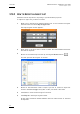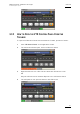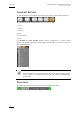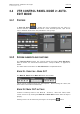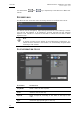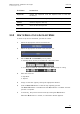User's Manual Owner's manual
Table Of Contents
- Copyright
- Disclaimer
- Improvement Requests
- Regional Contacts
- Part 1: General Workspace
- Part 2: Logging
- Part 3: Browsing
- Part 4: Ingest
- Part 5: Playout – Control Panel
- Part 6: Playout – Playlist Panel
- Part 7: Editing
- 1. Recorder Panel
- 2. Ingest Scheduler
- 2.1 INTRODUCTION
- 2.2 USER INTERFACE
- 2.3 MENU BAR OPTIONS
- 2.4 RECORDER CHANNELS STATUS AREA
- 2.5 TIMELINE AND INGEST OVERVIEW AREA
- 2.6 REMAINING CAPACITY AREA
- 2.7 CONTEXTUAL MENU
- 2.8 SETTINGS
- 2.9 CREATING SCHEDULED INGESTS
- 2.10 CREATING GROWING CLIPS
- 2.11 EDITING A SCHEDULED INGEST
- 2.12 DELETING A SCHEDULED INGEST
- 2.13 COPYING AN INGEST
- 2.14 MOVING AN INGEST
- 2.15 STOPPING AN INGEST
- 2.16 WORKING WITH GANGED CHANNELS
- 2.17 WORKING WITH LOG SHEETS
- 2.18 IMPORTING AND EXPORTING INGEST LISTS
- 3. VTR Control Panel
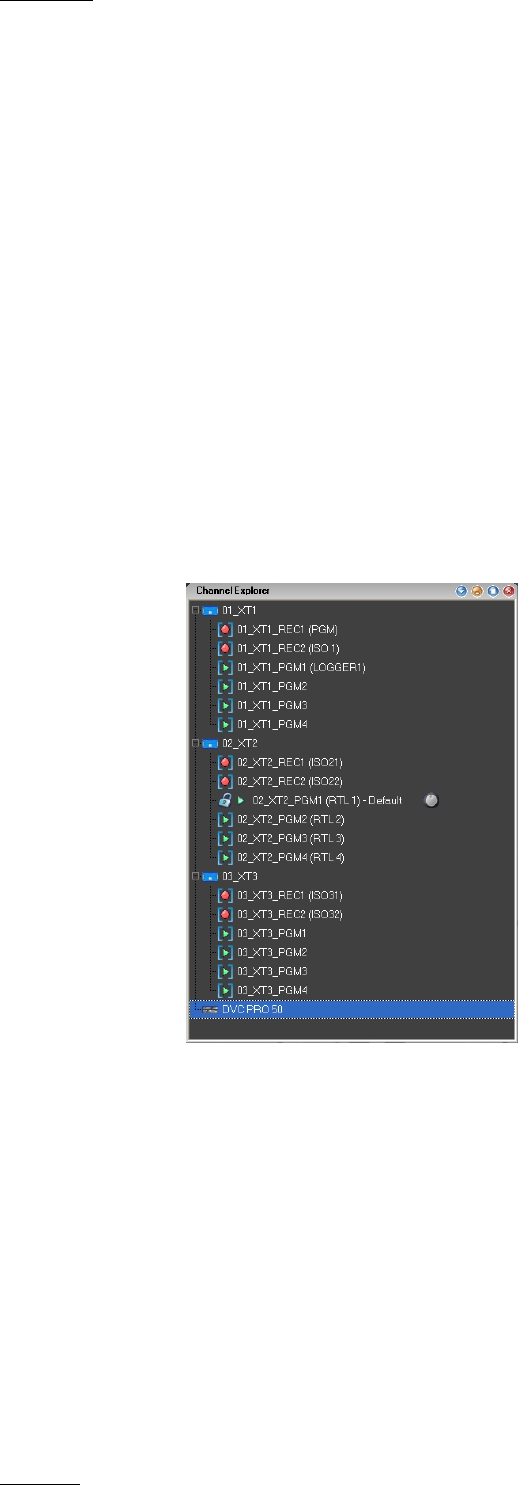
Issue 5.8.B IPDirector Version
5.8
–
User Manual
–
Part 4: Ingest
EVS Broadcast Equipment – July 2010
52
3.2 OPENING THE VTR CONTROL PANEL
There are several ways of opening the VTR Control Panel:
• from Channel Explorer
• from the IPDirector main toolbar
The procedures are described in detail on the following pages.
3.2.1 HOW TO OPEN THE VTR CONTROL PANEL FROM CHANNEL
EXPLORER
To open the VTR Control Panel from Channel Explorer, proceed as follows:
1. Click Channel Explorer on the application toolbar.
2. In the Channel Explorer, browse to the VTR you wish to control.
3. Double-click the VTR, in this example DVC PRO 50.
OR
Right-click the VTR and select Open VTR Control Panel.
4. The VTR panel is opened and linked to DVC PRO 50.