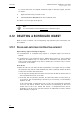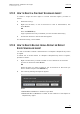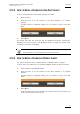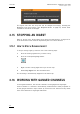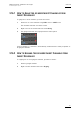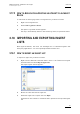User's Manual Owner's manual
Table Of Contents
- Copyright
- Disclaimer
- Improvement Requests
- Regional Contacts
- Part 1: General Workspace
- Part 2: Logging
- Part 3: Browsing
- Part 4: Ingest
- Part 5: Playout – Control Panel
- Part 6: Playout – Playlist Panel
- Part 7: Editing
- 1. Recorder Panel
- 2. Ingest Scheduler
- 2.1 INTRODUCTION
- 2.2 USER INTERFACE
- 2.3 MENU BAR OPTIONS
- 2.4 RECORDER CHANNELS STATUS AREA
- 2.5 TIMELINE AND INGEST OVERVIEW AREA
- 2.6 REMAINING CAPACITY AREA
- 2.7 CONTEXTUAL MENU
- 2.8 SETTINGS
- 2.9 CREATING SCHEDULED INGESTS
- 2.10 CREATING GROWING CLIPS
- 2.11 EDITING A SCHEDULED INGEST
- 2.12 DELETING A SCHEDULED INGEST
- 2.13 COPYING AN INGEST
- 2.14 MOVING AN INGEST
- 2.15 STOPPING AN INGEST
- 2.16 WORKING WITH GANGED CHANNELS
- 2.17 WORKING WITH LOG SHEETS
- 2.18 IMPORTING AND EXPORTING INGEST LISTS
- 3. VTR Control Panel
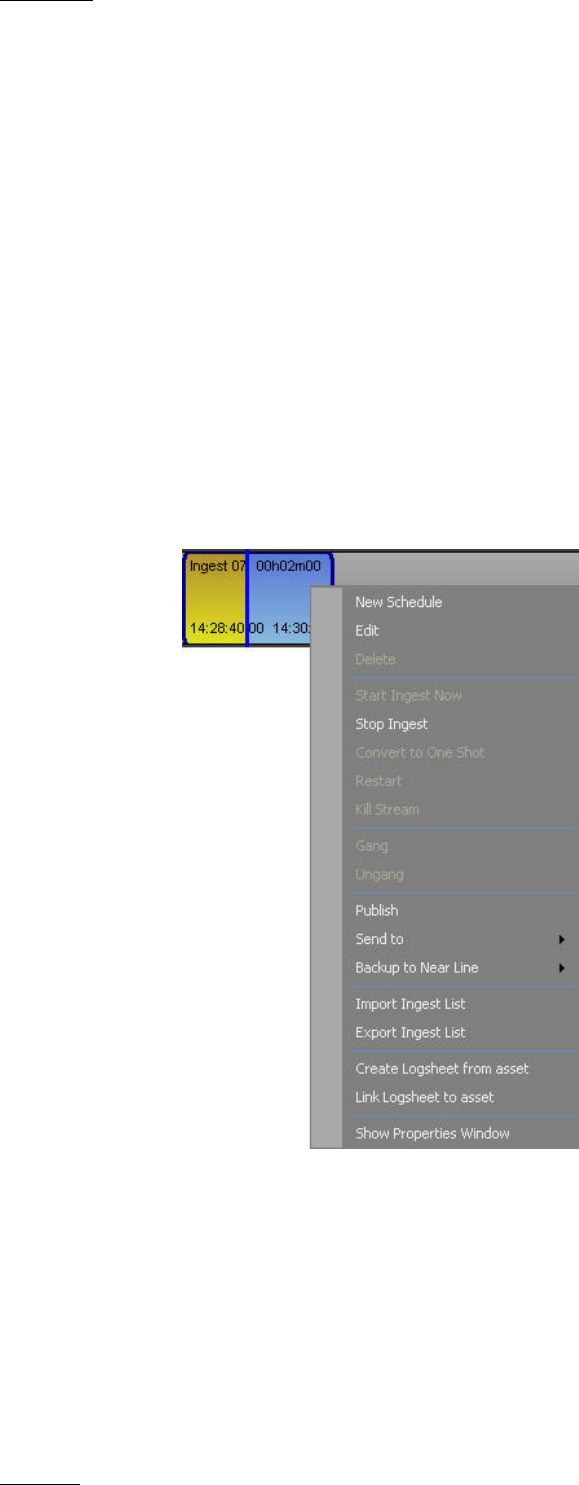
Issue 5.8.B IPDirector Version
5.8
–
User Manual
–
Part 4: Ingest
EVS Broadcast Equipment – July 2010
48
2.17 WORKING WITH LOG SHEETS
2.17.1 HOW TO CREATE A LOG SHEET FROM AN INGEST BLOCK
The Ingest Scheduler allows you to generate a log sheet from an ingest block.
This process can be considered as the opposite of the "traditional" workflow.
Instead of logging action and then initiating a protect media for the log sheet, this
workflow allows you to schedule a recording first and then generate a log sheet
based on that channel.
The linking will take place after the media is stored from Ingest Scheduler.
To create a log sheet from an ingest block, proceed as follows:
1. Right-click an ingest block.
2. Select Create Logsheet from Asset.
3. The Create a New Log Sheet Wizard appears.
Complete the steps for creating a new log sheet as explained in the part 2 of
the IPDirector manual, related to the IPLogger module.